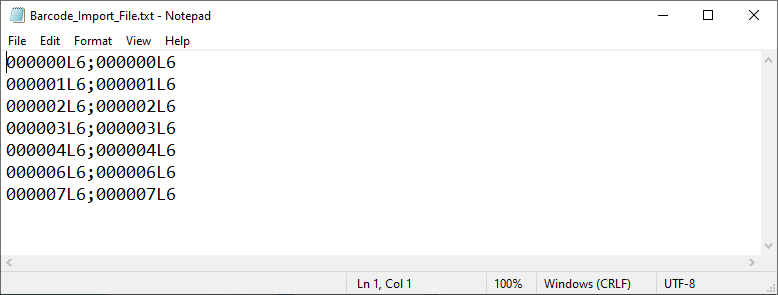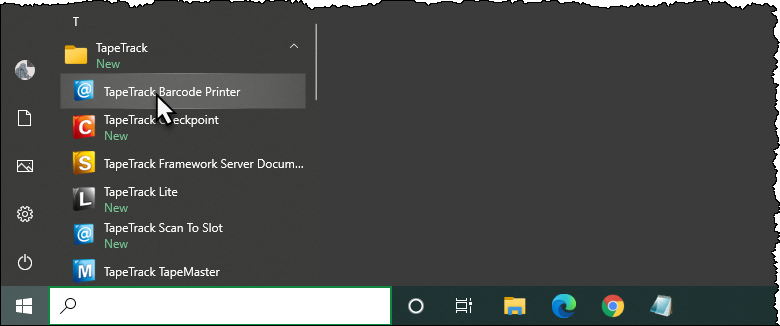This is an old revision of the document!
Table of Contents
Printing Unqualified Barcode Labels
Printing Unqualified Barcodes with TapeTrack Barcode Printer is accomplished by loading the Barcodes via a text file.
Creating The Barcode Text File
Information in the text file has the format of barcode:text_under_barcode, one barcode per line.
The Barcode Text File can be created several different ways, which method is best used depends on the quantity of Barcode labels required.
If only a couple of labels are required, the easiest method is to use a text editor like Notepad to manually type the labels required.
If a large number of Barcode Labels using Excel to create the required values for the text file.
- Selecting the Volumes in TapeMaster and copying values to your clipboard by right clicking the highlighted Volumes and selecting
Edit→Copy→Unqualified Volumes. - Open Excel and paste Volume-ID's into an Excel spreadsheet column A
- Add
;to column B and drag cell to auto fill the cells next to column A values - Use cell formulas to concatenate the cell values to one column using formula
=CONCAT(A1,B1,A1)to create the barcode;barcode format. - Copy the concatenated column and paste into a Notepad file, saving under a known name and location.
Opening The Barcode Printer
Open the Barcode Printer via the Windows Start Menu at TapeTrack → Barcode Printer
Alternatively, navigate in File Explorer to the TapeTrack TapeMaster installation directory and run the executable TMSSBarcodePrinter.exe.
Loading Barcodes From Text File
From the Main Menu select File → Open
Navigate to and select the Barcode Text File. Click Open' to load the file.
Across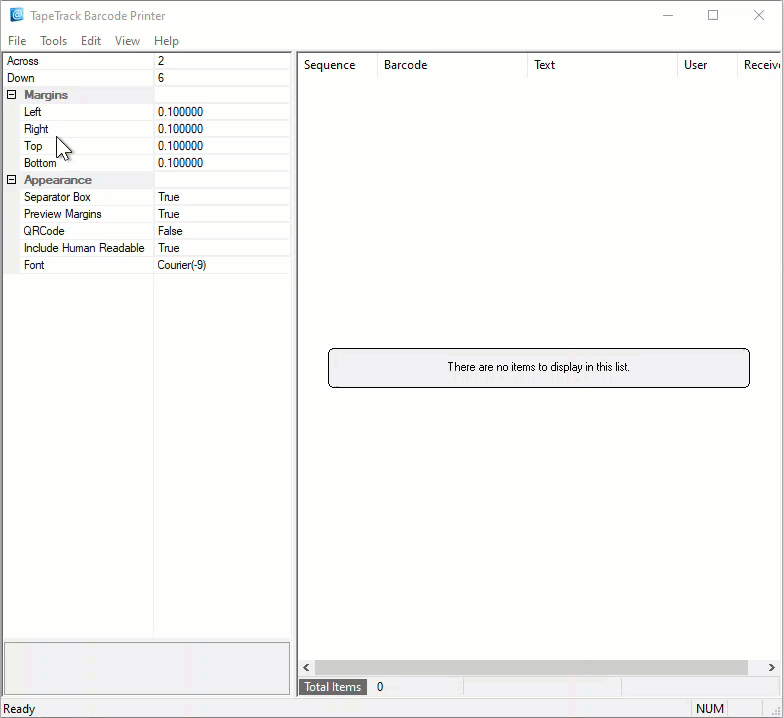 ===== Editing Print Layout =====
Use the left window pane on the Barcode Printer to edit the print layout options to suit your requirements.
*
===== Editing Print Layout =====
Use the left window pane on the Barcode Printer to edit the print layout options to suit your requirements.
* : Number of barcodes to print across the page.
* Down: The number of barcodes to print down the page.
* Margins: Margins to be placed around the barcodes
* Left: Left margin padding
* Right: Right margin padding
* Top: Top margin padding
* Bottom: Bottom margin padding
* Appearence:
* Separator Box: Adds a grey border around each Barcode to aid in separating individual Barcodes.
* Preview Margins: Adds a preview of print boundaries to aid in confirming Barcode will print within a specified area.
* QR Code: Adds a QR code to the Barcode label.
* Include Human Readable: Adds text representation of Barcode to make it readable by Humans.
* Font'': Sets font for Human Readable content, does not alter Barcode.