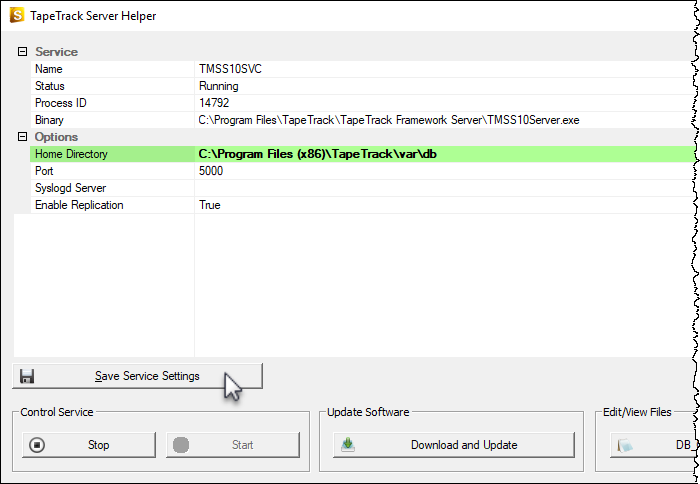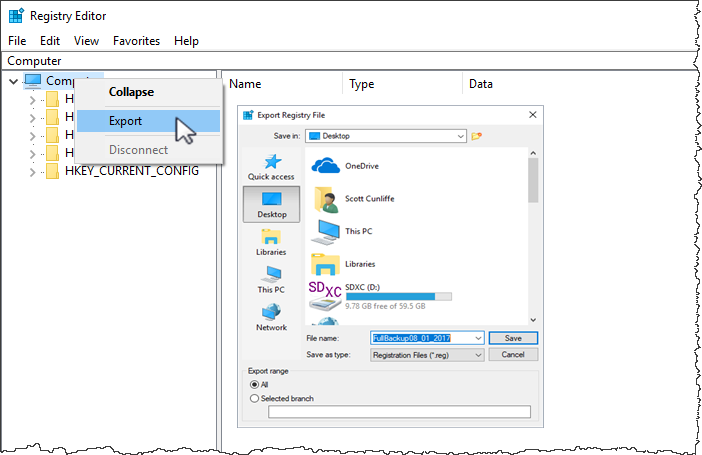Table of Contents
Changing the Database Location
The TapeTrack database location can be changed by specifying the -h argument when starting TapeTrack.
Changing The Database Location Via The Server Helper
Double click the Server Helper icon, installed on your desktop by default, to start the Server Helper.
Alternatively, in your TapeTrack Install directory (\TapeTrack\TapeTrack Framework Server), double click the file TMSS10ServerHelper.exe.
In the field Home insert the fully qualified directory location for the var/db directory.
Click Save Service Settings to update the server's database location.
Click Stop under the Control Service until the Status reads Stopped, and then click Start to restart the service using the new settings.
Login to TapeMaster to check the database redirection was successful.
Changing The Database Location Manually In Windows
Editing The Registry
Microsoft have issued the following warning with respect to the Registry Editor:
“Using Registry Editor incorrectly can cause serious, system-wide problems that may require you to re-install Windows to correct them. Microsoft cannot guarantee that any problems resulting from the use of Registry Editor can be solved. Use this tool at your own risk.”
Registry Backup
Open administrative command window and stop the TapeTrack service with the command net stop TMSS10SVC.
In regedit, navigate to HKEY_LOCAL_MACHINE\SYSTEM\ControlSet001\Services\TMSS10SVC.
Double click on ImagePath to open the Edit String window.
Add -h argument to end of current String and fully qualified path of db folder.
Click OK and exit out of registry.
In the administrative command window restart the TapeTrack service with the net start TMSS10SVC.
Login to TapeMaster to check the database redirection was successful.