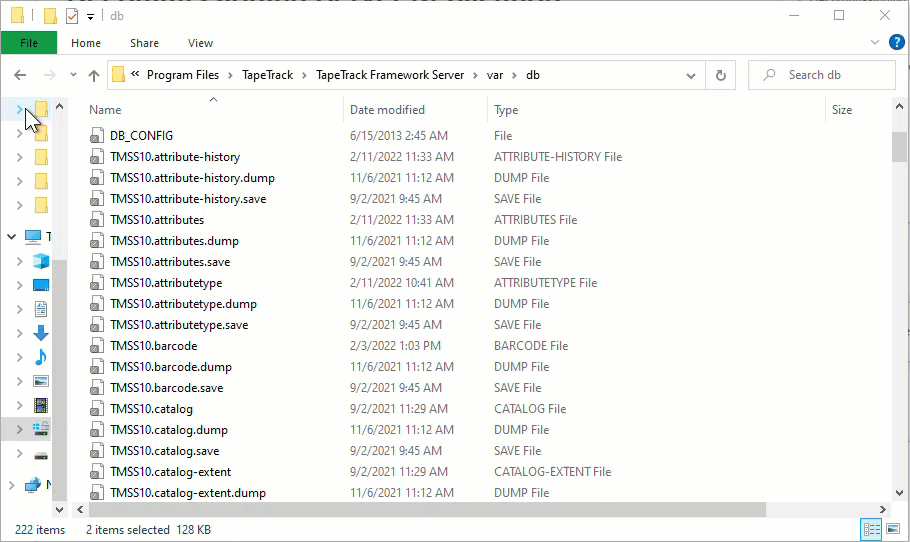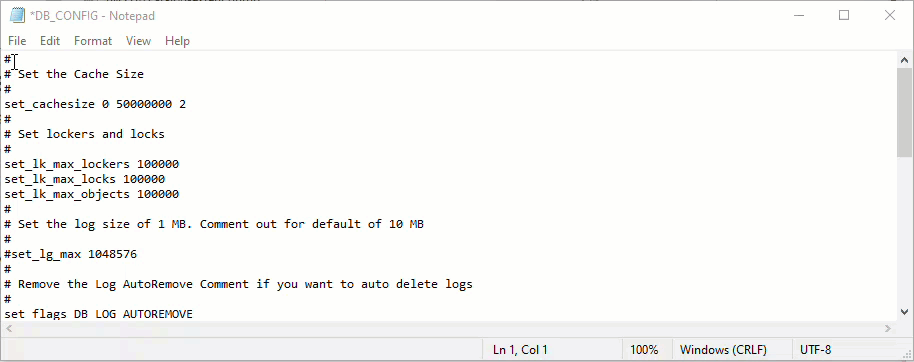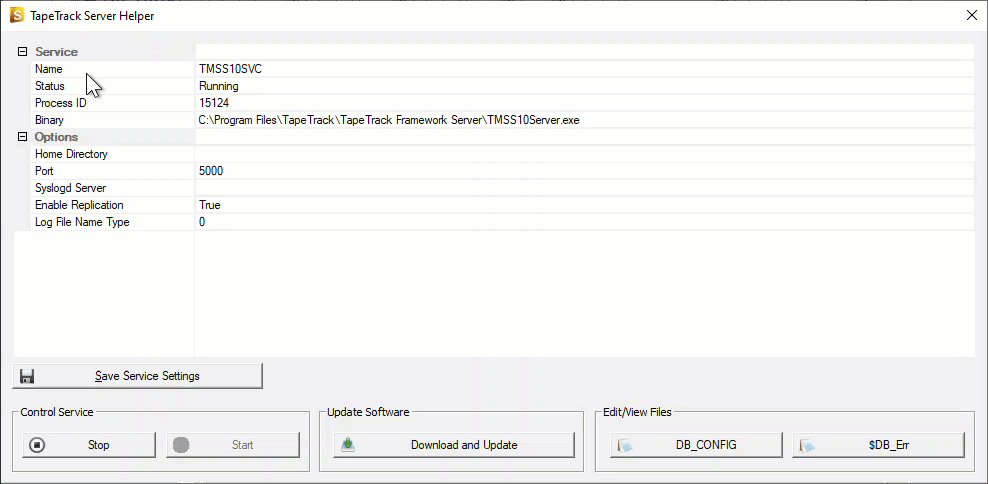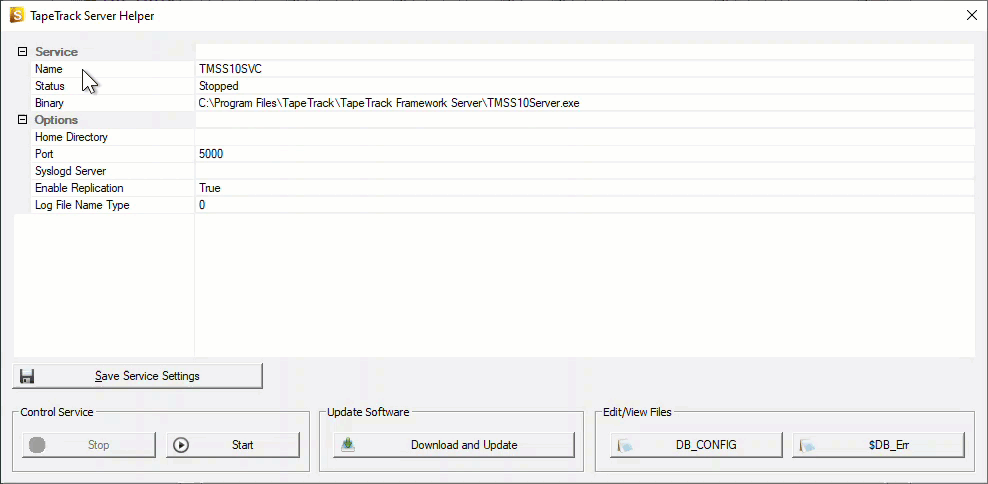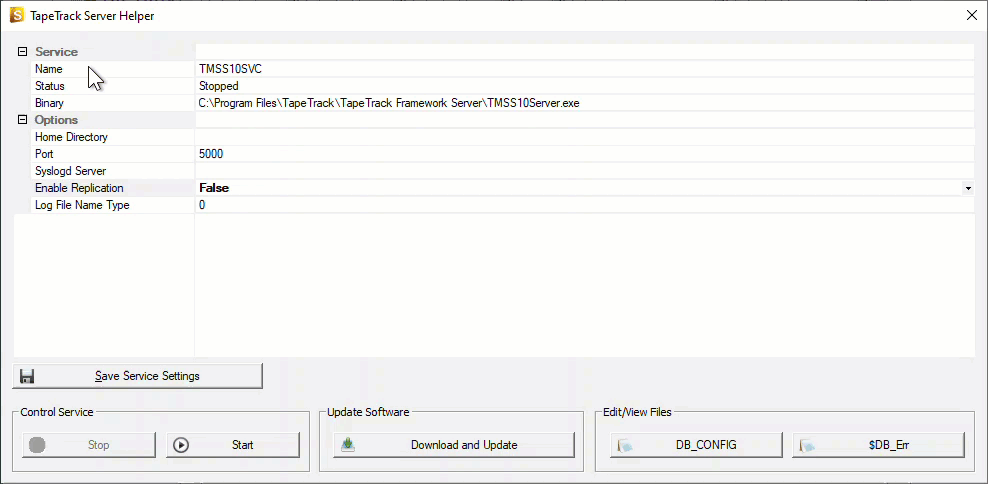Table of Contents
Decommissioning Server Replication
DB Config File
On the server that your master Framework Server is installed, navigate in Windows File Explorer to the TapeTrack Installation folder (default = C:\Program Files\TapeTrack\TapeTrack Framework Server\var\db) and open the file DB_CONFIG with a text editor such as Notepad.
Edit Config File
Scroll to the bottom of the config file until you see the replication code section
rep_set_priority 1 repmgr_site replicant-1.tapetrack.com 5010 repmgr_site master.tapetrack.com 5010 db_local_site on db_group_creator on
Add a hash tag to the start of the lines of code to convert them to comments so they will be skipped when TapeTrack loads the config file.
#rep_set_priority 1 #repmgr_site replicant-1.tapetrack.com 5010 #repmgr_site master.tapetrack.com 5010 db_local_site on db_group_creator on
Save the file, ensuring that it saves as DB_CONFIG.cfg and not .txt
Stop The Server
Follow instructions at Stop the Server.
The embedded database used by TapeTrack uses transactional protection. This means that as updates are applied to the underlying database, they are first written to a log file.
If you plan to not make use of replication again disabling the replication subsystem will allow the database to automatically remove any log files that are no longer active and save on disk space. This can be accomplished easily by using the Framework Server Helper (recommended method) or by direct registry edit (advanced method).
Instructions for disabling the replication subsystem can be viewed at Disable Replication
Start The Server
Follow instructions at Start the Server.
You can now login to the TapeTrack Desktop Software as usual.
Stop Replicant Database
Navigate to the location of your Replicant Server installation and Stop the Server.