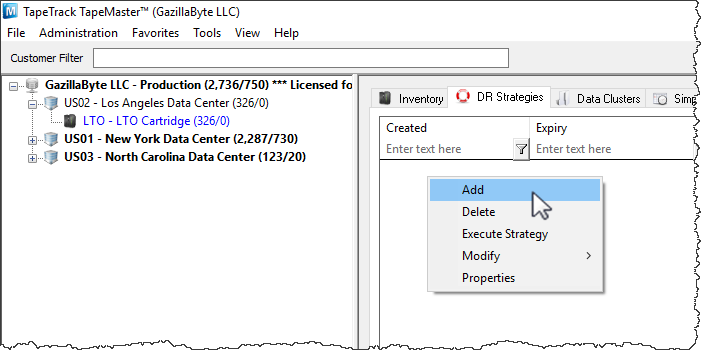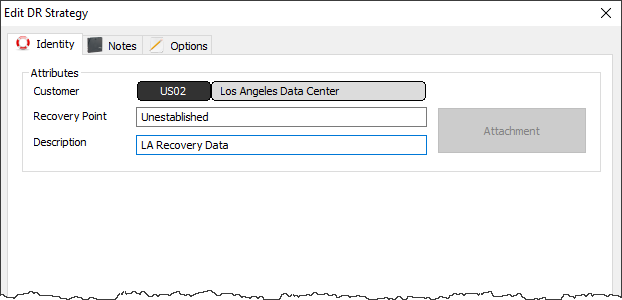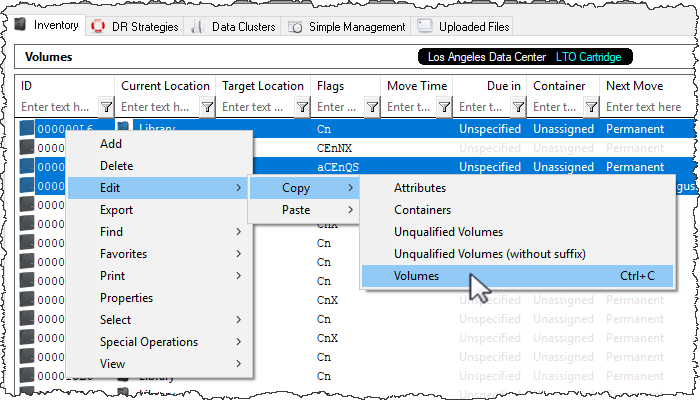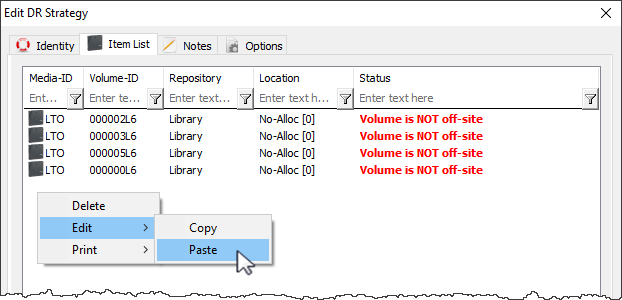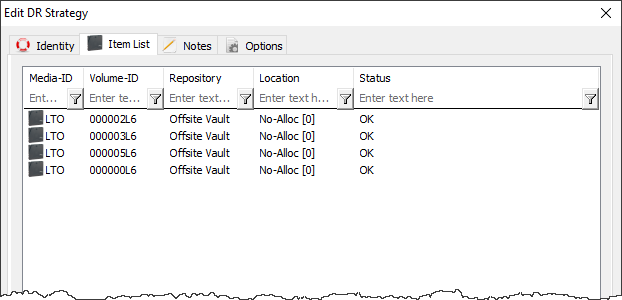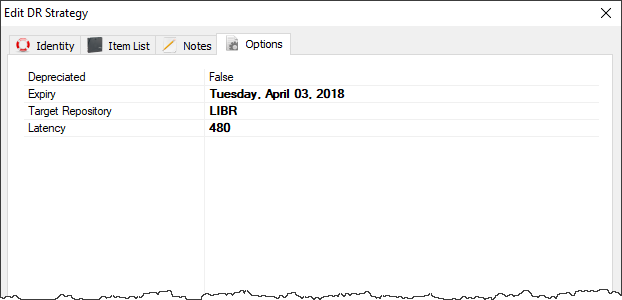Table of Contents
Disaster Recovery Strategies
A Disaster Recovery Strategy, referred to in TapeTrack as a “DR Strategy”, is a list of Volumes necessary to restore a system back to a given time in the event of catastrophic system failure. Typically, these DR Strategies are automated through TapeTrack Sync's integration with your back-up software; however, they can be manually created as well.
Creating a DR Strategy
DR Strategies can be manually created in the DR Strategies Administration Tab by: Right-clicking and selecting “Insert” or by pressing the “Insert” key on the keyboard. This will launch the DR Strategy Creation window.
Identity
The DR Strategy Creation window will prompt for a description and provide tabs that offer the ability to take notes regarding a DR Strategy and also some various options. A full summary of these options can be found under the Edit DR Strategy page.
To create a DR Strategy, enter a description and click “Save”. The new DR Strategy will appear in the DR Strategies Administration Tab.
Return to Inventory Administration Tab Volume List and select the volumes that should be included in the new DR Strategy.
Right-Click the highlighted items and select Edit → Copy → Volumes.
Return to the DR Strategies Administration Tab and double-click or right-click the newly created DR Strategy and select “Properties” to launch the Edit DR Strategy window.
Item List
A new tab will appear that was not in the DR Strategy Creation window called “Item List”. Select this tab. Right-click and select Edit > Paste. The Volumes that were selected in the Volume List will appear in Item List. If these Volumes are not in a Repository that is set as offsite, their status will appear as “Volume is NOT offsite”.
Once the volumes are moved to an offsite Repository, the DR Strategy will gain a status of “OK”.
Notes
The Notes Tab provides an area to write notes about a DR Strategy. This can include emergency contacts, plans, instructions, etc.
Options
The Options Tab provides four different options that govern how the DR Strategy behaves.
- Depreciated: When a DR Strategy is depreciated, it is considered no longer active. This means it no longer affects the Library Health score but has not yet been deleted.
- Expiry: The Expiry date sets the date for when the DR Strategy is considered no longer relevant or useful.
- Target Repository: The Target Repository is the Repository that Volumes in the Item List are sent to when the DR Strategy is executed.
- Latency: Latency sets a certain number of minutes before the DR Strategy is included in the Library Health Score. Since a DR Strategy is considered to have errors whenever a Volume in the Item List is not in a Repository set as offsite, the latency allows time for Volumes to arrive at the offsite Repository before affecting Library Health.