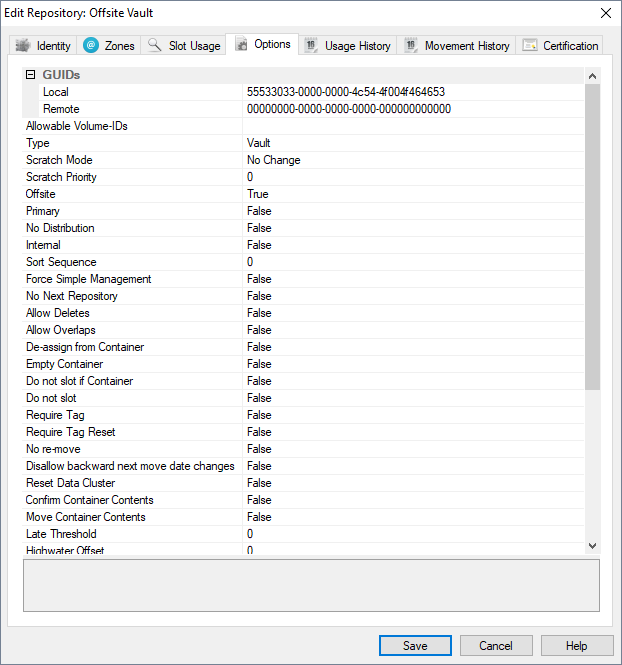Repository Options
The Repository options allow fine tuning of a Repositories behaviour to match your processes of Volume Management.
To open the Repository options, right-click a Repository and select properties or double click the Repository and select the options tab.
When left blank, Volumes with any allowable characters can be added to this Repository. Filters can be added to force all new Volumes added to conform to certain criteria.
Adding ??????L? will force all new [[object:volume|Volumes]] to have 8 characters including an L in the 7th position. Adding US* will force all new [[object:volume|Volumes]] to start with a US prefix.
Select Type of Repository to change display icon to match Repository function.
The options are:
- No Change: No change to the Volumes scratch status
- Un-scratch: Removes a Scratch flag from a volume when placed in a move status to this Repository
- Scratch selection priority (0=do not consider).
- This Repository is considered to be offsite when set to
True.
- When picking a volume that is destined for this Repository, confirm the movement when set to
true.
- This Repository has an internal purpose and should not be displayed in all applications when set to
True.
- The order in which this Repository will be displayed (0=first, 255=last) in the Repository window.
- When set to
Truethis Repository can be saved even though it may have no Next Repository.
- When set to
Truethis will allow internal overlapping Zone locations to be assigned to this Repository.
- When set to
TrueAny volume confirmed at this Repository will be unassigned from its Container.
- When set to
Trueit will add a “Do Not Slot” option to a Container when it is moved to this Repository.
- When set to
Trueit will add a “Do Not Slot” option to any Volume when it is moved to this Repository.
- When set to
Truea Require a Tag value to be confirmed before a Volume can be confirmed out of this Repository.
- When set to
Truea Volume will not be allowed to be moved to another Repository until it is confirmed in this Repository.
Disallow backward next move date changes
- When set to
Truedisallow any update to the move date of a Volume that is today or earlier.
- When set to
Truethis will confirm the Container contents for this Repository.
- When set to
Truethis will move Containers contents when moved to this Repository.
- When a Late Threshold is set for this Repository a Volume will be flagged as late if the time it remains in a move status exceeds this value (600=600 minutes or 10 hours).
- When Slotting is set to use IntelliSlot (see below), the automatic Slotting process will group Volumes together in Zones based on the Slotting Order (see below) until the Slot Number matches the Highwater offset. At this point, IntelliSlot will stop grouping Volumes and will put them wherever a Slot is available.
- Automatically Confirm.
- Bypass and move to Next Repository.
- Automatically Confirm then move it to the next Repository.
Capacity Sets the maximum number of Volumes that can be confirmed or in a Move Status to the selected Repository at any given time.
- In Use
- Incoming
- Outgoing
- Minimum Scratch
- Scratch
Coordinates can be entered for the geographic location of this Repository.
- Latitude
- Longitude