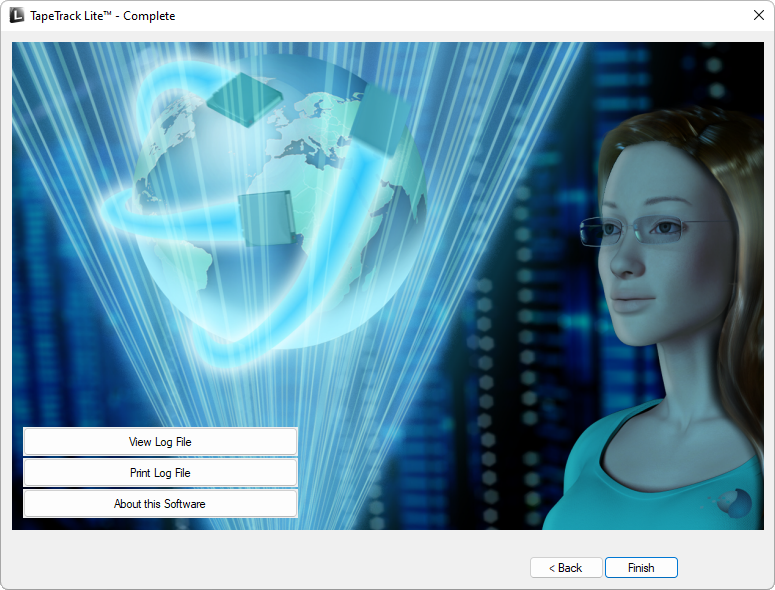This is an old revision of the document!
Table of Contents
List
The List task allows you to build a list of volumes using a barcode scanner and then perform basic functions, such as adding tapes to your database or moving tapes to other repositories
Select List
Once logged into TapeTrack Lite, select “List” from the Library Management Tasks drop-down menu.
Set Options
This will open the Options window. If required you can set the location for the log files to be written to, or leave the default. To change the default directory, click in the right of the Log File Folder and click on the button and select directory.
Scanning in Volumes
In the List Volumes window, scan in volumes by either
- using a barcode scanner
- entering barcode/s from keyboard
- pasting in volume barcode/s from the clipboard by clicking the clipboard icon
- inputing volume ID's from file by clicking the file icon
- inputing volume ID/s via SCSI by clicking the SCSI icon
Once the volumes have been entered close the List Volumes input window by clicking the X in the top right corner to return to the Scan to List window. The List Volumes input window can be reopened if required to enter more volumes by pressing F10 or clicking the scanner icon at the top left of the Scan to list window.
Complete
This will bring up the Complete window, from here you can
- Click
Finish,CancelorXto exit TapeTrack Lite - Click
Backto return to start menu and select another task - Click
View Log Fileto view the log - Click
Print Log Fileto print out log file for further reference - Click
About This Softwareto view product and support (email, phone & website) information