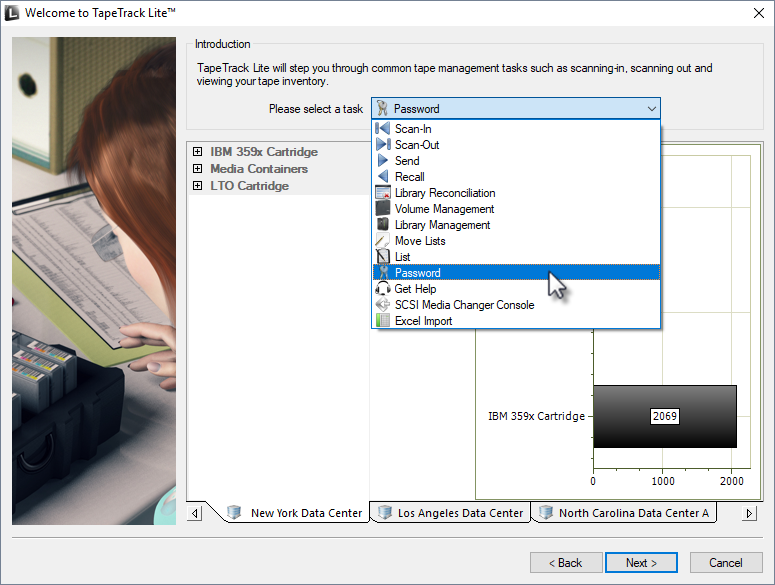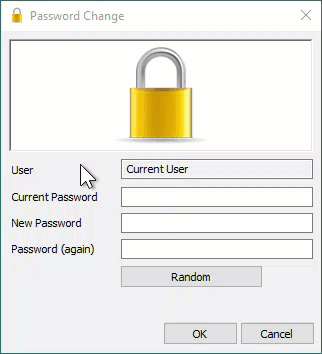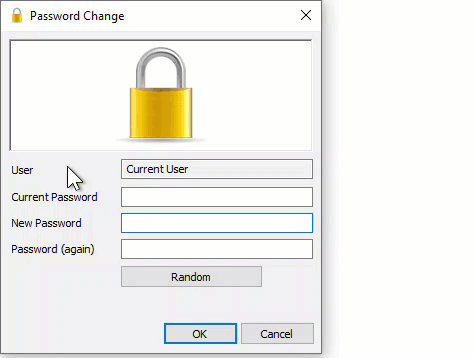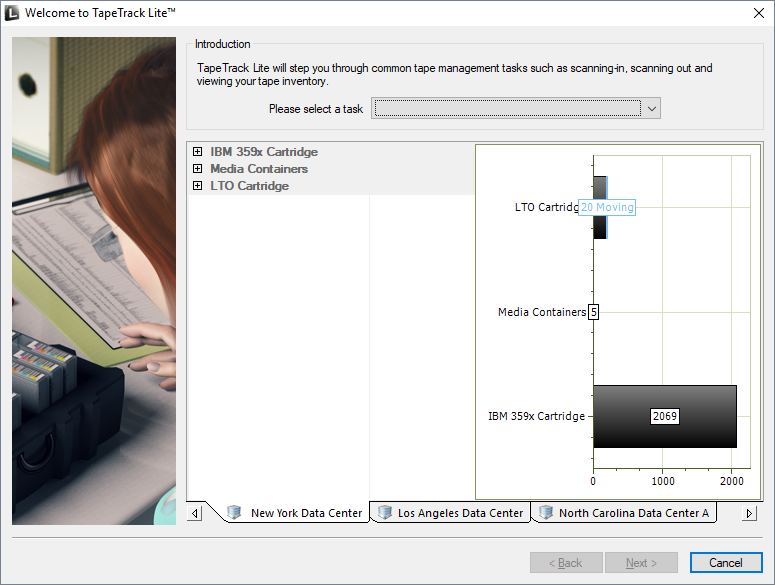Table of Contents
Password
The Password task allows you to change the password for the current user. To manage users for accounts other than the current user refer to the Users task selection.
Password Process
Select Password
Changing a password
Setting Your Own Password
In the Password change window, enter:
- your current password
- new password
- verify new password
Click OK to update your password and return you to the TapeTrack Lite start screen.
Randomly Generate Password
Click the Random button to enter a randomly generated password into the password fields. This will also open a Random Password Set window displaying the password value. To aid you recording this password value, you have the options:
- Click the
Copy passwordbutton to copy generated password to your clipboard. - Clicking the
Copy messagebutton will give you the text “ A new TapeTrack User-ID has been created for you to use. You can access this account using the User-ID (Current User) and the password(B@7NpJ%7GR)” copied to your clipboard for convenience when sending a message to the user with login details. - Clicking the
Email messagebutton will open up your default email client with the same text as Copy message.
Click OK to close the Random Password Set window.
Enter your current password in the Current Password field.
Click OK to update your password and return you to the TapeTrack Lite start screen.