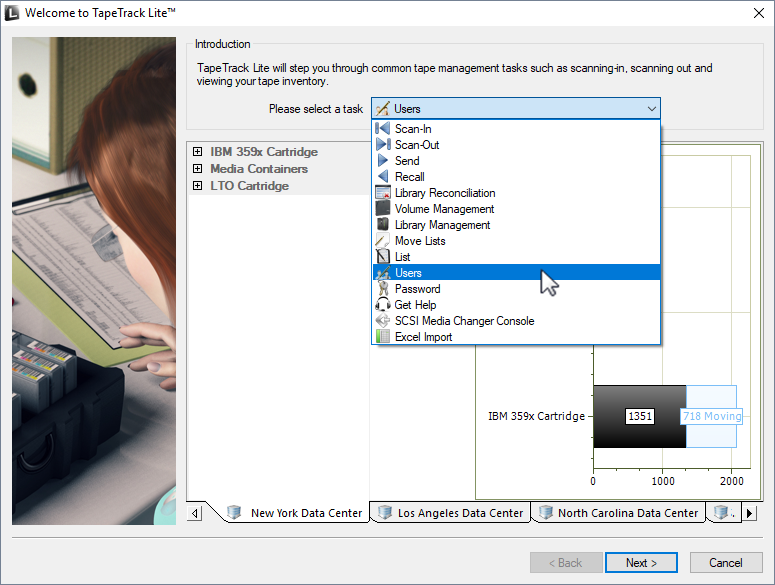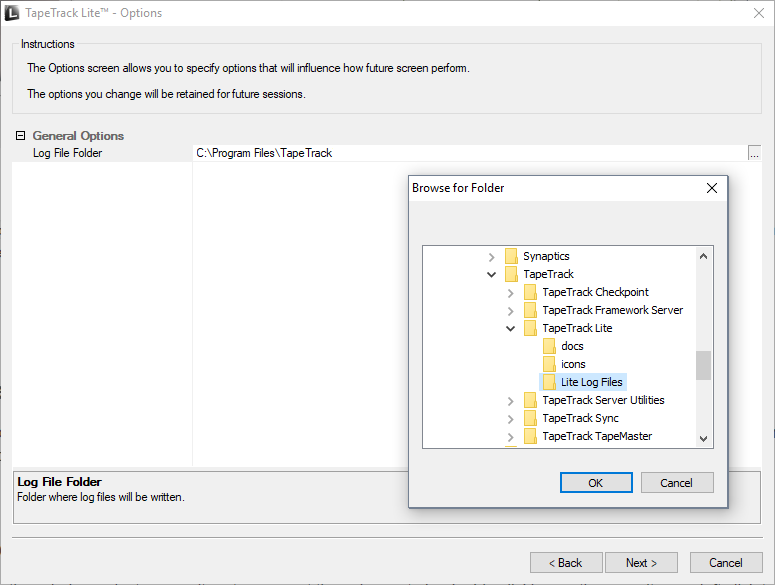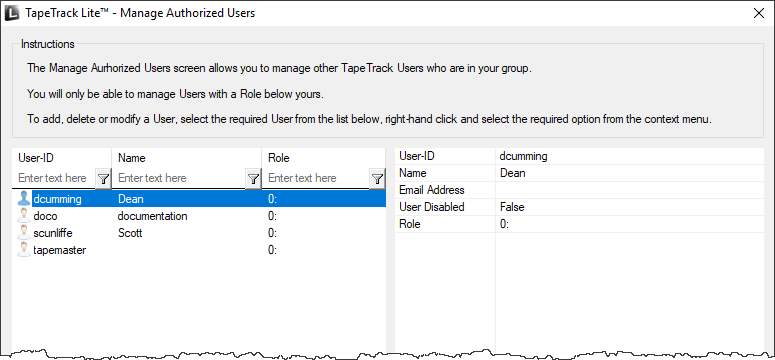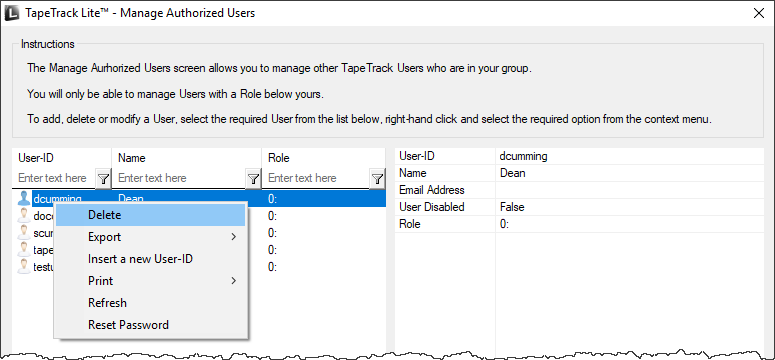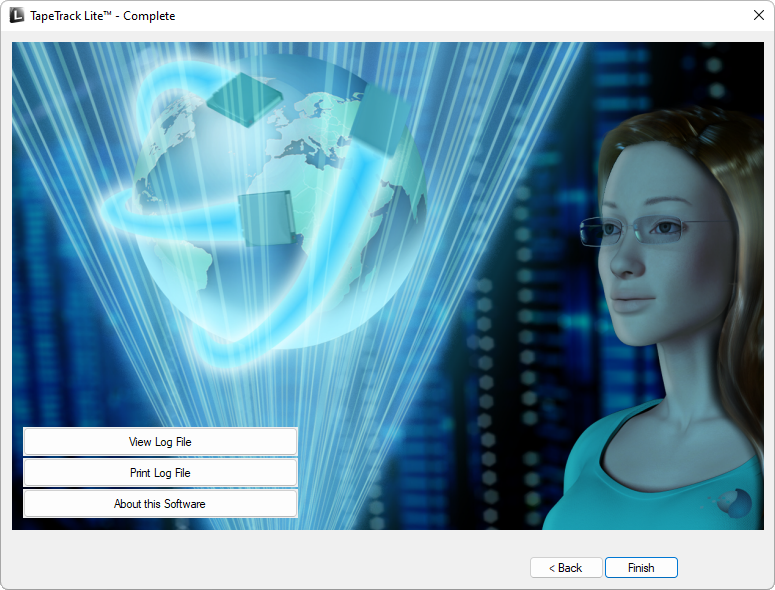Table of Contents
Users
The Users task allows users to manage other user accounts in your group with an equal or lower priority access level than that of their own. Each user is assigned a role number or level of priority access from 0 to 7 (high to low). A user at level two can manage users with a role of 2 to 7, tapemaster super user account and users with a role of 0 can manage all user accounts
Select Users
Select Users from the Task Menu and click Next to continue.
Options
This will open the Options window. If required you can set the location for the log files to be written to, or leave the default.
To change the default directory, click in the field to the right of the Log File Folder and click on the (…) button and select directory.
Click Next to continue.
Altering User's Attributes
To alter a user's Attributes, left-click a User-ID
- Change name: Click on the field to the right of Name and insert new name.
- Alter role: Click on the field to the right of Role and select new role from drop-down box.
- Email Address: Click on the field to the right of Email Address and insert or alter email address.
- User Disabled: Click on the field to the right of User Disabled to enable or disable user login.
Right-click a User-ID to select
- Delete: Delete the selected user/s.
- Export: Export selected user/s information to an XML document.
- Insert a New User-ID: Disabled at this level.
- Print: Prints the selected or all of the users showing User-ID, User Name and Assigned Role Number.
- Refresh: Refreshes the page to display the most up to date information from the Server. Pressing F5 will do the same.
- Reset Password: Enables users to change or reset the password for any users with a role number equal or greater than their own.
Complete
This will bring up the Complete window, from here you can:
- Click
View Log Fileto view the log. - Click
Print Log Fileto print out the log file for further reference. - Click
About this Softwareto view product and support (email, phone & website) information. - Click
Backto return to start menu and select another task. - Click
Finish,CancelorXto exit TapeTrack Lite.