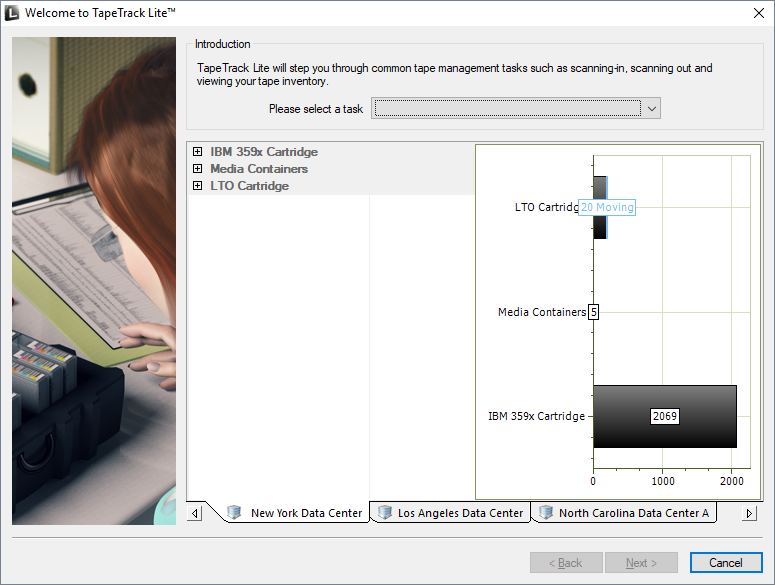This is an old revision of the document!
Password
The Password task allows you to change the password for the current user. To manage users for accounts other than the current user refer to the Users task selection.
Select Password
Select 'Password from the drop-down task menu and click Next to continue.
Random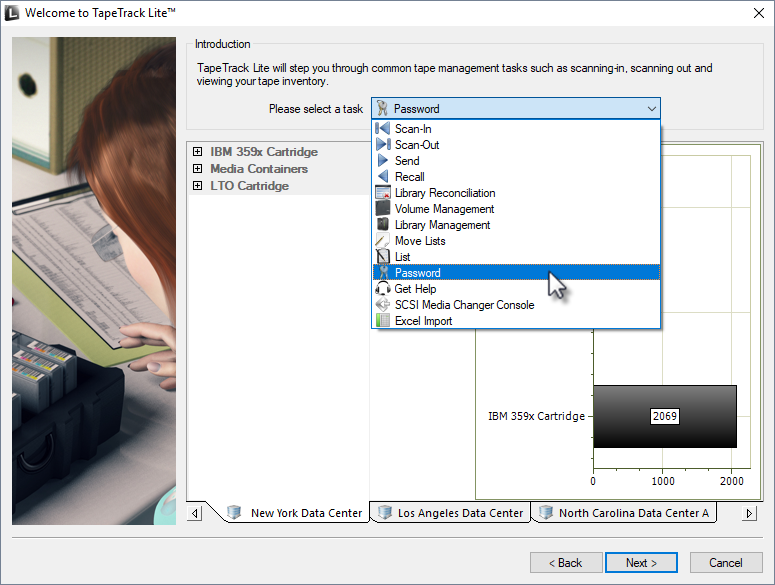 ===== Changing a password =====
In the Password change box, enter:
* your current password
* new password
* verify new password
===== Changing a password =====
In the Password change box, enter:
* your current password
* new password
* verify new password
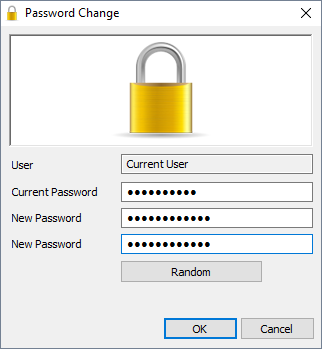 Click the
Click the button if you prefer a randomly generated password to be entered into the password fields. This password can be reset to a more user friendly password by the administrator or user.
Click the Copy password button to copy generated password to your clipboard.
Clicking the Copy message button will give you the text “ A new TapeTrack User-ID has been created for you to use. You can access this account using the User-ID (Current User) and the password(B@7NpJ%7GR)” copied to your clipboard for convenience when sending a message to the user with login details.
Clicking the Email message button will open up your default email client with the same text as Copy message.
OK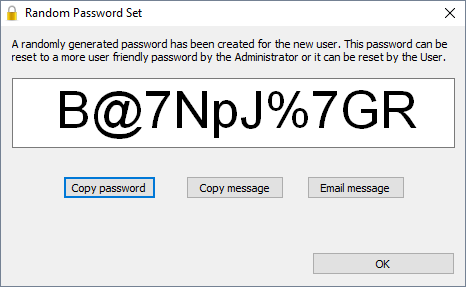 Click
Click to close window. When finished filling out the password fields click OK'' to update your password and return you to the TapeTrack Lite start screen.