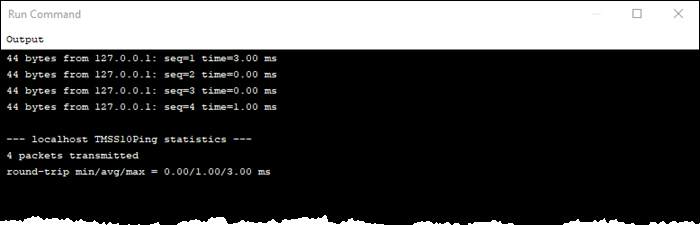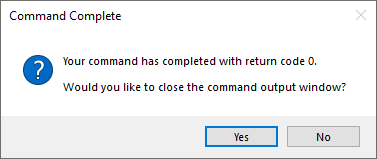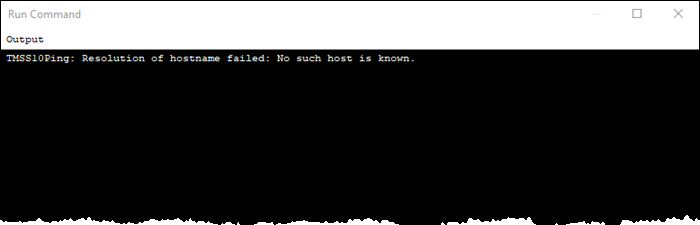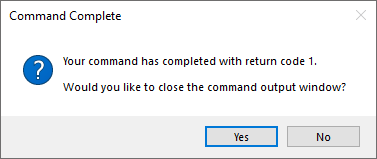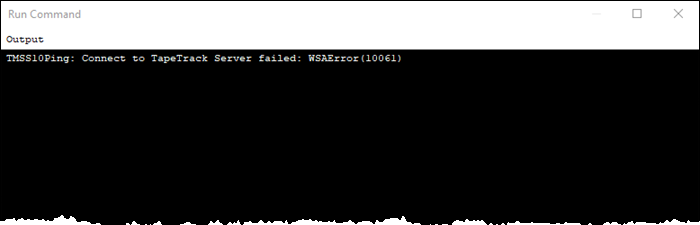Table of Contents
Run TMSS10Ping From Lite
Ping TapeTrack Server allows you to ping the TapeTrack Framework Server, using TMSS10Ping, from within Lite, negating the need to open a command prompt and run the program from there.
TMSS10Ping sends payload packets via the TCP/IP protocol. This means that even if a firewall is configured to block ping requests, if TapeTrack connections are allowed, then TMSS10Ping packets will be successful.
The settings to execute TMSS10Ping via the Lite menu are contained in the Lite Config file. These settings need to be customised to your values before the command will execute successfully. Default settings will connect to localhost. See Lite config file for details on how to edit server address.
Execute TMSS10Ping
From the drop down menu in Lite select Ping TapeTrack Server.
Lite will open a command prompt window and execute TMSS10Ping and display the results.
Successful Connection
A successful connection will show four byte packets with the travel time as well as a summary on round trip minimum, average and maximum times.
Click Yes to the Command Complete popup to close the Command Prompt, click No if you want to leave the Command Prompt open.
Unsuccessful Connection
Unknown Server
If the server address has not been resolved to a correct IP address, the error below will be shown.
Contact your Server Administrator to ensure the correct IP address is entered into the Lite config file.
Click Yes to the Command Complete popup to close the Command Prompt, click No if you want to leave the Command Prompt open.
No Server Reply
If the IP address resolves correctly, but no reply is received from the server TMSS10Ping will return a connect to server failed, WSA Error(10061) error.
Contact your Server Administrator to ensure the TapeTrack Framework Server is running and your firewall is not blocking access to the Server ports.
Click Yes to the Command Complete popup to close the Command Prompt, click No if you want to leave the Command Prompt open.