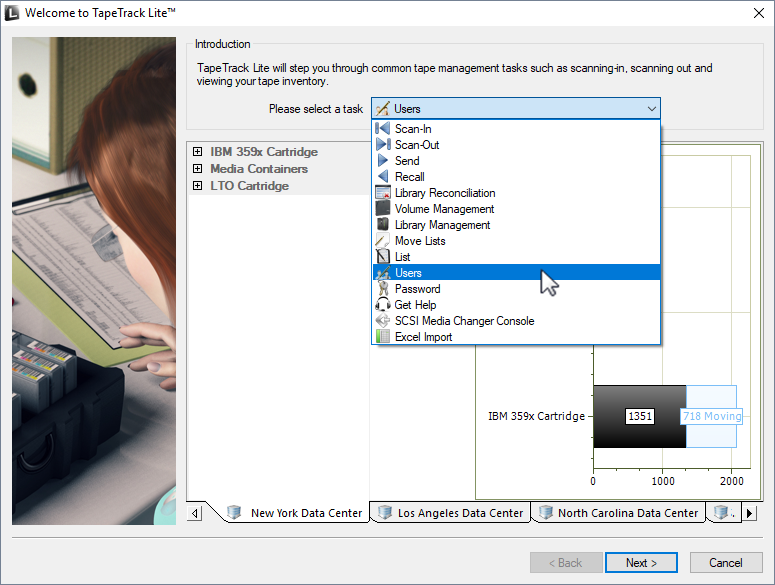lite:function_users
This is an old revision of the document!
Users
The Users task allows users to manage other user accounts in your group with an equal or lower priority access level than that of their own. Each user is assigned a role number or level of priority access from 0 to 7 (high to low). A user at level two can manage users with a role of 2 to 7, tapemaster super user account and users with a role of 0 can manage all user accounts
Select Users
Once you have logged into TapeTrack Lite, select “Users” from the Library Management Tasks drop-down menu.
Users option is hidden by default. Edit TMSLite.cfg file and change
to true and restart TapeTrack Lite</note>
===== Options =====
This will open the Options window. If required you can set the location for the log files to be written to, or leave the default. To change the default directory, click in the right of the Log File Folder and click on the button and select directory.
image
===== Altering User's attributes =====
To alter a user's attributes, left click a user ID
* Change name: click on name and insert new name
* Alter role: click on role and select new role from drop down box
* Email Address: Insert or alter email address
* User Disabled: Enable or disable user login
image
Right click a user ID to select
* Delete: delete the selected user/s
* Export: export selected user/s information to an XML document
* Insert a New User ID: Disabled at this level
* Print:Prints the selected or all of the users showing User ID, User Name and Assigned Role Number
* Refresh: Refreshes the page to display the most up to date information from the server. Pressing F5 will do the same.
* Reset Password: Enables users to change or reset the password for any users with a role number equal or greater
image
===== Complete =====
This will bring up the Complete window, from here you can
* Click
Finish, Cancel or X to exit TapeTrack Lite
* Click Back to return to start menu and select another task
* Click View Log File to view the log
* Click Print Log File to print out log file for further reference
* Click About This Software to view product and support (email, phone & website) information
lite/function_users.1501083364.txt.gz · Last modified: 2025/01/21 22:07 (external edit)