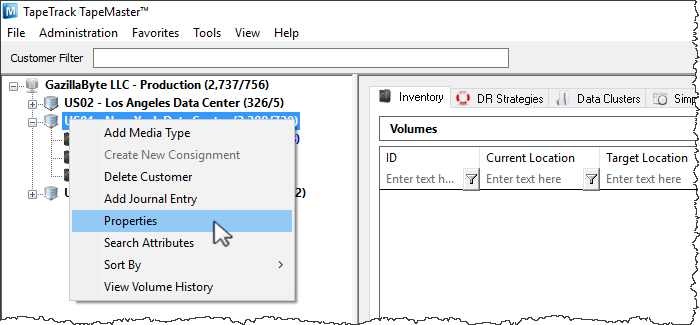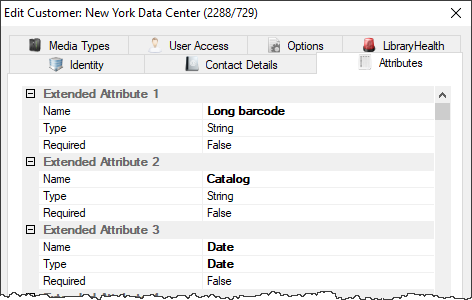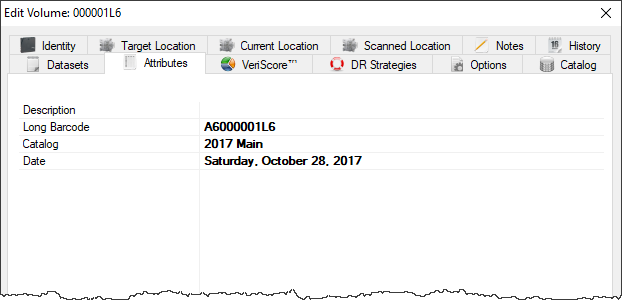This is an old revision of the document!
Table of Contents
Attributes
Attributes are additional variables outside of various Object-IDs and descriptions that can be set for a specific Volume. Attributes can be searched by using the Search Attributes function in the right-click menu of a Customer Node in the Customer Tree.
Adding and Maintaining Attributes
Attributes are divided into three main pieces: Attribute, Type, and Value.
- Attribute: An Attribute is an item that can have many variables assigned to it, similar to a category.
- Type: There are three types of acceptable Attribute: Dates, Integers, and Strings.
- Value: The Values are the unique variables that are assigned to each Attribute on a Volume level.
Setting Attributes and Types
Attributes and types are set at a Customer level by right-clicking a Customer in the Customer Tree and selecting “Properties”.
This will launch the Customer Properties Window. Select the Attributes tab.
Left-click in the Attribute field next to an Index number to enter an Attribute.
By default, the type will be set to String. Click String to select either String, Integer, or Date from the Type Drop Down Menu.
Set Required to the required value when creating new volumes:
Falseequates to optional value.Trueequates to mandatory entry.
Setting Attribute Values
Attribute Values are set at a Volume Level in the Attributes Tab of the Volume Properties Window. To launch the Volume Properties Window for a specific Volume, double-click a Volume in the Volume List or right-click a Volume in the Volume List and select Properties.
Left-click in the Value field across from the desired Attribute to set a value for that Attribute.
Searching Attributes
The Search Attributes function can be launched by right-clicking a Customer in the Customer Tree and selecting Search Attributes. This will launch the Attribute Search window. The Attribute Search window is divided into two windows: the filter window and the Item List.
image.png
The filters window displays the Attributes set at a Customer level. Left-click next to an Attribute and type in an Attribute Value to search for all Volumes that have that Attribute Value set. Right-clicking in the Item List window will provide options to print a list of the Volumes with the selected Attribute Value set.