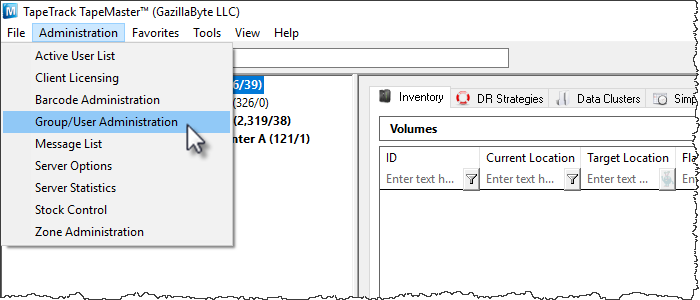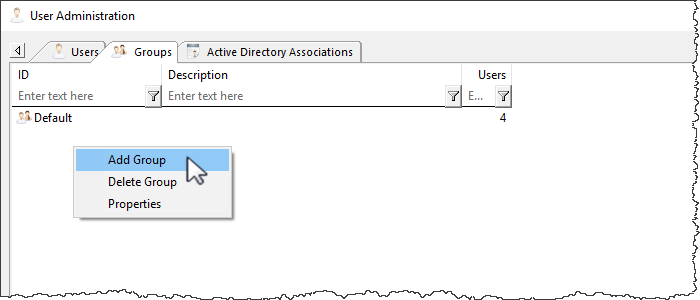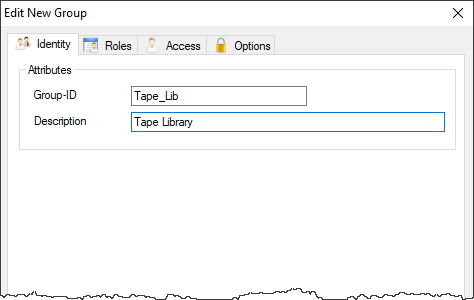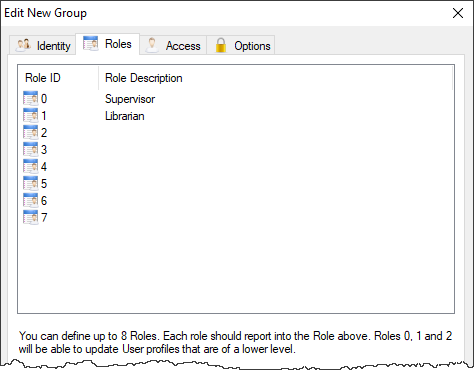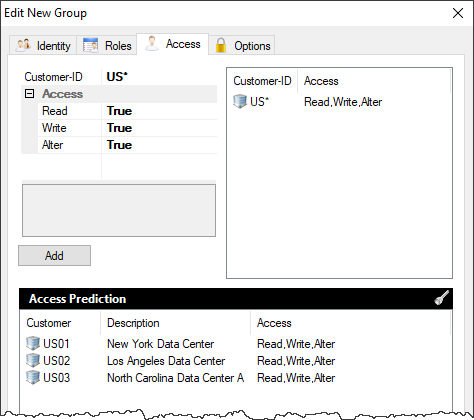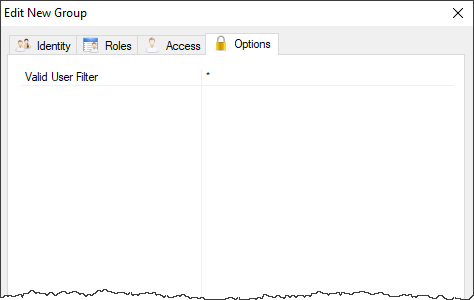Table of Contents
User Groups
Groups are used to assign access privileges to a collection of users without the need to assign them to each user on an individual basis. This also makes it efficient to manage access changes to the entire group/s without the need to know what users belong to which group.
Adding and Managing a Group
On the Administration drop-down menu in TapeTrack TapeMaster select Group/User Administration.
Select the Groups tab and right-click in the main window and select Add Group.
Edit New Group
Identity
In the Identity tab enter a unique Group-ID (max 10 alphanumeric characters) and a group description.
The Group-ID must:
- Be alphanumeric characters only
- Have no spaces or special characters
- Be 10 characters or less
Roles
Set positional role description required (optional) for hierarchy of users within the group. Roles rank from highest (0) to lowest (7)
Access
Assign group access by adding required ID/s or ID ranges Customer-ID field and changing to true the types of access needed.
Readallows any user assigned to the group to read information on the defined Customer-ID.Writeallows any user assigned to the group to write information on the defined Customer-ID.Alterallows any user assigned to the group to add or delete information on the defined Customer-ID.
Click Add to assign the Customer-ID and access rights. The assigned ID and rights will now be displayed on the right window and predicted access shown below. You can add as many Customer-ID and access rights combinations as required by repeating the above process.
| Customer Filter Examples | |
|---|---|
| * | All customers |
| US* | All customers starting with US |
| US?? | All four character customers starting with US |
| US01 | Only US01 |
Options
Set User-ID formats that any user assigned to this group must adhere to. If left as * any ID format will be accepted.
| User-ID Filter Examples | |
|---|---|
| * | Any format |
| LB* | User-ID's must start with LB |
| *LB | User-ID's must end with LB |
| LB?????? | User-ID's start with LB and be 8 characters long |
Click OK to save new group.