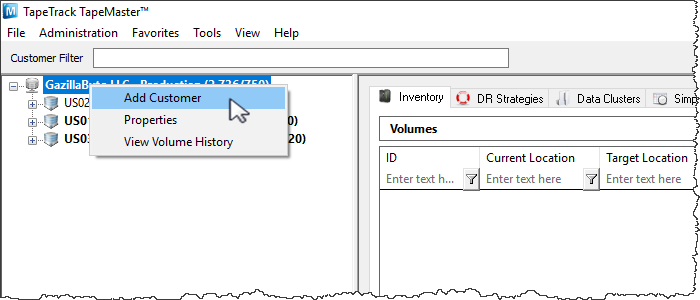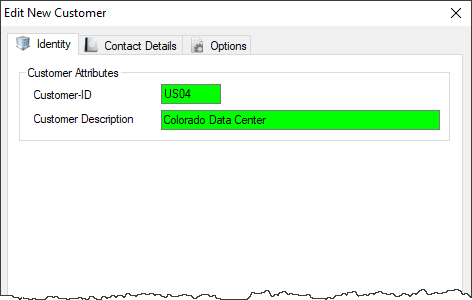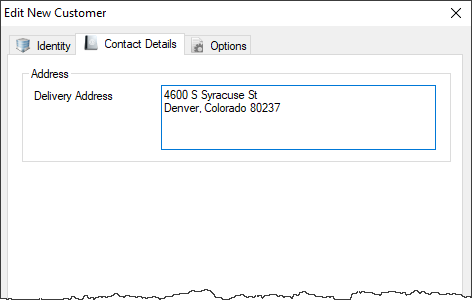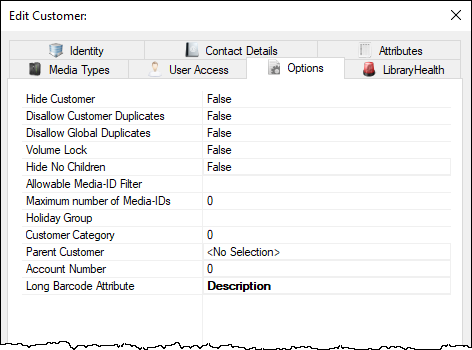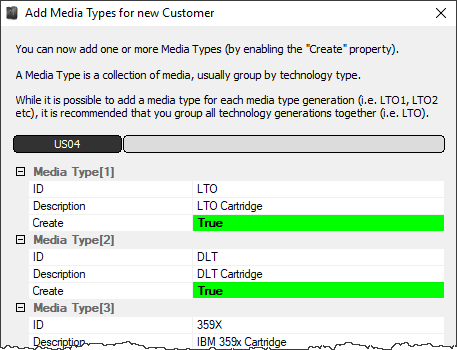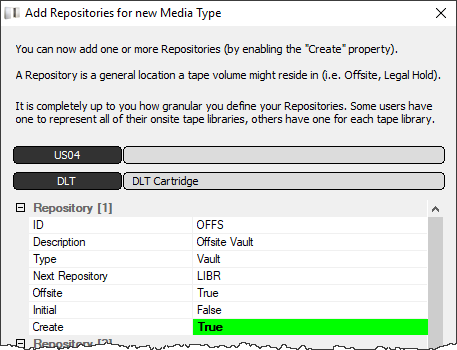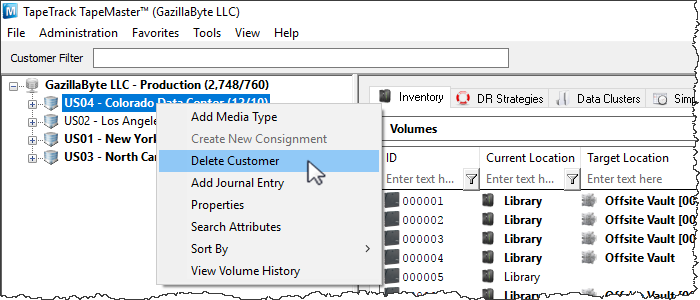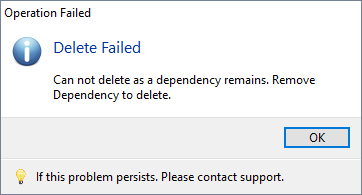This is an old revision of the document!
Table of Contents
Adding and Managing Customers
A Customer is an owner of Volumes. This page details how to Add or Delete Customers.
Add Customer
To add a Customer, right-click on the Server Node of the Customer Tree and select “Add Customer”.
This will launch a modified version of the Customer Properties Window. The first tab on the Add Customer window is the Identity tab. The Identity tab requires the input of a Customer-ID and a Customer Description. You can add up to four characters as the Customer-ID and up to forty characters for the Customer Description.
The Contact Details tab provides a location for contact details for that customer.
The Options tab can be utilized to set specific details about a customer. These details are accessible at any point by right-clicking the customer and selecting Properties.
- Hide Customer when set to true removes the customer from view in the customer tree.
- Disallow Customer Duplicates stops the duplication of volume ID's across the customer media types.
- Disallow Global Duplicates stops the duplication of volume ID's across all customers.
- Volume Lock stops any volumes within this customer
- Hide No Children stops the display of this customer unless showing children or has media defined.
- Allowable Media-ID Filter, if set, restricts the allowable volume ID formats for this customer.
- Maximum number of Media-ID's that can be created for this customer ID. 0=No limit.
- Holiday Group assigns a group for simple management calculations of holidays to avoid.
- Customer Category is an arbitrary number that can be set to group Customers for batch processing.
- Parent Customer displays the current customer as a child under the selected customer.
- Account Number Iron Mountain (or other 3rd party) account number.
Once you click “Save”, TapeMaster will open a window asking if you'd like to add some media to this customer. If selected yes, then TapeMaster will display the Add Media Types for new Customer window. Create relevant Media Type by changing the Create option from False to True. Other fields may be edited to customize your values.
Click OK to continue.
The next prompt will be to add the relevant repositories. Create relevant repositories by changing the Create option from False to True. Other fields may be edited to customize your values.
Delete Customer
To delete a customer, right-click on the Customer in the Customer Tree and select Delete Customer.
A customer may only be deleted when it does not contain Media Types, Repositories, or Volumes.
If you receive this error, delete all volumes, then all repositories and all media types before deleting customer.
You can also delete customers (without removing volumes and repositories first) by using the Customer Delete plugin. From the menu select Tools → Plugins and then Customer Deletion Utility.
Check each customer you wish to remove and click Delete Selected and Yes to the warning popup. Exit out of the plugins window and press F5 in the customer tree to refresh information.