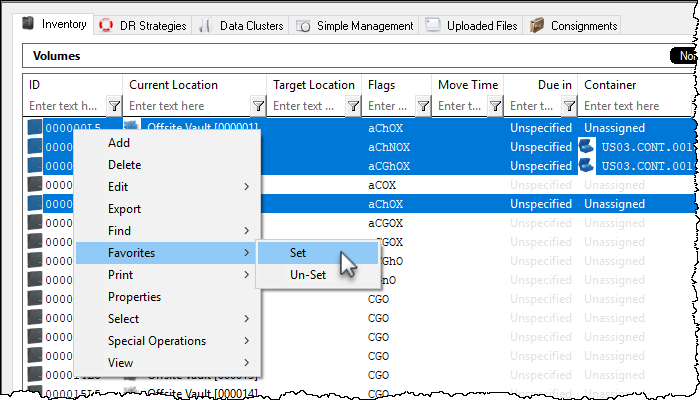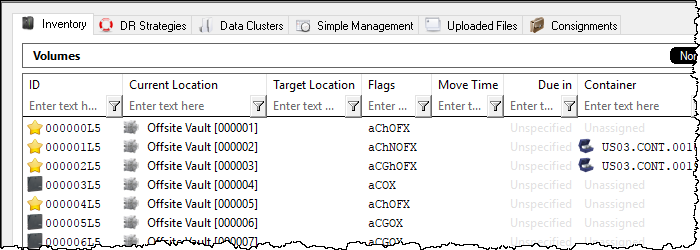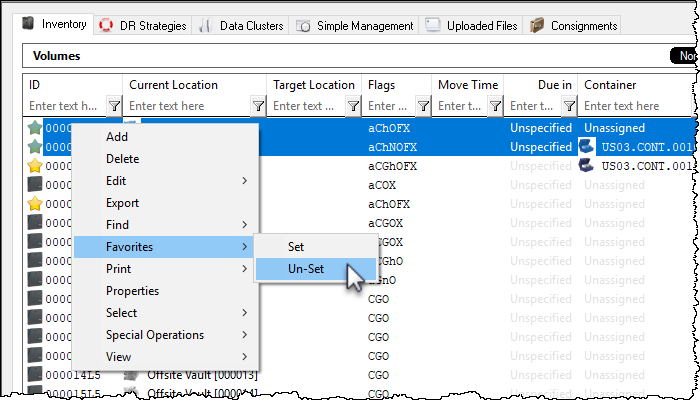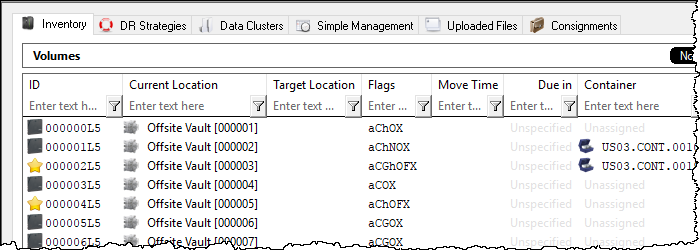Table of Contents
Favorite Flag
Volumes that need to be referenced on a regular basis, or need to be observed for any specific reason can be marked as a favorite. This allows easy identification and quick filtering from other Volumes.
Adding a Favorite Volume
Select a Volume, or a range of Volumes, to be marked as a favorite. Right-click highlighted Volume/s and select Favorites → Set.
Insert comments describing why the Volumes are being marked as favorites and click OK.
This will add an F flag to the Volume/s and change the icon to a star.
Removing a Favorite Volume
Select a Volume, or a range of Volumes, to be removed as a favorite. Right-click highlighted Volume/s and select Favorites → Un-Set.
This will remove the F flag from the Volume/s and change the icon from a star to its original icon, either a Volume or Container.
Filtering Favorites
Adding an F in the Flags filter field will display any Volume marked as Favorite.
Pressing Ctrl+F will clear all filters and refresh the Volume display.
Listing Favorites
From the Main Menu, click Favorites > List.
From the Favorite list window you can right click any Volume and select Remove to unset the favorite Flag or click Ctrl+E to open the export to file selection to export the inventory information of the selected Volumes.
Sample export:
System: TapeTrack
Report Description: Volume List
Report Notes: New York Data Center - LTO Cartridge
Production Time: Tuesday, October 25, 2022 - 11:37:05 (AUS Eastern Daylight Time)
Report Width: 103 bytes
ID Current Location Target Location Flags Move Time Due in Container Next Move Description
-------- ---------------- --------------- ----- --------- ----------- ---------- --------- -----------
000100L4 Library CnF Unspecified Unassigned Permanent
000099L4 Library CnF Unspecified Unassigned Permanent
000098L4 Library CnF Unspecified Unassigned Permanent
000097L4 Library CnF Unspecified Unassigned Permanent
-------- ---------------- --------------- ----- --------- ----------- ---------- --------- -----------