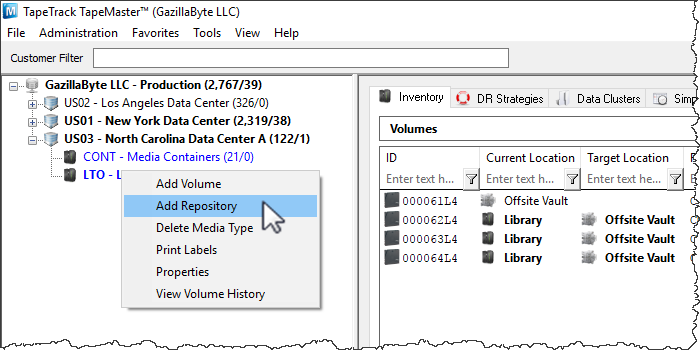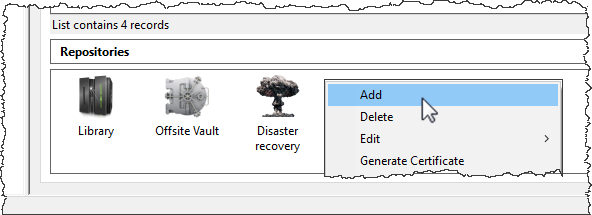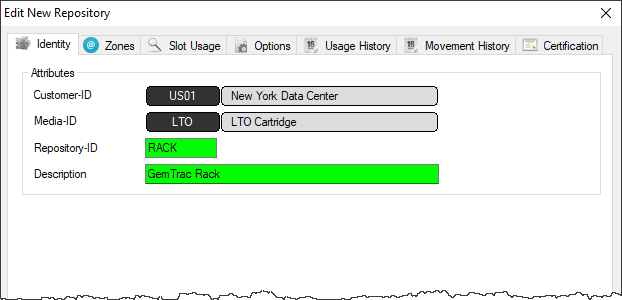This is an old revision of the document!
Table of Contents
Adding and Deleting Repositories
Overview
Repositories are locations where Volumes can be located. This page contains information about Adding and Deleting Repositories.
Adding a Repository
To add a Repository, right-click on the Media Type that the Repository will be listed under and select Add Repository.
or right click in the repository window and select Add.
This will launch Edit New Repository window.
Basic Repository Options
Identity
Insert the Repository ID (up to 4 permanent alphanumeric characters) and repository description (up to 20 alphanumeric characters)
Options
Select type of repository to change display icon to match repository function. The basic choices are:
- Rack
- Scratch
- Transport
Select the repository the volume will move to next (required for all automated tape movement) after this repository.