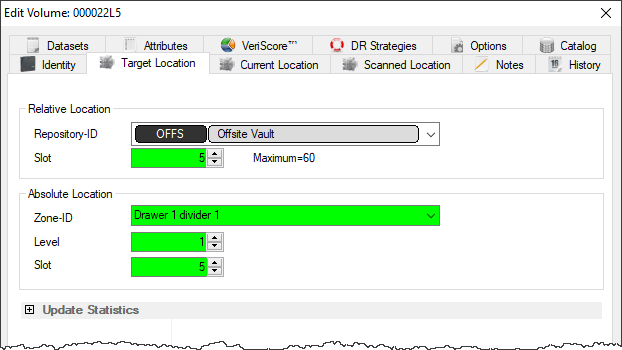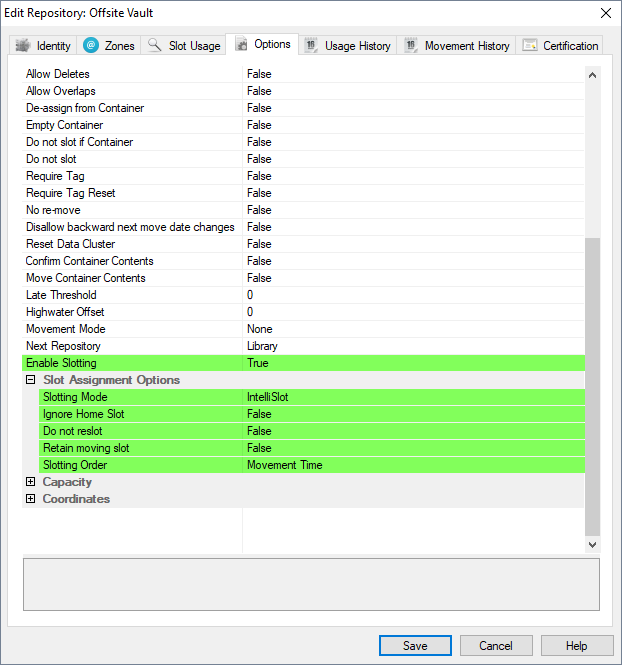This is an old revision of the document!
Table of Contents
Slotting
A Slot is a location in a Zone large enough for one Volume. Slotting is a process of allocating a volume to a particular slot to allow documentation of the exact storage location of that volume.
Adding Slots to a Repository
To add Slots to a Repository, create a Zone using the Zone Administration tool in the Administration Menu. Then, follow the steps to Add a Zone to a Repository.
Manually Add a Volume to a Slot
To manually add a Volume to a Slot, Double-Click a Volume in the Volume List or Right-Click a Volume in the Volume List and select Properties. This will launch the Volume Properties Window.
Select the Target Location tab and enter a Slot number in either the Slot field in the Relative Location window or the Level field and Slot field in the Absolute Location window.
Click Save and the Volume will be put into a Move to that slot, even if that Volume is moving to a Slot within its Current Repository.
Click F5 in the inventory window to update the display to show new target slotting.
Automatic Slotting
Automatic Slotting in TapeTrack is done with a Command Line program called TMSS10SlotAllocation that is included in installs of TapeTrack Framework Server and TapeTrack Server Utilities in conjunction with Windows Task Scheduler. TMSS10SlotAllocation must be run on the TapeTrack Server, but it can be launched remotely if necessary.
Sample Slotting Script
TMSS10SlotAllocation -S superuser:-password@tapetrack.domain.com > "%TMSS10REPORTS%\slotting_report.txt" 2> "%TMSS10REPORTS%\slotting_error.txt"