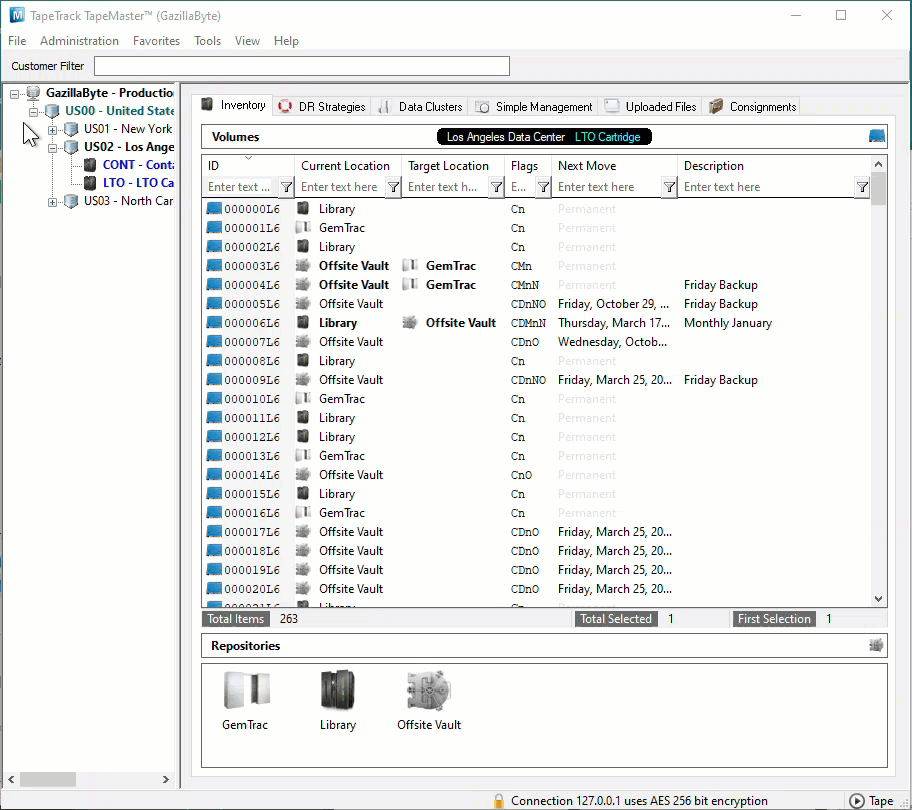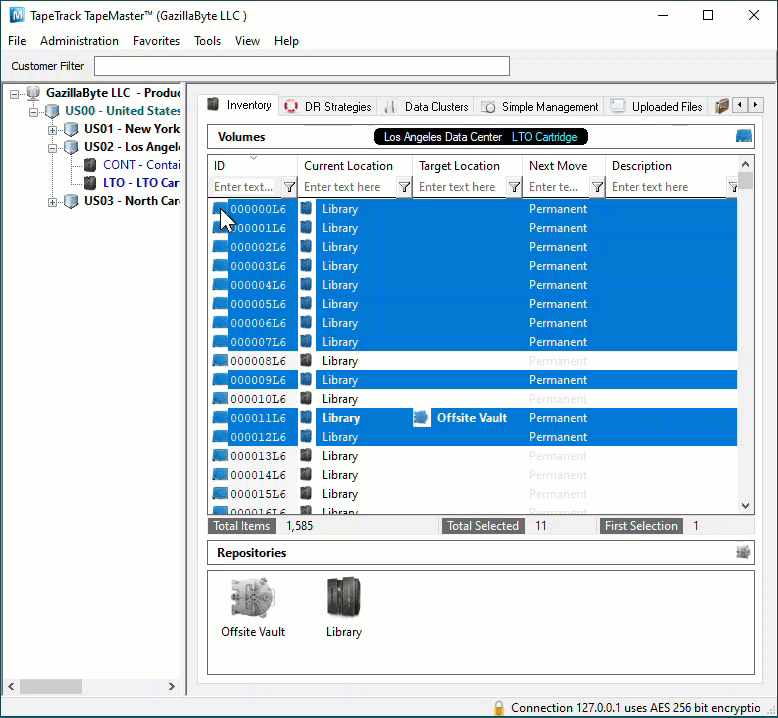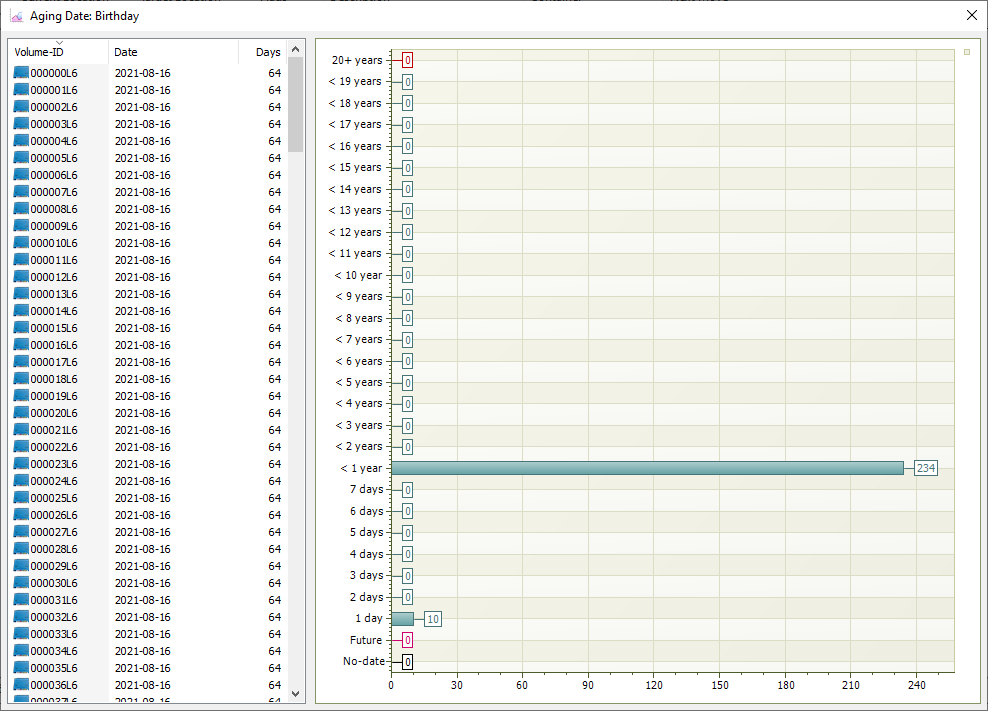This is an old revision of the document!
Table of Contents
Date Aging - Birthday
Displays a table and bar graph of selected Volumes birthday or creation date otherwise referred to as the date the Volumes were initially added to TapeTrack.
Selecting Volumes for Display
Select all Volumes by right-clicking in the Inventory window and select Select→All, or using shift+click and/or control+click select the range of Volumes required.
Display Volume Birthday
Right-click the selected volumes and click View→Date Aging→Birthday.
Volumes and associated information can be reordered by Volume-ID, Date created or Days since creation by clicking on column headings. Clicking on the same heading will change the displayed order between ascending and descending order.
Right-Click Options
Right-clicking in the table (left) side of the report gives you the options:
EditCopy: Copies the selected Volume-ID's to the clipboard.
ExportTo Email: Adds a fixed with text file with Volume-IDs, Date and number of days until expiry to emailTo Text File: Exports Volume-IDs, Date and number of days until expiry to fixed width text file.
Copy ColumnVolume-ID: Copies Volume-ID values to windows clipboard.Date: Copies Date values to windows clipboard.Days: Copies Days values to windows clipboard.
Export (Ctrl+E): Exports data to file.FiltersClear All (Ctrl+F): Clears Filter values.Restore (Ctrl+L): Restore Filter values from file.Save (Ctrl+K): Save Filter values to file.
Print (Ctrl+P): Prints selected Volumes to PDF.SelectViewIcon (Ctrl+1): Set inventory view to Icons.List (Ctrl+2): Set inventory view to List.Report (Ctrl+3): Set inventory view to Report.Small Icon (Ctrl+4): Set inventory view to Small Icons.
Click the X in the top right of the window to close.