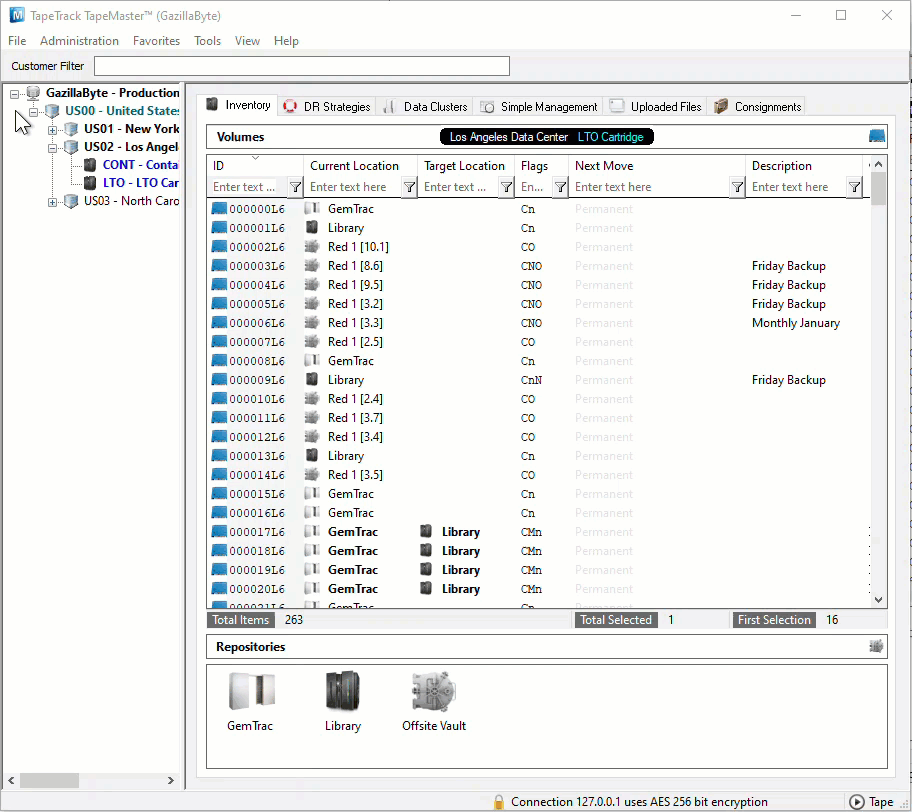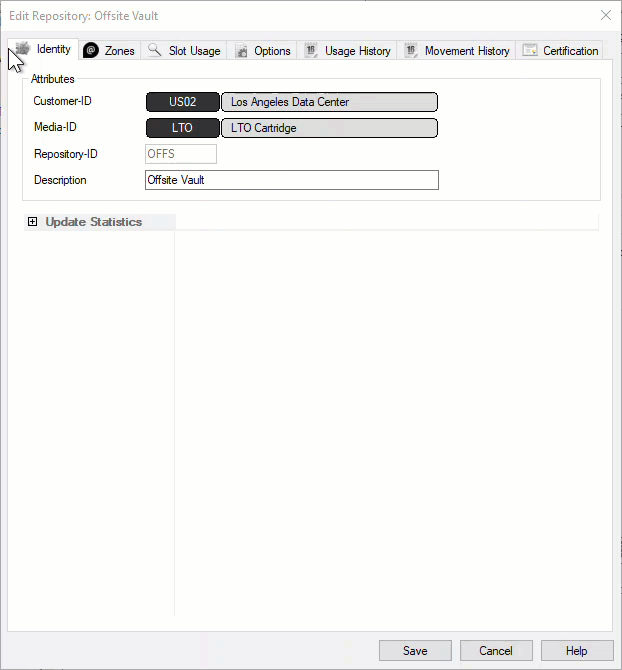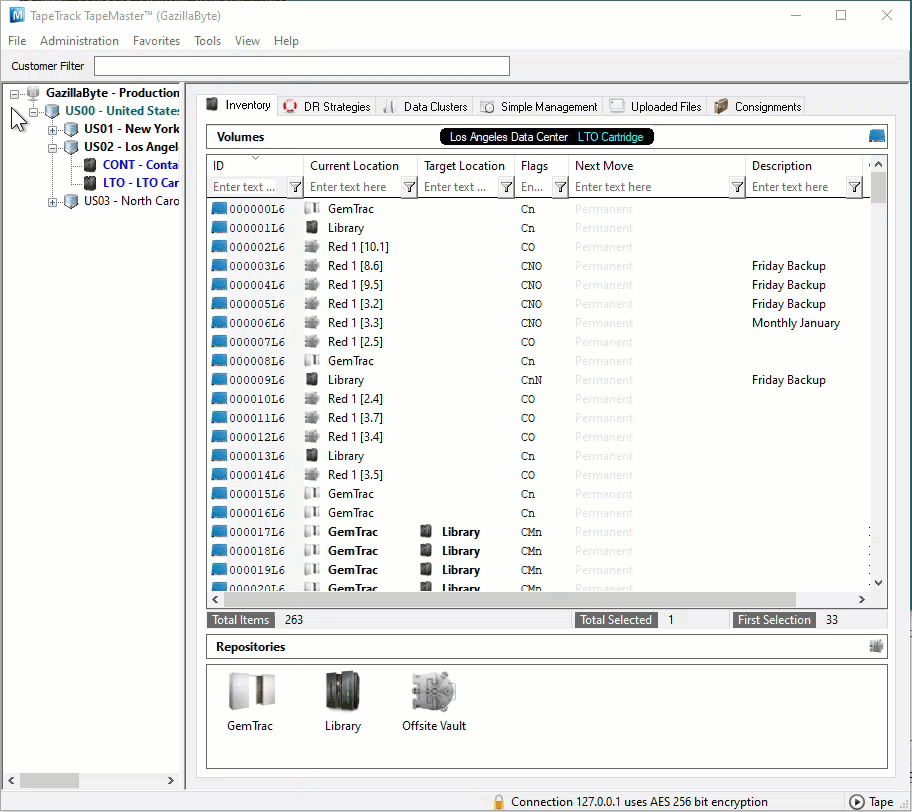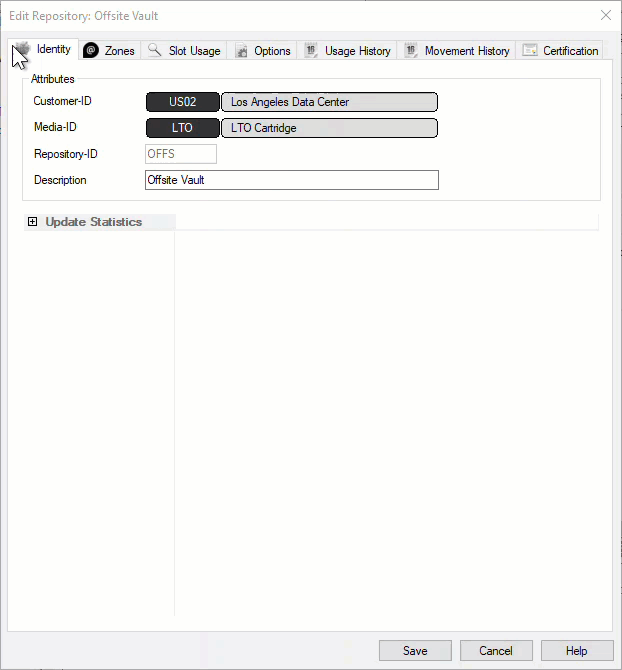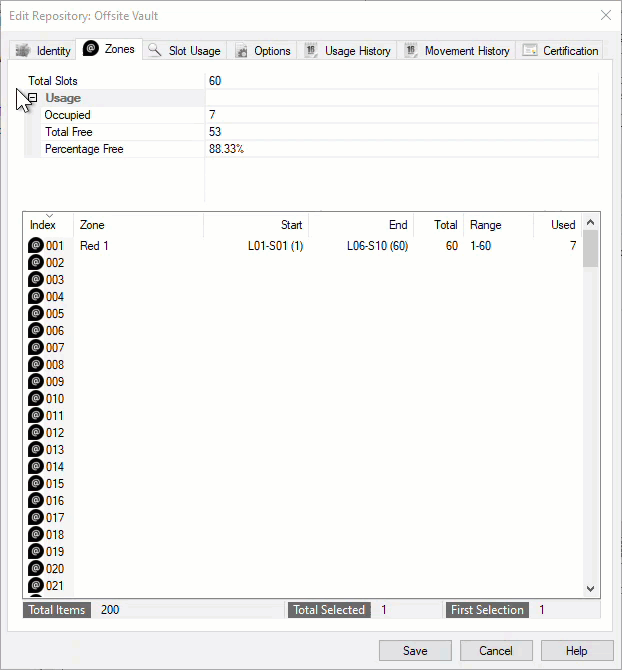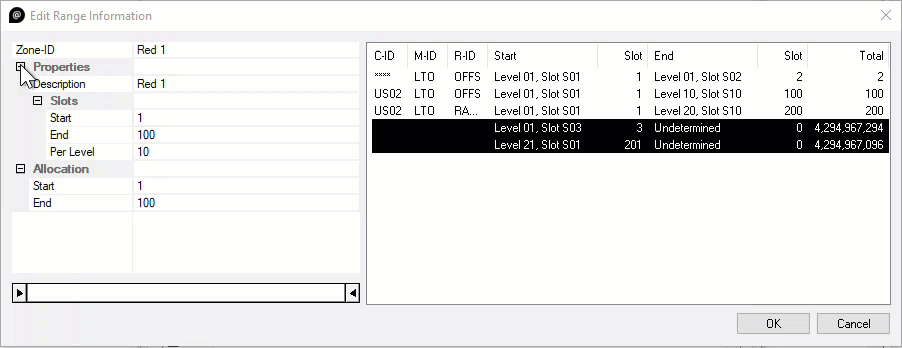Table of Contents
Adjusting Slot Allocation
From time to time you may need to adjust a Customers Slot allocation based on increased or decreased Volume numbers.
Increasing Slot Allocation
Slotting allocation can be increased by either adding extra zones to the Repository, or by increasing the Slot allocation within the currently assigned Zones.
See Maintaining A Zone to add or increase Zone allocation.
Decreasing Slot Allocation
Removing Empty Slots
Decreasing Slot allocation for a Customer can be as simple as reducing the Slots allocated through the Slot Edit Range Information window, as long as the Slots being removed are sequential, unoccupied and from the end of the last Zone allocated.
Removing Slot allocation using this method must be from the last allocated Zone (if multiple Zones are assigned) from the high end of the Zone. The reason for this is if there are three Zones allocated, each with 100 Slots, TapeTrack interprets these as one continual Slot arrangement, 1 to 100 in Zone 1, 101 to 200 in Zone 2 and 201 to 300 in Zone 3. Reducing the Slot allocation from 300 to 250 by removing the last 50 Slots from Zone 3 keeps all lower Slotted tapes in the same number Slot. So a tape in Slot 248 would still in the same place (Zone 3, 48th slot). If you were to remove the 50 Slots in Zone 2, Zone 1 would still be Slots 1 to 100, Zone 2 would now be Slots 101 to 150 and Zone 3 would be 151 to 250, essentially putting Slot 248 now in the 98th Slot in Zone 3. This would put all Volumes in Zone 3 out 50 Slots in allocation vs physical location.
Removing Occupied Slots
If the Slots to be removed from allocation are currently occupied, completely or partially, the Volumes will need to be reslotted before this can be accomplished.
To remove these Volumes from the occupied Slots, right click the required Repository and select Properties, or double click the Repository , and click on the Options tab.
Select the Options tab from the Repository Properties.
Set Highwater Offset to the number you wish to lower Slot allocation by. For example if you currently have 100 Slots allocated and wish to reduce the allocation to 60 Slots set the highwater offset to 40 (100 - 60).
Run the slotting program TMSS10SlotAllocation to re-slot any Volumes above the highwater mark. If you have Slotting scheduled you can let the program execute on the schedule, or manually run it if required.
Click in the Inventory window of TapeMaster and Press F5 to refresh the display, any Volumes Slotted above the Highwater Offset will now be in a move to a lower Slot.
Right click the required Repository and select Properties, or double click the Repository , and select the Options tab.
Adjust the Highwater Offset back to zero to enable use of all allocated Slots and click Save to update the information. This is important to do before adjusting the Slot allocation on the Zone. If you have TMSS10SlotAllocation scheduled at close intervals, otherwise the next time Slotting runs it will adjust the Volumes below the Highwater offset again. In this example it would try to lower Volumes to Slots 1 to 20 (eg 60 Slots - the 40 Highwater Offset)
Right click the required Repository and select Properties, or double click the Repository , and select the Zones tab.
Right click on the Zone Index and select Properties (or double click) on the required Zone to open the Edit Range Information window.
Using the slider adjust the Slot allocation (or enter number in the Allocation:End field) to the desired Slot number to decrease the slot allocation.
Click OK on the Edit Range Information window to close once the correct Slot allocation data is entered.
Click Save on the '“Edit Repository'' window to commit the new Slot allocation data.