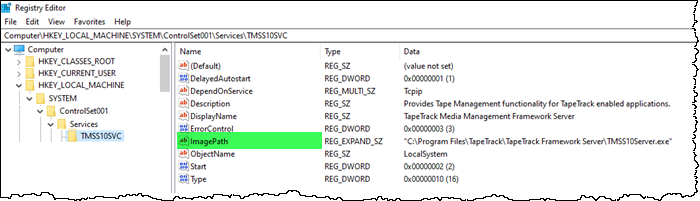Table of Contents
Disabling Journal And Volume History Entries
When Volumes are added, moved or altered, by default TapeTrack adds entries to the Journal and History databases.
If you wish to change this behavior you can pass arguments to the TapeTrack Server to completely disable this logging, or selectively disable this logging for specific Customers.
- do not use the Journal facilities and want to save overhead and disk space, or
- have a very specific need to perform operations without Volume History being created.
We strongly recommend that you never do this.
When this feature is used a record will be written to the Journal to record that it has been used.
Disabling Journal Entries
Disabling the journal entries is achieved by adding an attribute to the registry entry for the Framework Sever. Once you have a current backup of the registry, navigate to Computer\HKEY_LOCAL_MACHINE\SYSTEM\ControlSet001\Services\TMSS10SVC in Registry Editor.
Double click on the Image Path to open up the Edit String window.
At the end of the Value data string, add the string required to disable the journal entries for the required Customer-ID's based on the following examples and click OK to commit the changes.
Disable journal entries for all Customers:
"C:\Program Files\TapeTrack\TapeTrack Framework Server\TMSS10Server.exe" -J #DiSaBlE
If you have replication disabled on your server, the registry entry will have a -X option, if this is the case simply add the -J option after that.
"C:\Program Files\TapeTrack\TapeTrack Framework Server\TMSS10Server.exe" -X -J #DiSaBlE
Disable journal entries for all Customer US01:
"C:\Program Files\TapeTrack\TapeTrack Framework Server\TMSS10Server.exe" -J US01
Disable journal entries for all Customers US01 and US03:
"C:\Program Files\TapeTrack\TapeTrack Framework Server\TMSS10Server.exe" -J "*(US01|US03)"
Enabling Journal Entries
TapeTrack will no longer add journal entries for the Customers added to the registry entry. To restore the database back to adding journal entries: Stop the Framework Server.
Open the registry and edit the ImagePath string entry to remove the -J value entry and click OK to commit the change.
Disabling History Entries
Disabling the history entries is achieved by adding an attribute to the registry entry for the Framework Sever. Once you have a current backup of the registry, navigate to Computer\HKEY_LOCAL_MACHINE\SYSTEM\ControlSet001\Services\TMSS10SVC in Registry Editor.
Double click on the Image Path to open up the Edit String window.
At the end of the Value data string, add the string required to disable the journal entries for the required Customer-ID's based on the following examples and click OK to commit the changes.
Disable history entries for all Customers:
"C:\Program Files\TapeTrack\TapeTrack Framework Server\TMSS10Server.exe" -H #DiSaBlE
If you have replication disabled on your server, the registry entry will have a -X option, if this is the case simply add the -H option after that.
"C:\Program Files\TapeTrack\TapeTrack Framework Server\TMSS10Server.exe" -X -H #DiSaBlE
Disable history entries for all Customer US01:
"C:\Program Files\TapeTrack\TapeTrack Framework Server\TMSS10Server.exe" -H US01
Disable history entries for all Customers US01 and US03:
"C:\Program Files\TapeTrack\TapeTrack Framework Server\TMSS10Server.exe" -H "*(US01|US03)"
Enabling History Entries
TapeTrack will no longer add history entries for the Customers added to the registry entry. To restore the database back to adding history entries: Stop the Framework Server.
Open the registry and edit the ImagePath string entry to remove the -H value entry and click OK to commit the change, remembering to leave the -X if it was previously present.
"C:\Program Files\TapeTrack\TapeTrack Framework Server\TMSS10Server.exe"
"C:\Program Files\TapeTrack\TapeTrack Framework Server\TMSS10Server.exe" -X
Disabling Journal And History Entries
If you want to disable both journal and history entries, add the -J and -H the registry string ImagePath consecutively.
Disable journal entries for all Customers:
"C:\Program Files\TapeTrack\TapeTrack Framework Server\TMSS10Server.exe" -J #DiSaBlE -H #DiSaBlE
If you have replication disabled on your server, the registry entry will have a -X option, if this is the case simply add the -J option after that.
"C:\Program Files\TapeTrack\TapeTrack Framework Server\TMSS10Server.exe" -X -J #DiSaBlE -H #DiSaBlE
Disable journal entries for all Customer US01:
"C:\Program Files\TapeTrack\TapeTrack Framework Server\TMSS10Server.exe" -J US01 -H US01
Disable journal entries for all Customers US01 and US03:
"C:\Program Files\TapeTrack\TapeTrack Framework Server\TMSS10Server.exe" -J "*(US01|US03)" -H "*(US01|US03)"
Enable Journal And History Entries
TapeTrack will no longer add journal or history entries for the Customers added to the registry entry. To restore the database back to adding journal entries:
Open the registry and edit the ImagePath string entry to remove the -J value entry and click OK to commit the change, remembering to leave the -X if it was previously present.
"C:\Program Files\TapeTrack\TapeTrack Framework Server\TMSS10Server.exe"
"C:\Program Files\TapeTrack\TapeTrack Framework Server\TMSS10Server.exe" -X