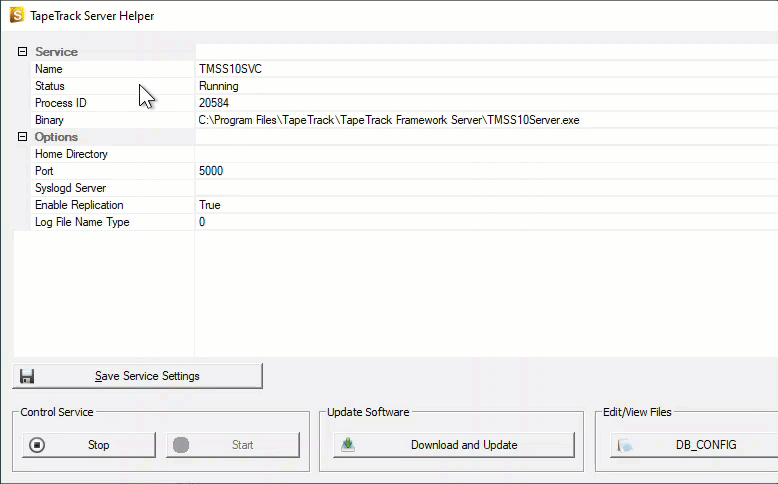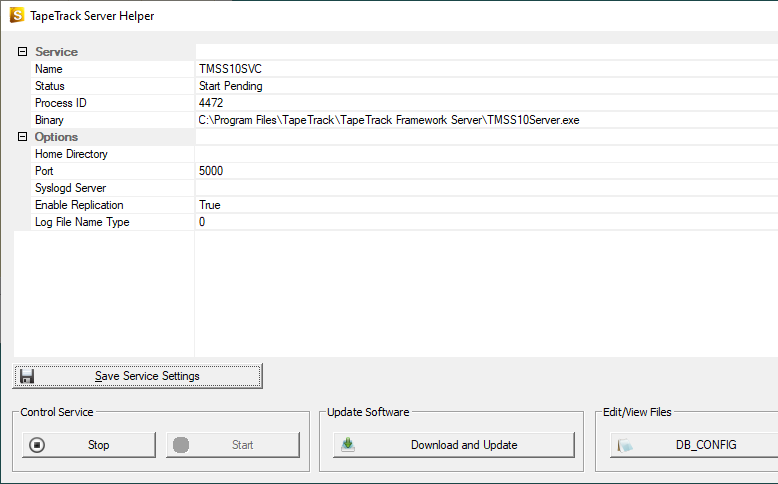Restoring Database From DB_Hotbackup Snapshot
Restoring database to a new installation.
Install the TapeTrack Framework Server software on your computer
Navigate to the backup snaphot directory and copy all files to your clipboard.
Navigate to the TapeTrack database folder (default install location C:\Program Files\TapeTrack\TapeTrack Framework Server\var\db)
Right click in the db folder and select paste to copy the files in, select Replace files option to overwrite the files in the database.It is important that you paste the files in over the current files and not just delete the original files as not all required files to run the server are contained in the backup snapshot. This method maintains the integrity of the db files required for restore and restart of the server.
Right click the log file log.0000000001 and select cut. Navigate to the folder var/dblogs, delete the current log file and paste in the one from your clipboard.
Start the service and open TapeMaster to check the database restore is correct.
If you have restored the database onto another computer system you will need to apply for a new license key as the new MAC address will make the old key invalid.