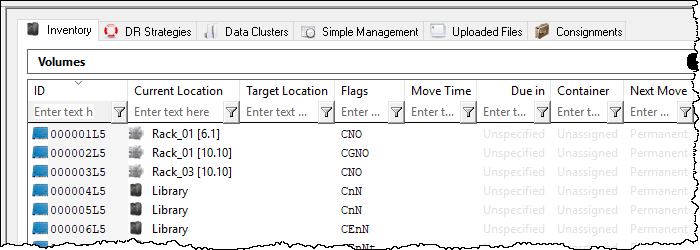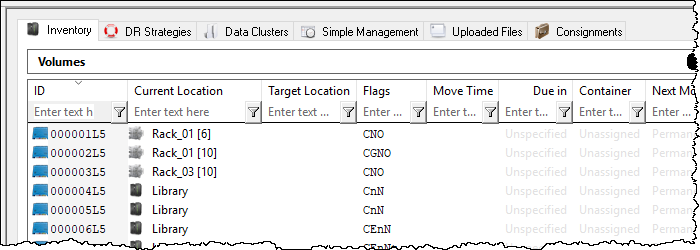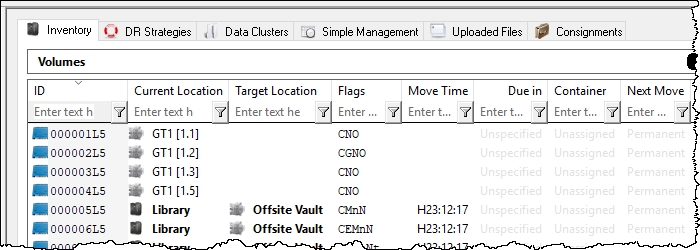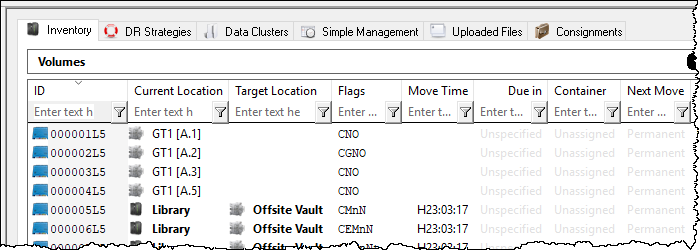Table of Contents
Slot Numbering
When a Volume has a Slot in TapeTrack, the Slot is represented by both a Virtual Slot and Physical Slot.
When displaying Physical Slot, the Slot will either be displayed as a Slot , or a level and a Slot (when the Zone the Slot belongs to has defined Slots per level).
It is possible to change the way a Physical Slot is displayed in TapeTrack Desktop and TapeTrack Batch programs by defining changes in the Configuration File.
Changing Physical Slot Representation
Masking the Slot
The display in TapeMaster and Lite can be modified to Mask the Slot number of the Volumes, displaying Zone and Shelf only. This can be useful storing Volumes in drawers without dedicated Slots, allowing librarians to Slot the Volumes quickly in a Zones shelf location where Slotting order is not required.
No Slot Masking - TapeTrack TapeMaster displaying Zone, shelf and Slot (in the format Zone_ID [shelf_number.slot_number]).
Slot Masking - TapeTrack TapeMaster displaying Zone and shelf only (in the format Zone_ID [shelf_number]).
For further information and instructions on Masking Slots see Masking Slots
Changing The Level
When creating (or editing) a storage Zone for Volumes you have the ability to specify not only the number of Slots but the number of Slots per level or Shelf. This enables TapeTrack to display the location of a Volume by Zone, Shelf and Slot number.
If you prefer Shelf levels to be displayed alphabetically, or any other string values, this can be achieved via the desktop software configuration file.
Setting Shelf Name Values
Open the configuration file, found in the desktop installation directory (eg TapeMaster default installation directory TapeTrack/Tapemaster/TMSSMaster.cfg, Lite default installation TapeTrack/Tapemaster/TMSSLite.cfg)) in a text editor such as Notepad.
- Uncomment (remove /* above and */ below) the code block
variables = { TMSSLEVELNAMES=“A,B,C”; }; - Set the Shelf names as required, default is level 1 = A, level 2 = B and level 3 = C.
- Add any extra Shelf names if required, for example if you have 10 Shelves TMSSLEVELNAMES=“A,B,C,D,E,F,G,H,I,J”;
- Save file, ensuring it is saved with the extension .cfg and not .txt
- Restart your desktop software and check the change is effected correctly
Example
TapeTrack TapeTrack TapeMaster display with Zone set to 10 Slots per Shelf. Display for Volume 000001L5 shows in Zone Rack_01, Shelf 6, Slot 1 (in the format Zone_ID [shelf_number.slot_number]). The default display mode shows Shelf allocation numerically.
After alteration to the TMSSMaster.cfg to set TMSSLEVELNAMES=“A,B,C”, TapeMaster displays the shelf levels alphabetically, exchanging 1 for A, 2 for B etc.
Display for Volume 000001L5 shows in Zone Rack_01, Shelf A, Slot 1 (in the format Zone_ID [shelf_number.slot_number]).