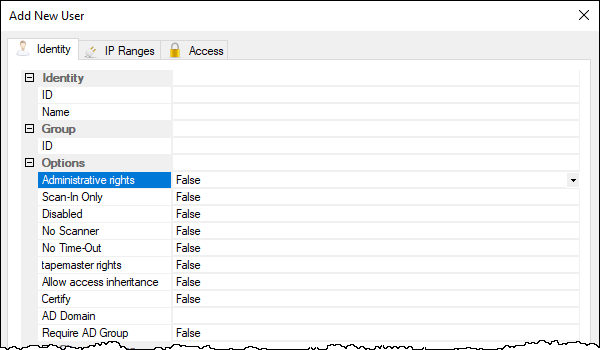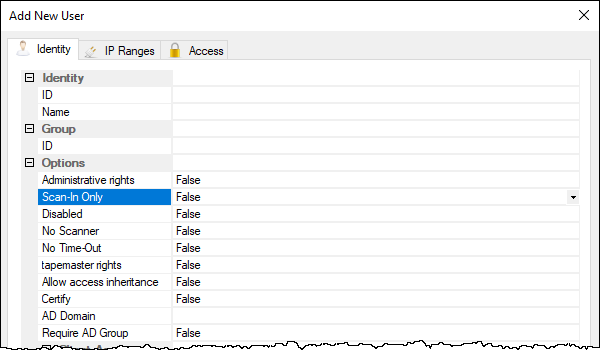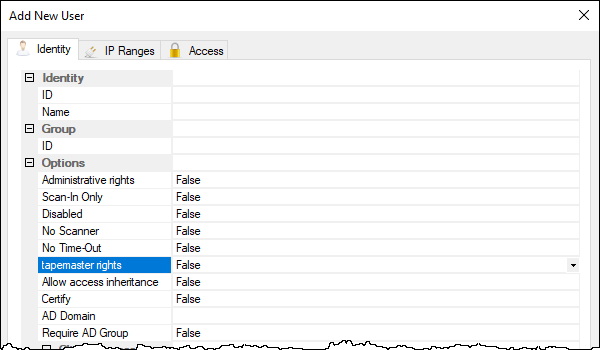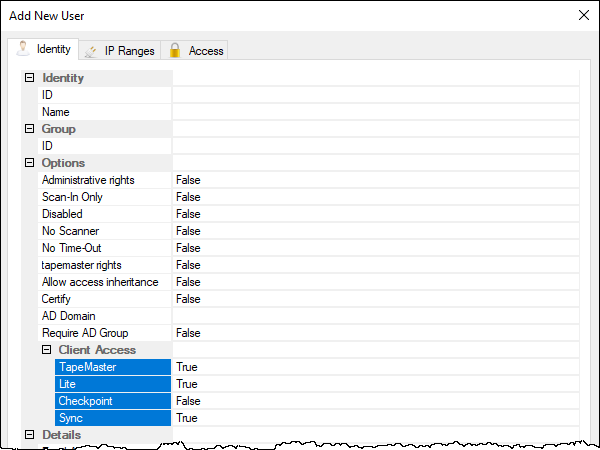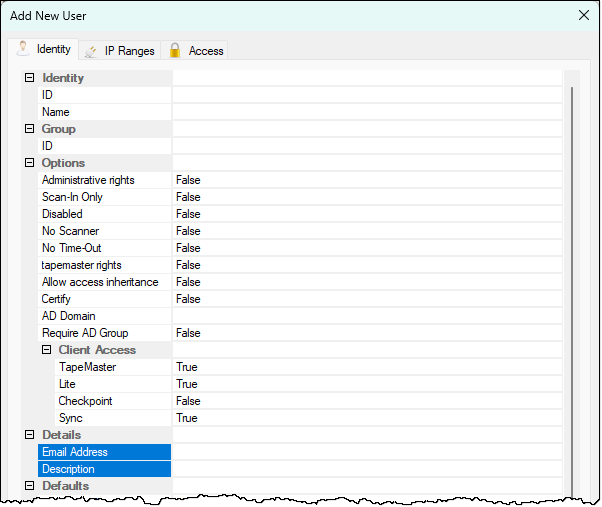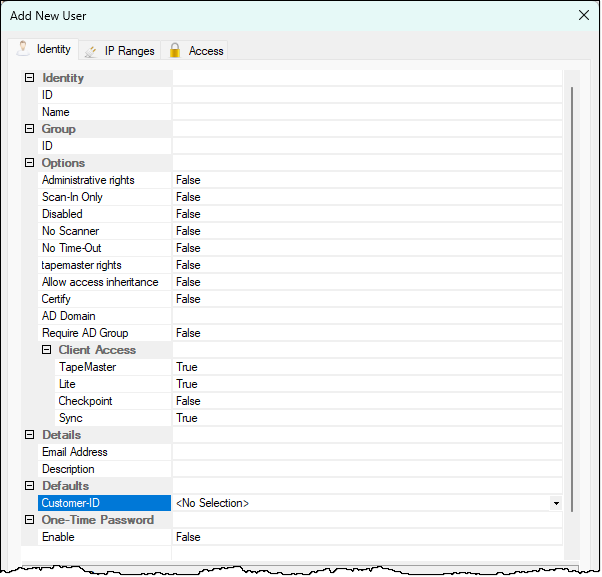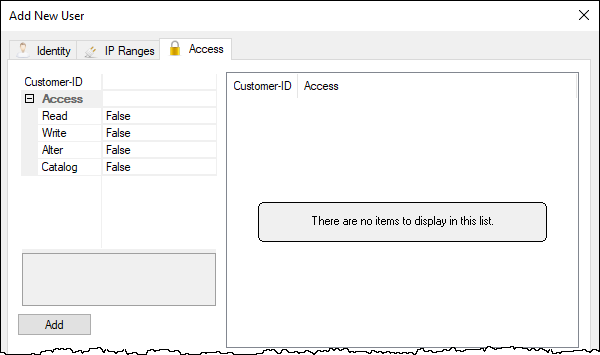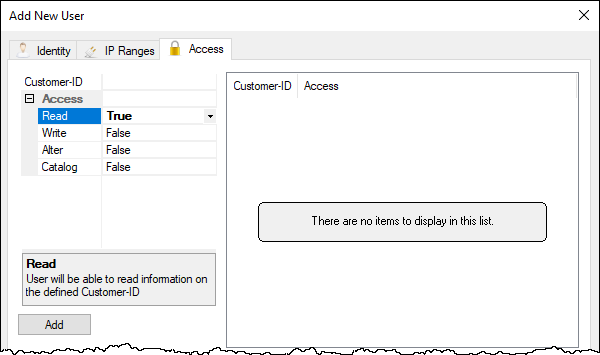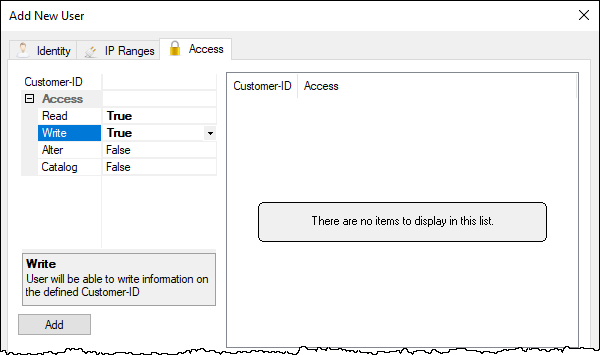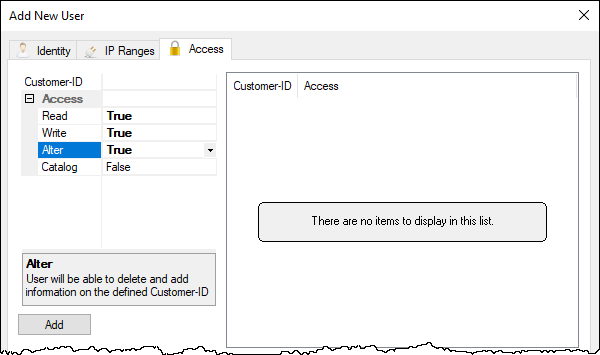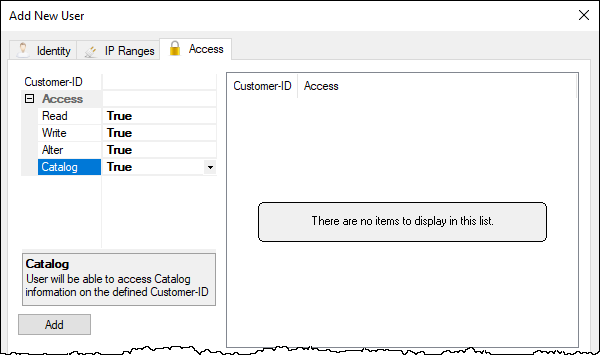Table of Contents
User Access Rights
User access rights, or privileges, for TapeTrack are divided into software rights, software access and Customer access. This allows the same software privileges to be assigned to different Users while also choosing which Customers they have access to.
User Rights
User rights assign access rights for the TapeTrack software menus and functions.
Administration Rights
Administration Rights allow a user-ID to:
- Set
Allow Deletesfor Volumes to true or false - Add and delete Repositories
- Add and delete Media Types
- Add and delete Customers
- Set Customer options
- Set Media options
- Set Repository options
Scan-In Only
Scan-In Only restrict the user-ID to only being able to Scan-in the Volumes to their Target location.
Tapemaster Rights
tapemaster rights give the user-ID tapemaster super rights (full administration and total access) which allow:
- Access to the
Administrationmain menu functions - Add, Delete or disable user-ID's
- Active Users
- Barcode administration
- User administration
- Server options and statistics
- Stock Control
- Zone administration
- Server Licensing
tapemaster can assign another user tapemaster rights.
Certify Rights
Certify rights allow a user-ID to create and read certificates.
Client Access rights determine which desktop software the user-ID has access to. The access rights are for TapeMaster, Lite, Checkpoint and Sync.
Software Access
Desktop software access can be assigned to a User-ID based on which products are required. For example, clients for an offsite vaulting service only need to scan their tapes in or out and access can be granted to Lite, excluding the ability for that Client to login using TapeMaster.
Software access choices are TapeMaster, Lite, Checkpoint and Sync.
Details
Email address allows the user to login with their email instead of the username. This is deactivated if using Windows AD login with the require AD Group is set to true.
Defaults
Selects the preferred default customer when opening the desktop software if the user has access to multiple Customer-ID's.
Customer Access Rights
Customer access rights can be assigned to a User on a per Customer basis. For example you may assign full Customer access to a staff member at the location of that Customer Volumes but only read access for other Customers Volumes.
The Customer-ID needs to be added, not shown in images as Customer-ID's are unique to every installation. If access to all Customer-ID's is required use an asterisk as a wildcard. Once access rights have been set, click Add to commit the data. This process can be repeated for each Customer-ID required.
Read Access
Read access allows the User-ID to view the Inventory for the assigned Customer-ID but not make any alterations to the data including the Volume's location or attributes.
Write Access
Write access allows the User-ID to:
Alter Access
Alter access allows the User-ID to:
Catalog Access
Catalog access allows the User-ID to access Catalog information