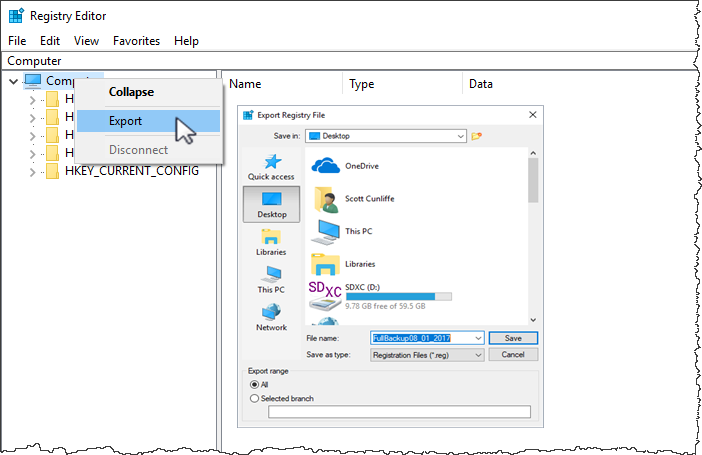This is an old revision of the document!
Table of Contents
Disabling Update Check
Overview
On startup TapeTrack software checks via internet connection whether an update is available. This function can cause some security setups to issue a warning. This can be avoided by setting a registry key to disable the update check.
Microsoft have issued the following warning with respect to the Registry Editor:
“Using Registry Editor incorrectly can cause serious, system-wide problems that may require you to re-install Windows to correct them. Microsoft cannot guarantee that any problems resulting from the use of Registry Editor can be solved. Use this tool at your own risk.”
Registry Backup
Open regedit and create registry backup by right clicking the top of the registry tree and selecting Export and saving to an appropriate location.
Adding Registry Key
In regedit navigate to HKEY_LOCAL_MACHINE\SOFTWARE\GazillaByte.
Right click in main window and select New - DWORD.
tapemaster_registry_add_new_dword
You can add a registry key to disable this functionality.
HKEY_LOCAL_MACHINE\SOFTWARE\GazillaByte\DisableUpdateCheck
Add it as a DWORD and set it to 1.