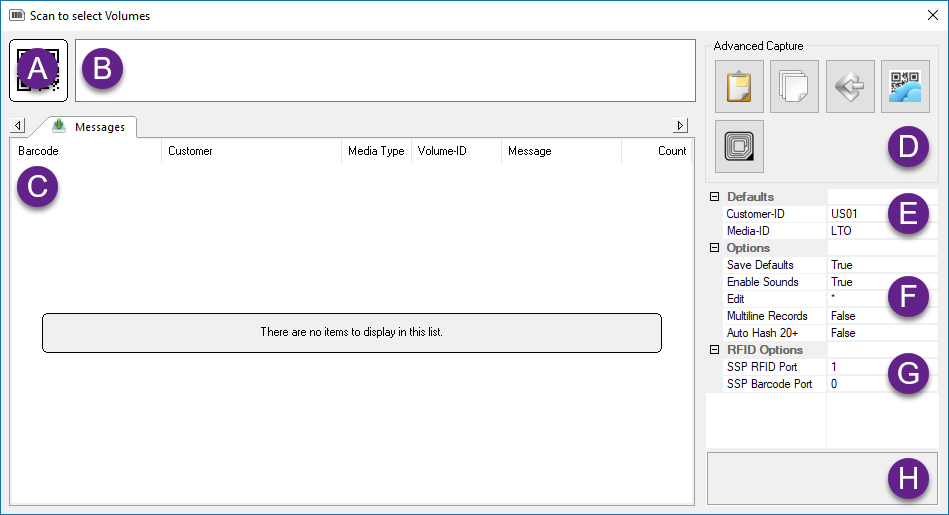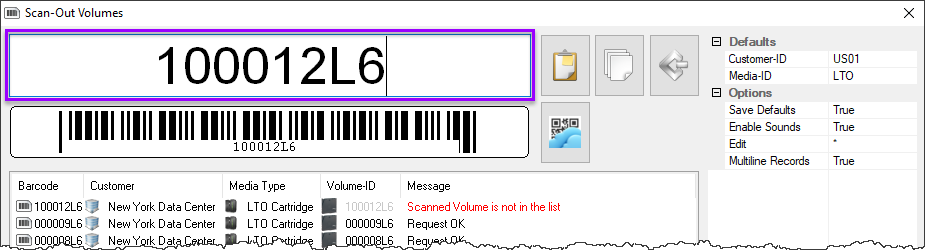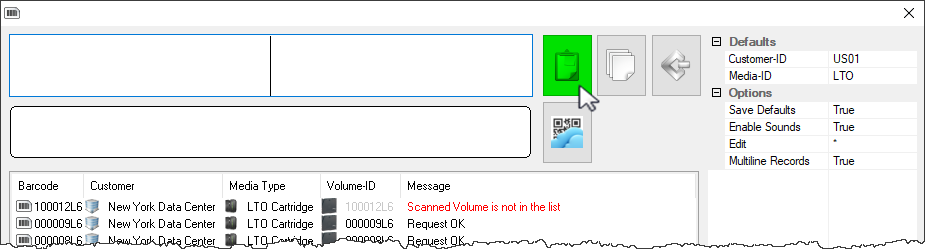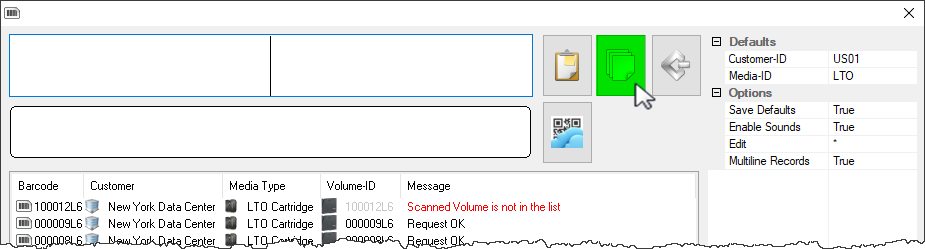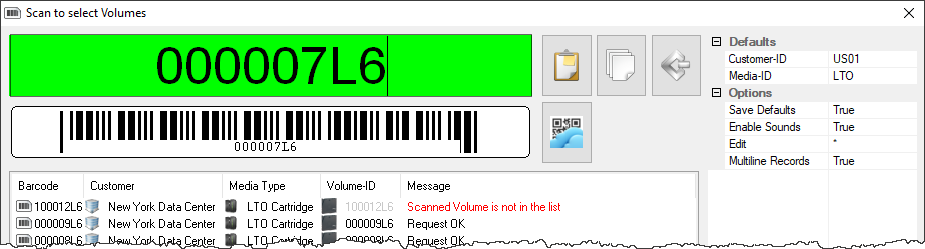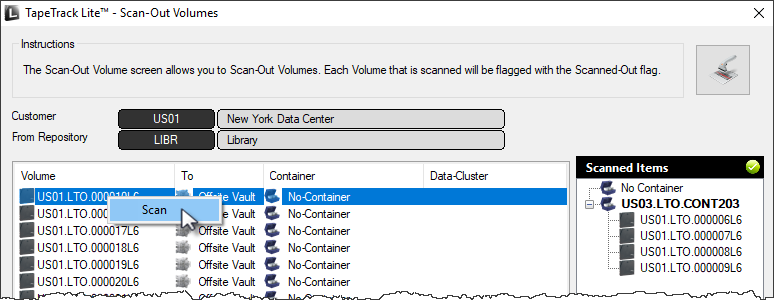This is an old revision of the document!
Table of Contents
Scan Window
Overview
The scan window is a portal used to scan information into TapeTrack via various devices such as barcode scanner, cloud scan app, keyboard, mouse, windows clipboard or file.
Notes:
- A Alphanumeric display of barcode.
- B Scanned, or entered, display of barcode.
- C List of scanned, or entered, barcodes.
- D Options to enter barcodes including windows clipboard, file, cloud scan and SCSI.
- E If Barcode Administration is not set to assume a Customer-ID or Media-ID for a given Volume, Defaults can be set to associate Unqualified Barcodes with a specific Customer and Media Type.
- F The Barcode Scanning Window uses sounds to verify scans. To disable this, set
Enable Soundsto False.
With the Scan Out Volumes input window open and in focus use a barcode scanner, or CloudScan app, to scan volumes from the Scan-Out list. Correct volumes scanned out will display in the lower window with an audible beep and a message “Request OK”. Incorrect volumes will display in the lower window with an audible warning “The volume scanned was not in the list” and message displayed in red Scanned Volume is not in the list. Incorrect volumes scanned will not be entered into TapeTrack. Click the X in the top right corner when finished scanning volumes.
Windows Clipboard
Copy the volume-ID/s to windows clipboard. With the Scan Out Volumes input window open (click the button with the scanner image at the top right of the window to open if required) click the paste button at the top of the window and volume ID/s will be scanned out. Click the X in the top right corner when finished scanning volumes.
File Input
With the Scan Out Volumes input window open click on the file input button {image} Open the file containing the volumes to be scanned out by clicking on the file input button at the top of the window. Locate and select the file in the browser and click open. Volumes will be loaded from the file and scanned out. Click the X in the top right corner when finished scanning volumes.
Keyboard Input
With the Scan Out Volumes input window open and in focus type in the volume/s barcode and hit enter to scan volumes from the Scan-Out list. Correct volumes scanned out will display in the lower window with an audible beep and a message “Request OK”. Incorrect volumes will display in the lower window with an audible warning “The volume scanned was not in the list” and message displayed in red Scanned Volume is not in the list. Incorrect volumes scanned will not be entered into TapeTrack. Click the X in the top right corner when finished scanning volumes.
Mouse Input
Close the Scan Out Volumes input window by clicking the X in the top corner. In the Scan Out Volumes window select volumes from list by left clicking volume-ID. Multiple volumes can be selected by using shift + click and/or control + click. Right click selected volume/s and select scan. Volumes can also be scanned out by pressing the spacebar after selecting the volumes. As this method simply checks off the volumes displayed. Care must be taken to ensure the volume ID's displayed accurately match the volumes being selected to scan out.