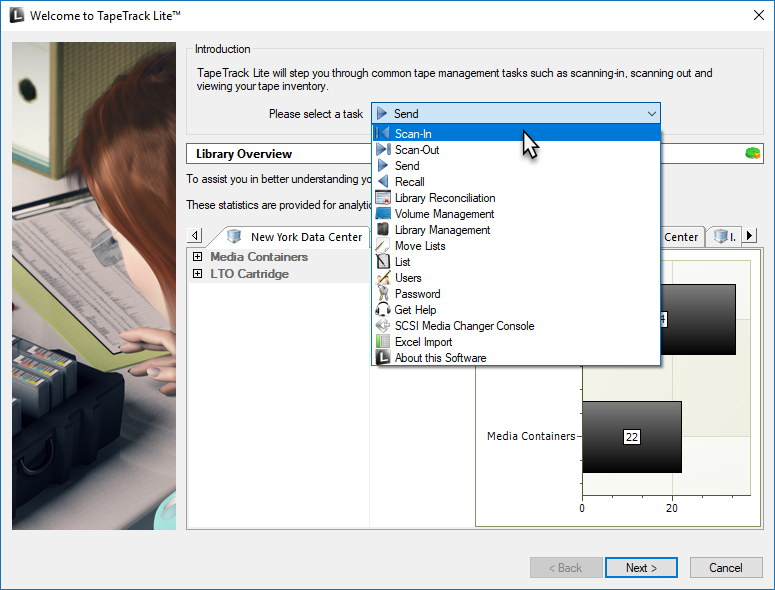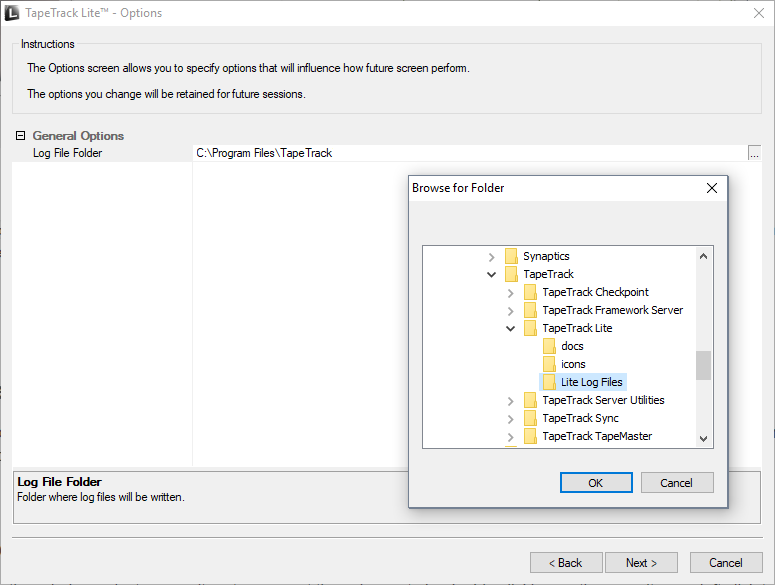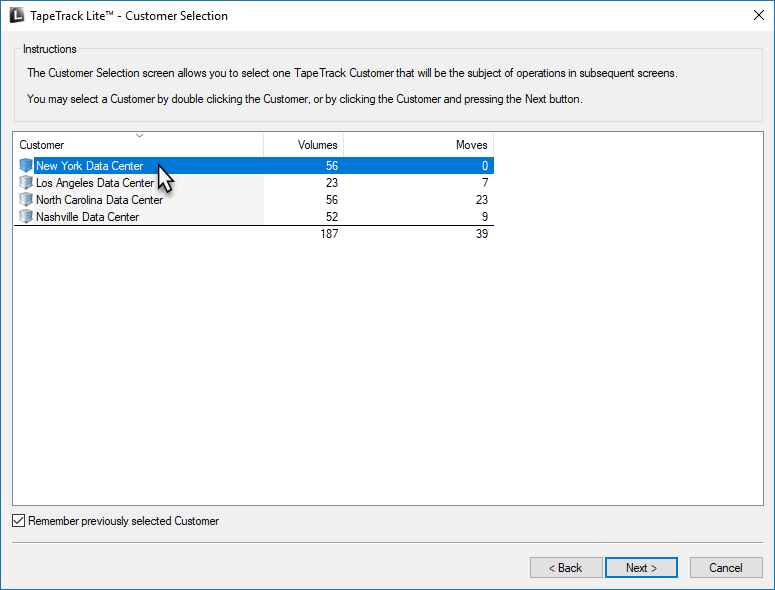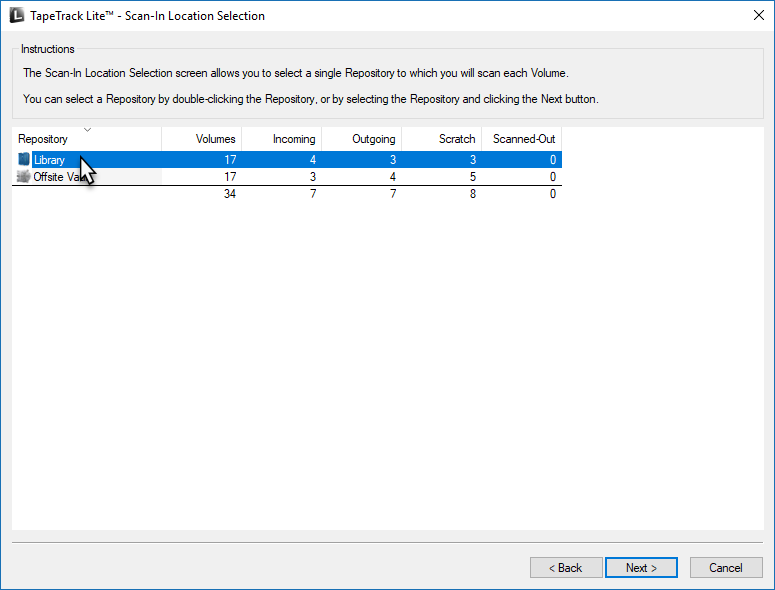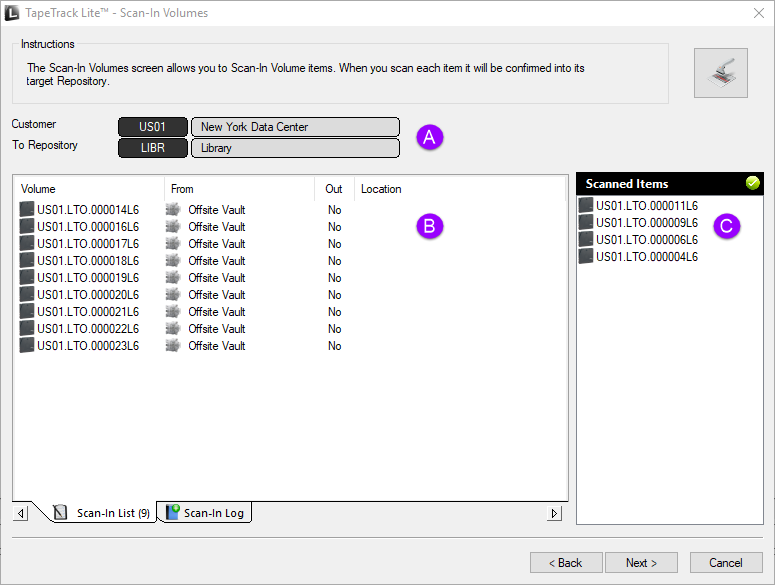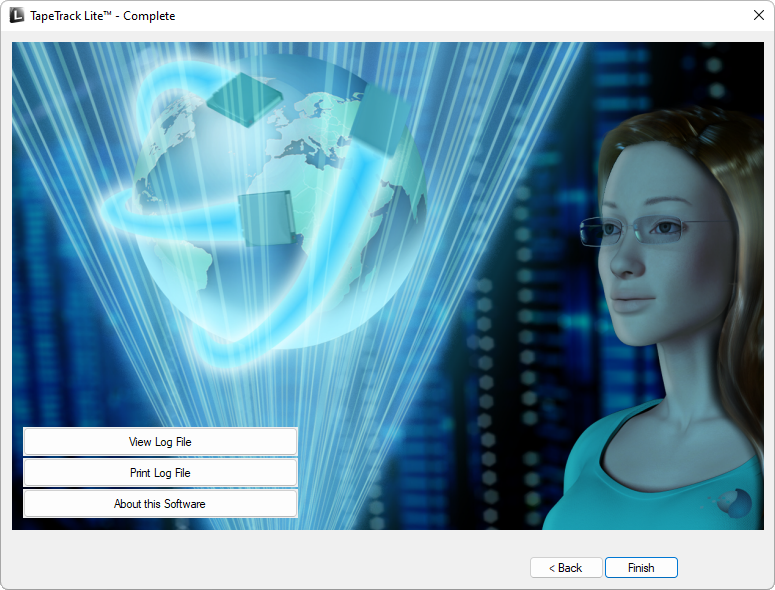This is an old revision of the document!
Table of Contents
Scan-In
The TapeTrack Lite Scan In function allows you Scan-In Volumes in a move status to the Currently Selected Repository.
TapeTrack Lite will only allow you to initiate the Scan-In task if there are tapes currently in an incoming status.
Scan-In Process
Best results are obtained by reading the instructions and then viewing the implementation of the process via the video
Select Scan-In
Options
This will open the Options window. If required you can set the location for the log files to be written to, or leave the default.
To change the default directory, click in the field to the right of the Log File Folder and click on the more options button (…) and select the preferred directory.
Customer Selection
Select the account or Customer that you want to manage tapes for by double-clicking the Customer-ID or left-clicking the Customer-ID and clicking Next at the bottom of the page to continue.
Scan In Location
In the Scan-In Location window select a Repository to Scan-In the Volumes to by double-clicking on the Repository or left-click to select Repository and click Next to proceed.
Scan In Volumes
This opens the Scan-In Volumes window and the input window. The Scan-In Volume window displays Customer, Media and Volume information.
Notes:
Scan-In the volumes using your preferred scanning method. Any scan errors are recorded in the Scan-In Log tab.
When all Volumes are Scanned-In, close Scan-In Volumes window by clicking X at top right of the window.
Click Next on the Scan-In Volumes window to continue.
Complete
This will bring up the Complete window, from here you can:
- Click
View Log Fileto view the log. - Click
Print Log Fileto print out the log file for further reference. - Click
About this Softwareto view product and support (email, phone & website) information. - Click
Backto return to start menu and select another task. - Click
Finish,CancelorXto exit TapeTrack Lite.