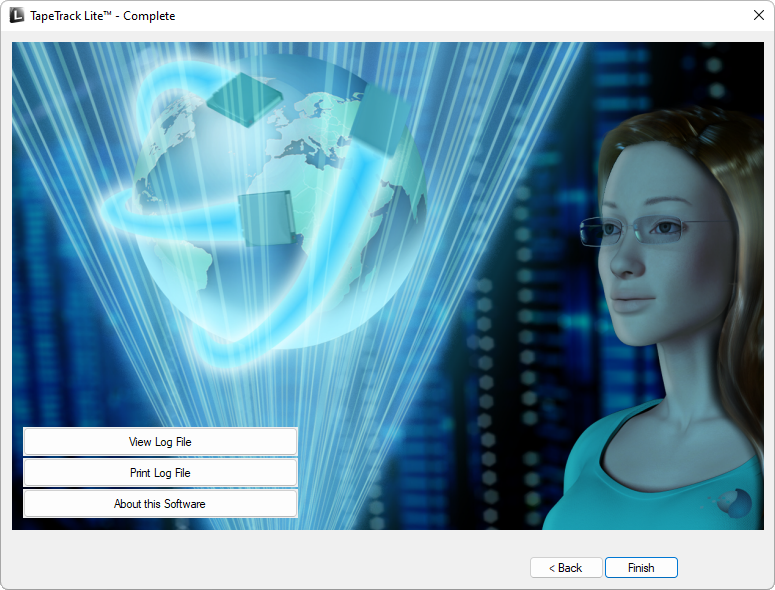This is an old revision of the document!
Table of Contents
Volume Management
Volume Management
The Volume Management task allows you to manage volume data by editing next move dates as well as volume attributes.
Managing Volumes
Once logged into TapeTrack Lite, select Volume Management from the Library Management Tasks drop-down menu.
Options
This will open the Options window. If required you can set the location for the log files to be written to, or leave the default. To change the default directory, click in the right of the Log File Folder and click on the more options button and select directory.
Click Next to continue.
Choosing a Customer
From the Customer Selection screen choose a customer that will be the subject of operations in subsequent screens by double clicking a customer or selecting a customer and clicking Next.
Managing Media Types
The Manage Media Library window displays each of the volumes separated into tabs by media type. Each volume is displayed with its volume ID and current repository. The right of the window displays graphically the different repositories, the total number of volumes as well as the volumes flagged to move in or out of that repository.
Notes
- A Volumes by repository
- B Volumes ID & repository
- C Volumes moving out
- D Total volumes in repository
- E Volumes moving in
- F Media Type Tabs
To manage media, select a volume by clicking on the volume ID. When a volume is selected the fields Next move and Attributes can be edited. To edit the Next Move Date click the button (…) in the next move text box to open up the Next Move Date Selector.
Notes
- A Click the Automatically move Volume on the specified date check box to open up the calendar input.
- B Input time offset to automatically set movedate.
- C Scroll and select to set movedate.
- D Click to set today as the move date.
Set the next move date can by selecting the required number of years, months and days in top input boxes or by scrolling through the calendar using the scroll arrows to go forward or backwards to find a specific date. Clicking on the month or year between the scroll arrows will alter scope from one month to one year to 12 year to 120 year to allow quick acquisition of the required date. Clicking on a displayed selection will zoom the scope inwards by incrementing steps until your back at a one month display. When displaying one month at a time, clicking on Today at the bottom of the calendar will return you to today’s date.
When all volume alterations are complete click Next.
Complete
This will bring up the Complete window, from here you can
- Click
Finish,CancelorXto exit TapeTrack Lite - Click
Backto return to start menu and select another task - Click
View Log Fileto view the log - Click
Print Log Fileto print out log file for further reference - Click
About This Softwareto view product and support (email, phone & website) information