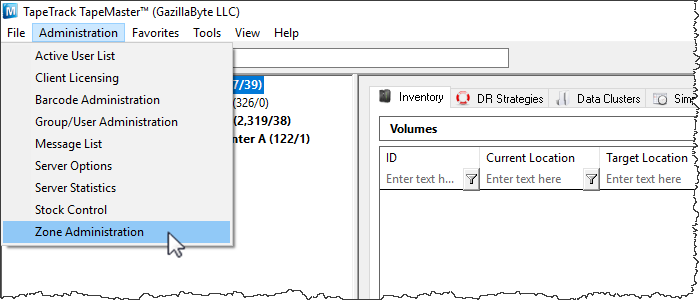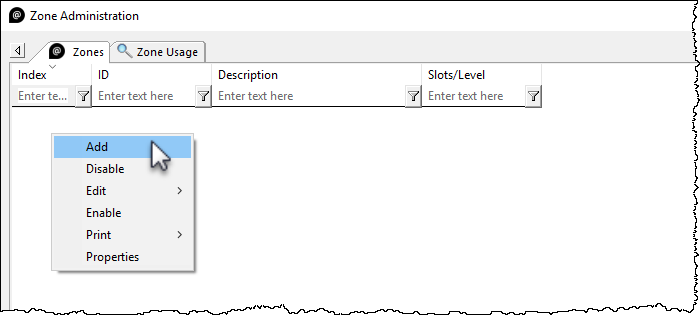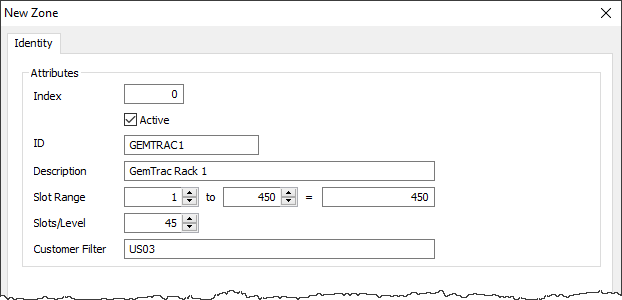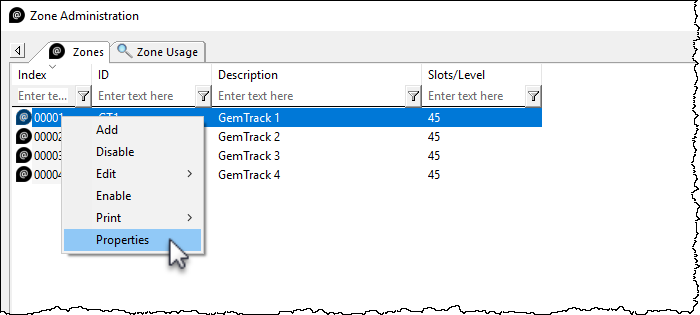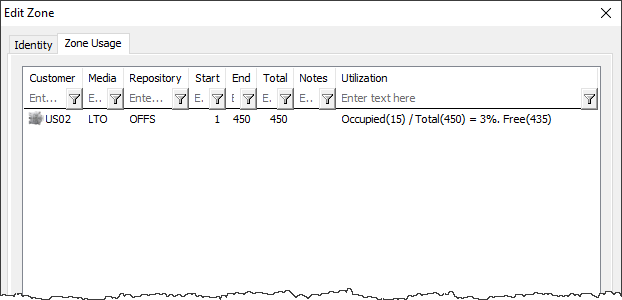This is an old revision of the document!
Table of Contents
Adding and Maintaining a Zone
A Zone is a TapeTrack Object which represents a physical storage location.
Once created a Zone is then mapped to a Repository to track where volumes are allocated to a storage rack and slot number.
Adding a Zone
From the Main Menu, select Administration→Zone Administration.
From the Zone Tab, click in the Zone List Window, and then Right click to select Add from the Context Menu.
The Identity Tab
Identity tab the Zone properties:
- Zone ID Assignable ID for the Zone (1 to 10 alphanumeric characters).
- Zone description Long form description of the Zone (0 to 20 alphanumeric characters).
- Total number of slots Total number of slots that the Zone contains.
- Number of slots per row (optional) Number of slots in each row of the Zone.
- Customer filter (optional) Limits which Customers will see the specific Zone when assigning Zones to a Repository.
Once all values have been entered click Save.
Associated Instructions
Once created, Zones can be then be mapped to one or more Repositories.
Maintaining a Zone
From the Main Menu, select Administration→Zone Administration.
From the Zone Administration window right click the required zone and select Properties or double click the zone index number.
Identity
The Identity tab in the Edit Zone window:
- The Active check box allows you to enable or disable the zone.
- Allows you to edit all fields except the Index number.
- Editing the ID and Description fields will not affect the allocation or usage of the zones, it will only update the displayed names within TapeMaster.
- Editing the capacity of the zone is not recommended without first understand how zones and slot numbers are related. As zones are mapped to a repository, the slot numbers are allocated sequentially. For example two cabinets with 100 volume capacity - the first cabinet will occupy slots 1 to 100, the second cabinet would occupy slots 101 to 200. If you increase the first cabinets capacity to 150, the second cabinet would now occupy slots 151 to 250. In this scenario a volume in slot 101 would be displayed as being in the second cabinet's first slot (its' physical location) but after the increase in capacity of the first cabinet it would be displayed in the first cabinet slot 101.
- Editing the slots per level will affect the display in TapeMaster when viewing the slot allocation by shelf:slot and when using products like CheckPoint that direct the user to a slot via zone:shelf:slot. * Editing the Customer filter will expand, restrict or remove restrictions on which customers can view/use the zone. * Expanding the Update Statistics will display: * When * Date * Time * UTC Offset * Time At Source * Time Zone * From * Machine Name * Connection Count * First Connection * Last Connection * Interface * operating System * As * User ID * User Name
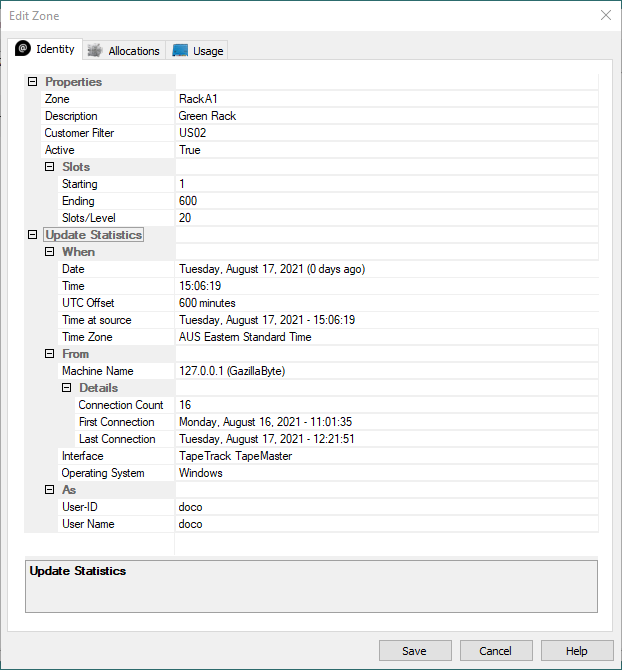 ==== Zone Usage ====
The Zone Usage** tab displays information about the current usage. This information includes:
==== Zone Usage ====
The Zone Usage** tab displays information about the current usage. This information includes:
- Customer number
- Media type
- Repository mapping
- Start and end slot numbers and total number of slots
- Current utilization of slots including
- number of used slots
- number of free slots
- % of used slots