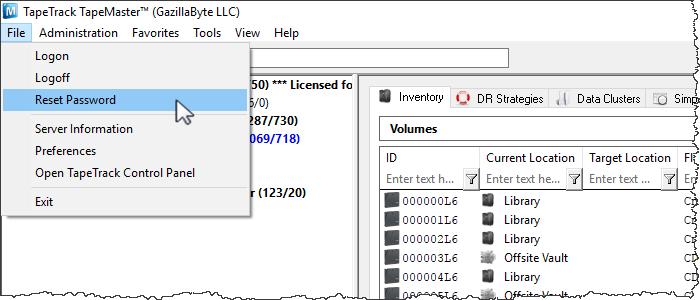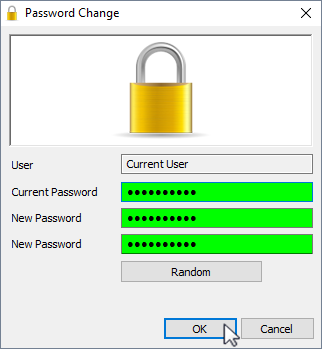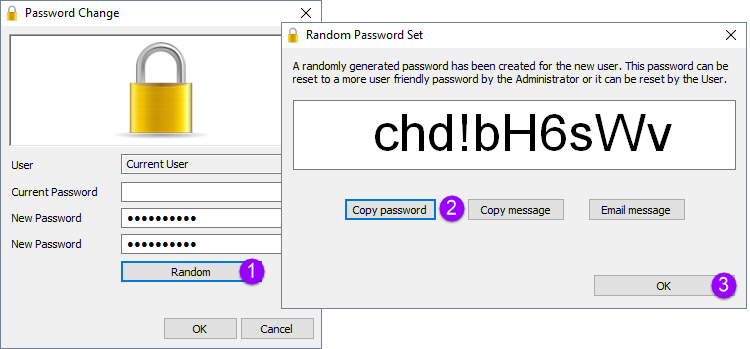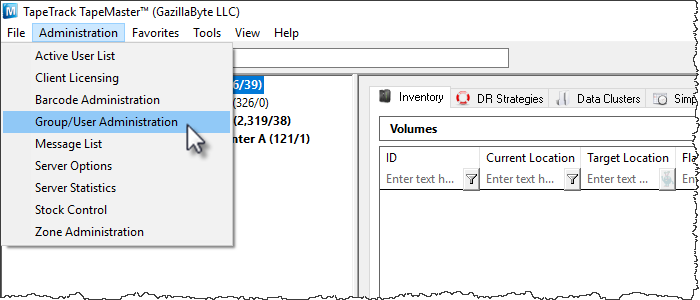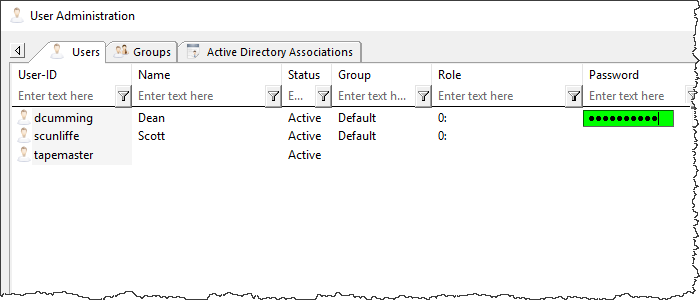This is an old revision of the document!
Table of Contents
Setting A Password
There are several reasons to set or change passwords in TapeTrack such as restricting unauthorized access, good security practices or re-instating disabled user.
As a password is a secure login credential to access TapeTrack best password practices should be employed when setting or changing user passwords.
If using Active Directory authentication local TapeTrack passwords will not be referenced when a user logs in (with No MD5 box checked on login screen) but can be used to reset access when a user account has been disabled.
Changing A Password For Current User
Open the password utility by selecting File → Reset Password from the main menu.
In the Password change box, enter:
- your current password
- new password
- verify new password
Press the Random button (1) if you prefer a randomly generated password to be entered into the password fields.
This password can be reset to a more user friendly password by the administrator or user.
Click the copy password button (2) to copy generated password to your clipboard.
Copy message will give you the text A new TapeTrack User-ID has been created for you to use. You can access this account using the User-ID (Current User) and the password (chd!bH6sWv) copied to your clipboard for convenience when sending a message to the user with login details.
Clicking email message (2) will open up your default email client with the same text as Copy message.
Click OK (3) to close the password generator to enter the new random password into the password fields.
Enter your current password.
Click OK to close window and update your password.
Changing Other Users Passwords
On the menu click Administration → Group/User Administration.
The password can be changed in this screen by simply clicking in the password field of the required user and typing the new password. If the password is longer than the display field you will need to expand the password column to an appropriate size before entering.
Click the X at the top of the screen to exit.
It is a good practice to have any user you change the password for to have them reset their password the next time they logon.