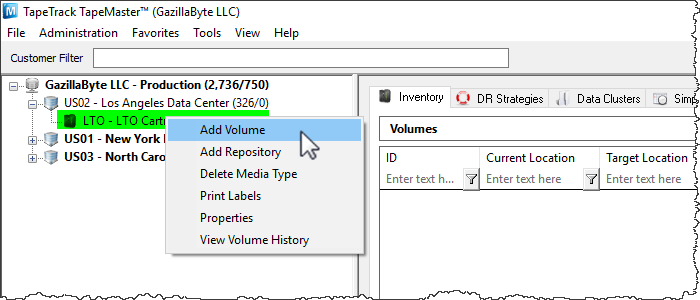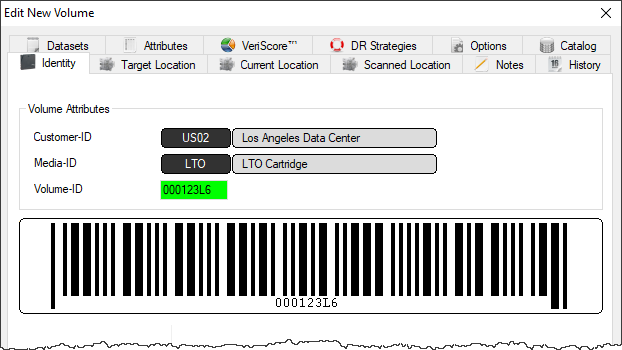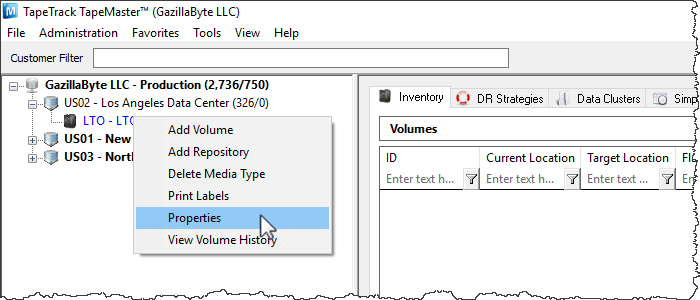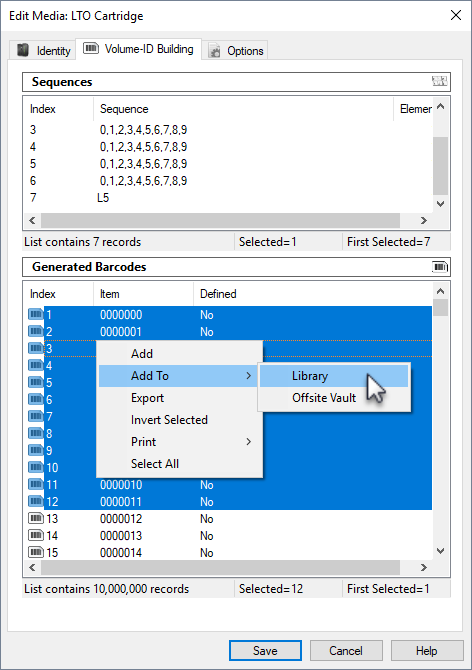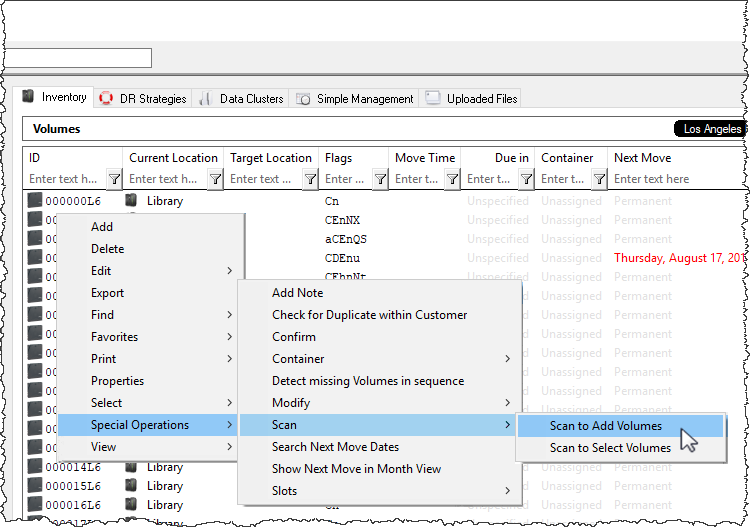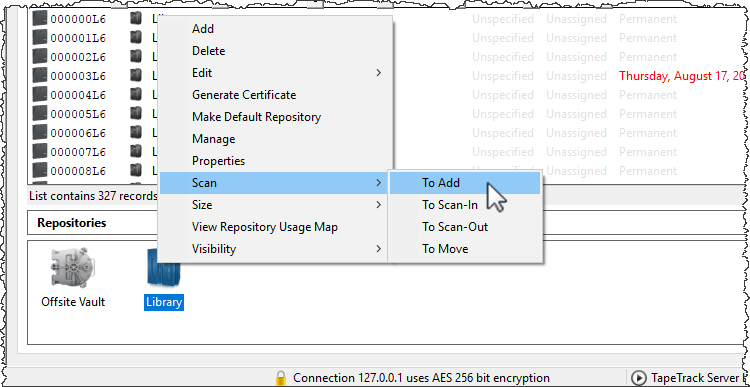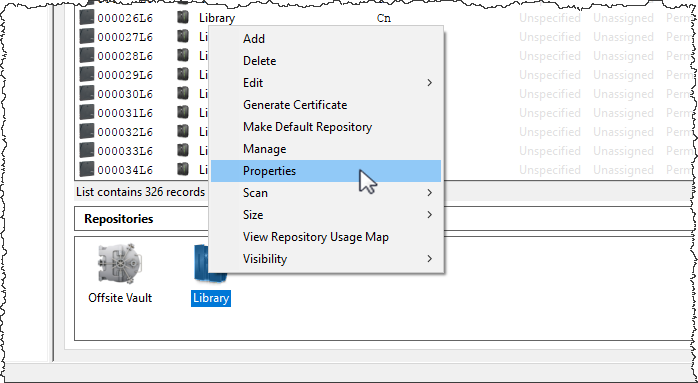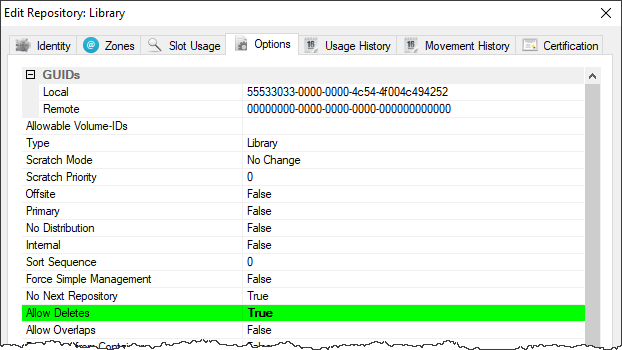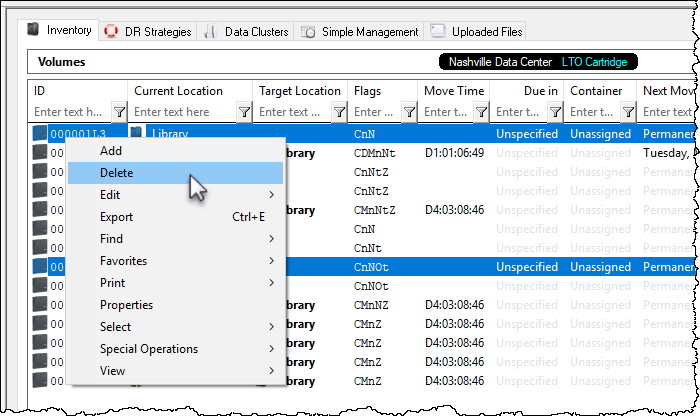This is an old revision of the document!
Table of Contents
Adding and Managining Volumes
Adding Volumes
Method 1
To add a Volume, right-click on a Media Type and select Add Volume or press Insert on the keyboard when viewing the Volume List.
In the Edit new volume window enter the volume ID of the new volume to be added and click Save.
Method 2
Utilize the Volume Serial Building tool located in the Media Type Properties Window.
Right click the media type that you want to add volumes to and select Properties.
In the Edit media widow click the Volume-ID Building tab. Press the insert key or right click in the upper window and select Before or After depending on where you need the next range inserted.
Repeat this process until you have enough ranges to create the barcodes you require. The ranges can be edited to encompass a range of numbers, letters or characters, or they can be set to one value.
Once you have built the required volume ID's, select the range required in the lower window. Right click the highlighted range and select Add to add the volumes to the default repository or Add to and select the required repository.
Method 3
Right-Click in the Volume List, navigate to Special Operations, and select “Scan to Add Volumes” to use a Barcode scanner to add Volumes to your default repository.
To add volumes to a repository other than your default, right click the required repository and select Scan → To Add and scan volumes to be added.
Deleting Volumes
To delete a Volume Allow Deletes must be set to True for the repository the relevant Volume is residing in.
To enable this right click on the Repository and select Properties or double click the repository.
Under the Options tab, set Allow Deletes to True and Save.
False when finished removing required volumes to stop accidental deletion of any other volumes.
Select a volume. Right-click and select Delete. A Delete Confirmation window will be displayed. Select Delete this Item to delete the volume.
To delete multiple Volumes, select the volumes in the Volume List, Right-click, and select Delete. Then select Delete All Items.