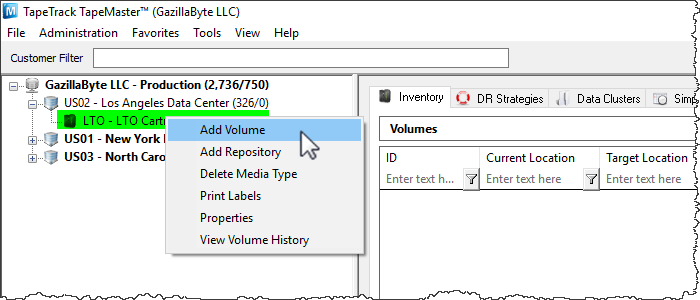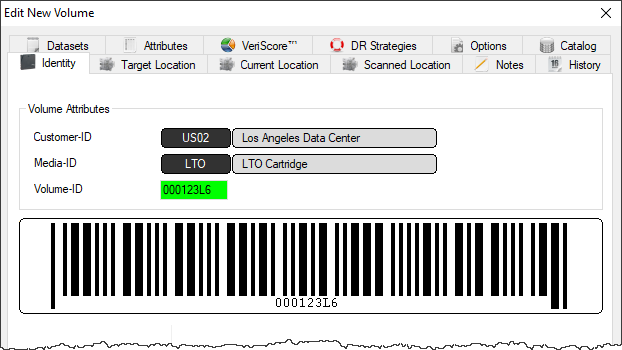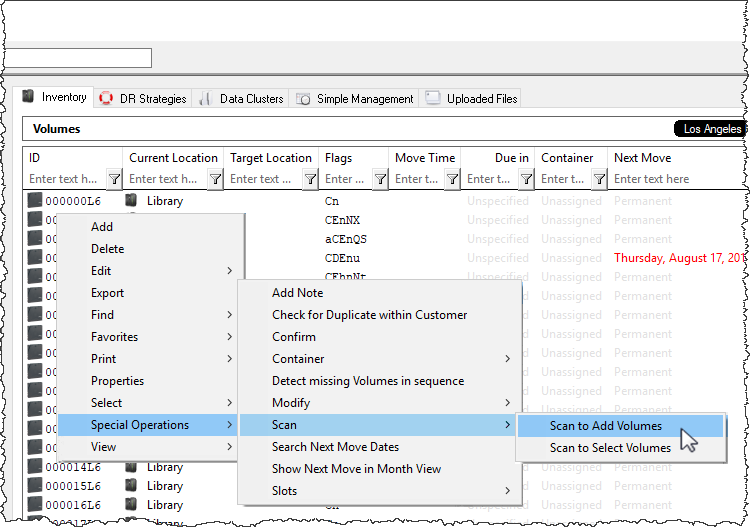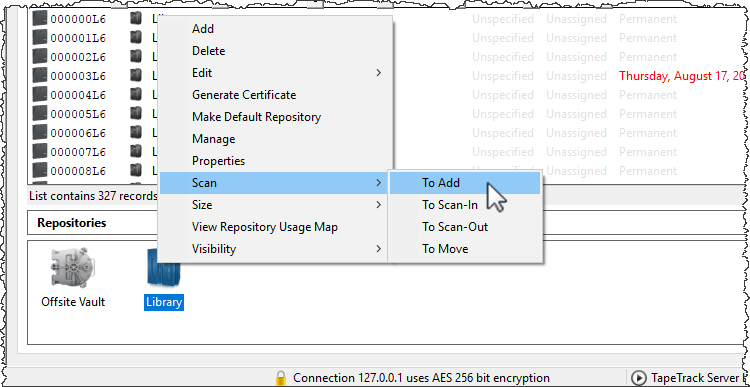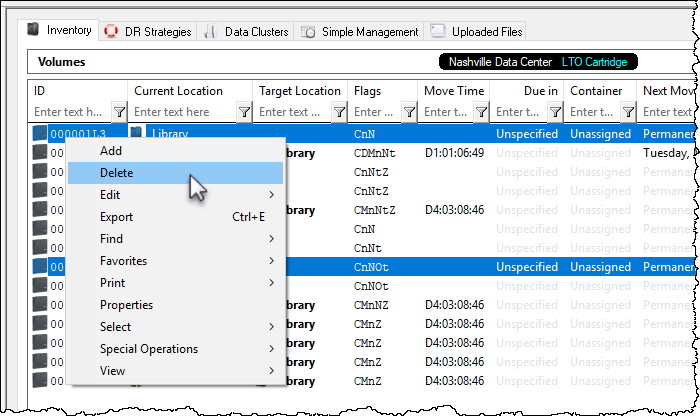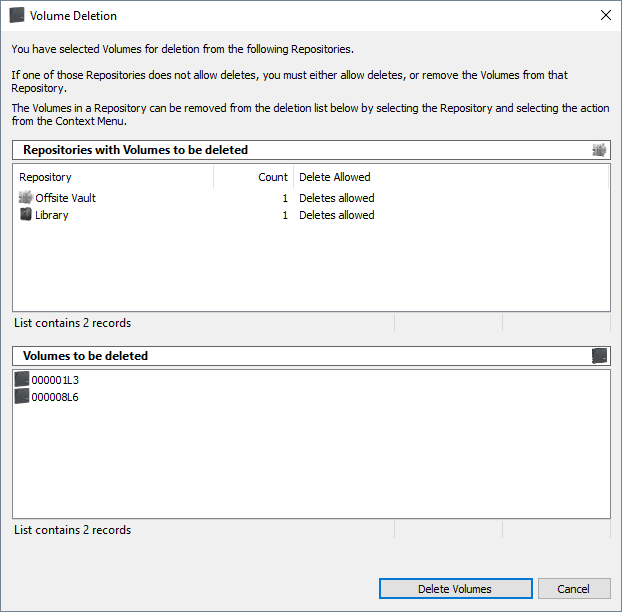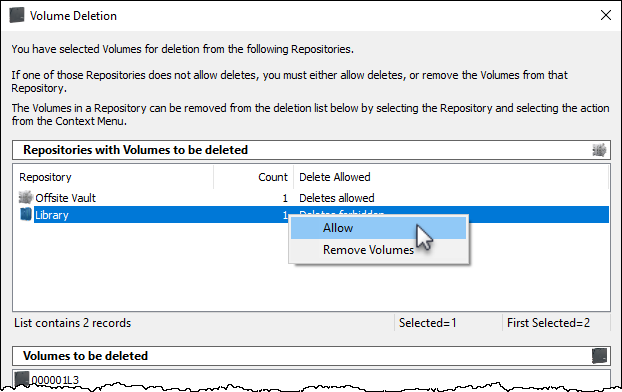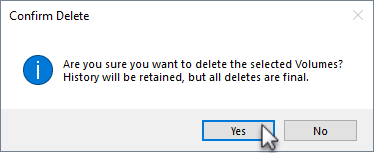This is an old revision of the document!
Table of Contents
Adding and Maintaining Volumes
Adding Volumes
Right-Click to add volumes
To add a Volume, right-click on a Media Type and select Add Volume or press Insert on the keyboard when viewing the Volume List.
In the Edit new volume window enter the volume ID of the new volume to be added and click Save.
Scan to Add Volumes
Right-Click in the Volume List, navigate to Special Operations, and select Scan → Scan to Add Volumes to use a Barcode scanner to add Volumes to your default repository.
To add volumes to a repository other than your default, right click the required repository and select Scan → To Add and scan volumes to be added.
Deleting Volumes
Select the required volume, or range of volumes from the inventory window you want to delete.
Right click highlighted volume/s and select Delete, or press Delete (DEL) on the keyboard.
The Volume Deletion window will display the Repositories where the volumes to be deleted are located in the top pane and volume ID's in the lower pane.
Each row in the top pane will, along with the repository description (or ID), list the number of volumes for deletion and the delete status of either Deletes Allowed or Deletes Forbidden.
For any repository listed with a status of Deletes Forbidden you must either:
- Right clicking the row and selecting
Allowto change status to Deletes Allowed - Right clicking the row and selecting
Removeto remove the volumes before deletion of any volumes located in a repository with Deletes Allowed status.
Click Delete Volumes and Yes to the delete confirmation to delete the volumes.
As deleting volumes is permanent, clicking No to the delete confirmation is your last opportunity to cancel the delete function.
History tab.
See Special Operations Menu for further information.