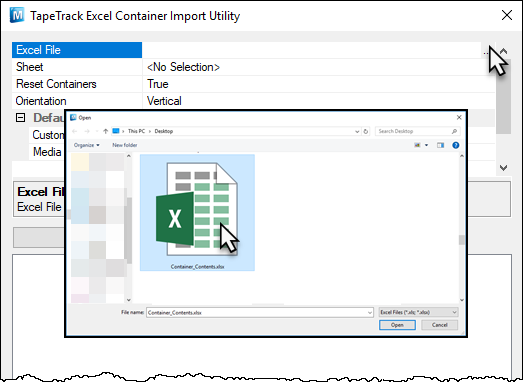This is an old revision of the document!
Excel Import - Container Table
Select Excel file by clicking on the right of the Excel File field
Select the required excel sheet by clicking on the right of the Sheet field and then clicking on the drop box arrow and selecting from the presented options.
Set Reset Containers to true if you want container allocation purged before assigning volumes in the spreadsheet to their respective containers.
Select orientation of data in the excel sheet:
- Horizontal : Containers listed in columns and assigned volumes in rows
- Vertical : Containers listed in rows and assigned volumes in columns
Set Customer and media defaults for the volumes if they are not listed in the spreadsheet as fully qualified barcodes.
Click Load to load data from the spreadsheet, checking volume quantities assigned to each container are correct. If required, you can view each container's listed assigned volumes by clicking the + on the left of each container.
Click Apply to upload data to the TapeTrack Server Database and Yes to commit the data upload.
When finished uploading, the *Failed Operations** window will be displayed with any errors encountered. Close this window by either clicking OK or the X at the top right.
Close the import utility window by clicking Cancel or or the X at the top right.