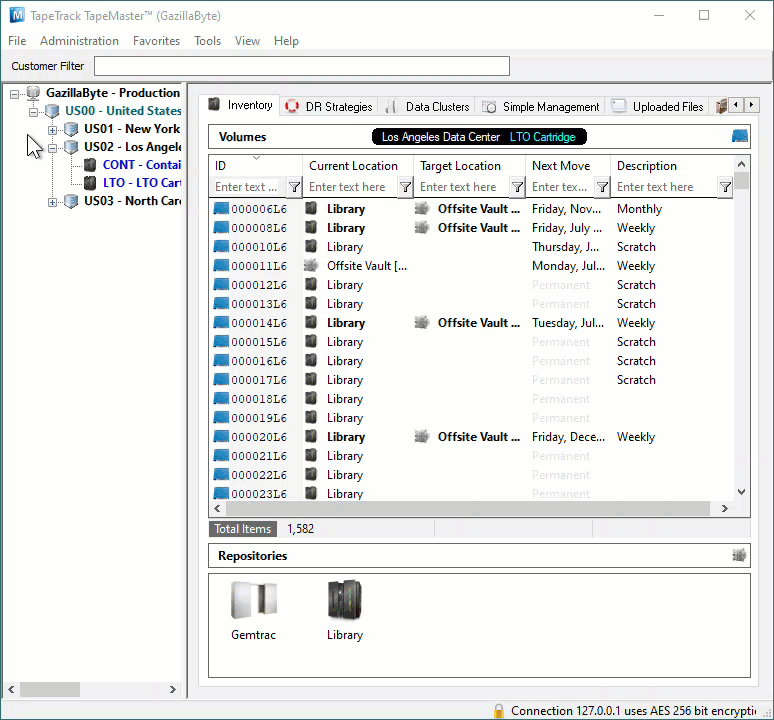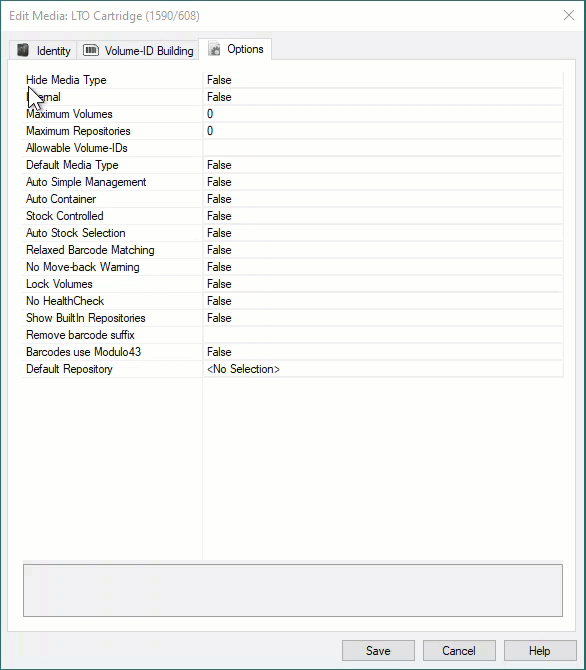This is an old revision of the document!
Table of Contents
Hiding Media Types
Media Types can be hidden, or removed from view, in TapeMaster, cleaning up the Customer Tree display without needing to delete old or unused Media-ID's and their associated data.
Hiding Media Types is a two part process:
- Setting the required Media's
Hide MediaOption to True. - Removing the Hidden Media Type from display via the TapeMaster Preferences.
Media Properties Options
To hide a Media Type, expand the Customer in the Customer Tree, right click on the required Media Type and select Properties.
Set the Hide Media to True and click OK to update data.
Once hidden, the Customer can be set to either be greyed out and inactive (not clickable) or completely removed from display depending on the settings in the TapeTrack preferences.
To have the hidden Media Type displayed in a greyed out format:
- From the main menu, click
File>Preferences - In the options window, set
Show Hidden MediatoTrue - Click
Saveto update data.
To have the hidden Media Type removed from display:
- From the main menu, click
File>Preferences - In the options window, set
Show Hidden MediatoFalse - Click
Saveto update data.