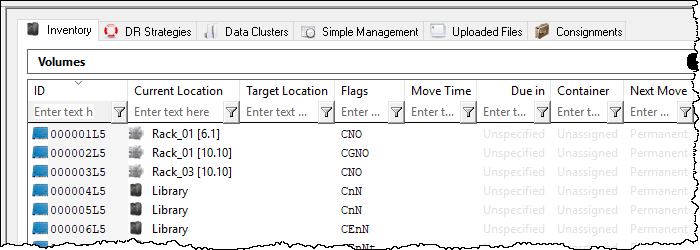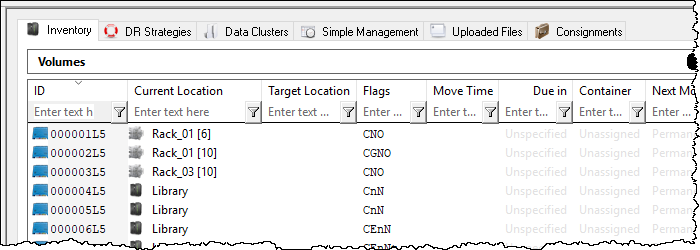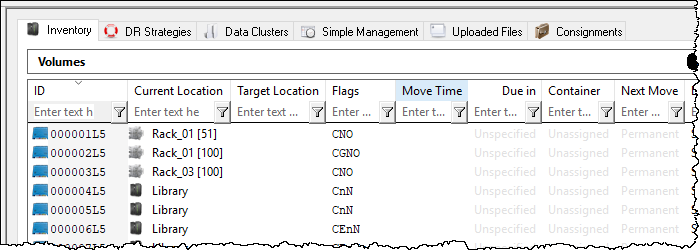This is an old revision of the document!
Table of Contents
Technical Note: Slot Numbering
When a Volume has a slot in TapeTrack, the slot is represented by both a Virtual Slot and Physical Slot.
When displaying Physical Slot, the slot will either be displayed as a slot, or a level and a slot (when the Zone the slot belongs to has defined slots per level).
It is possible to change the way a Physical Slot is displayed in TapeTrack Desktop and TapeTrack Batch programs by defining changes in the Configuration File.
Changing Physical Slot Representation
Masking the Slot
The display in TapeMaster and Lite can be modified to mask the slot number of the volumes, displaying zone and shelf only. This can be useful storing tapes in drawers with a limited number of slots, allowing librarians to slot the volumes quickly in a zones shelf location without needing to adhere to a slot number.
No Slot Masking - TapeMaster displaying Zone, shelf and slot.
Slot Masking - TapeMaster displaying Zone and shelf only.
Further information and instructions on masking slots can be found here
Changing the Level
When creating (or editing) a storage zone for volumes you have the ability to specify not only the number of slots but the number of slots per level or shelf. This enables TapeTrack to display the location of a volume by zone, shelf and slot number.
TapeTrack TapeMaster display with no shelf capacity set in zone. Display for volume 000001L5 shows in Zone Rack_01, slot 51 (in the format Zone_ID [slot_number]).
TapeTrack TapeMaster display with zone set to 10 slots per shelf. Display for volume 000001L5 shows in Zone Rack_01, shelf 6, slot 1 (in the format Zone_ID [shelf_number.slot_number])
Further information and instructions on changing levels can be found here