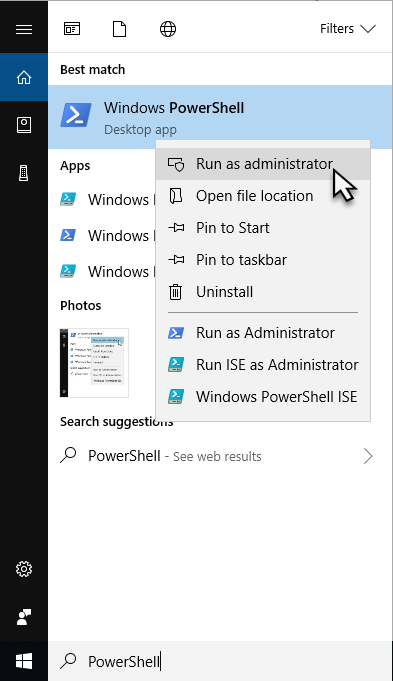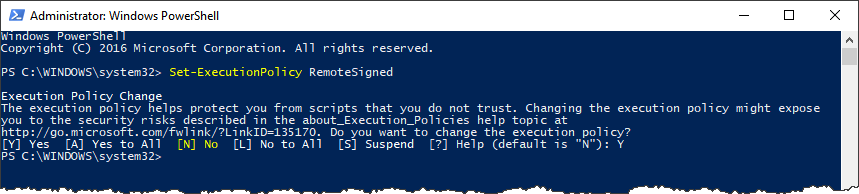This is an old revision of the document!
Table of Contents
Emailing Reports
When producing reports via the TapeTrack Command Line Interface programs, you may wish to send these reports via an email attachment.
This can be achieved using the following methods:
- Via a command line SMTP agenet such as blat or mailx.
- Via the Send Email action of Windows Scheduler.
- Via the TapeTrack SMTP PowerShell script.
The TapeTrack SMTP PowerShell Script
The TapeTrack SMTP PowerShell Script allows files to be sent to one or more users via SMTP. The script is installed as part of the TapeTrack Server Utilities Package.
Enabling Signed Scripts
The TapeTrack SMTP PowerShell Script is digitally signed with GazillaByte's code signing certificate, but by default Windows disallows the invocation of all PowerShell scripts.
To enabled signed scripts:
- Open Windows PowerShell as the Windows Administrator.
- Run the command
Set-ExecutionPolicy RemoteSigned
Command Line Arguments
The PowerShell script takes the following arguments:
configthis is the path to the configuration file.smtpserverthis is the IP address or name of the SMTP Server.smtpportthis is the port of the SMTP Server.smtpuserthis is the userid of the user used to authenticate on the SMTP Server.smtppwthis is the password of the user used to authenticate on the SMTP Server.smtpsslThis enables SSL encryption for the email if required by the SMTP Server.
<code> Powershell.exe -File TMSSSMTP.ps1 -smtpuser tapetrack@gazillabyte.com -smtppw mypassword -smtpssl <code>