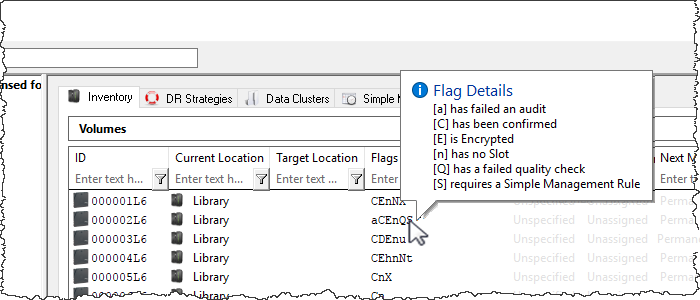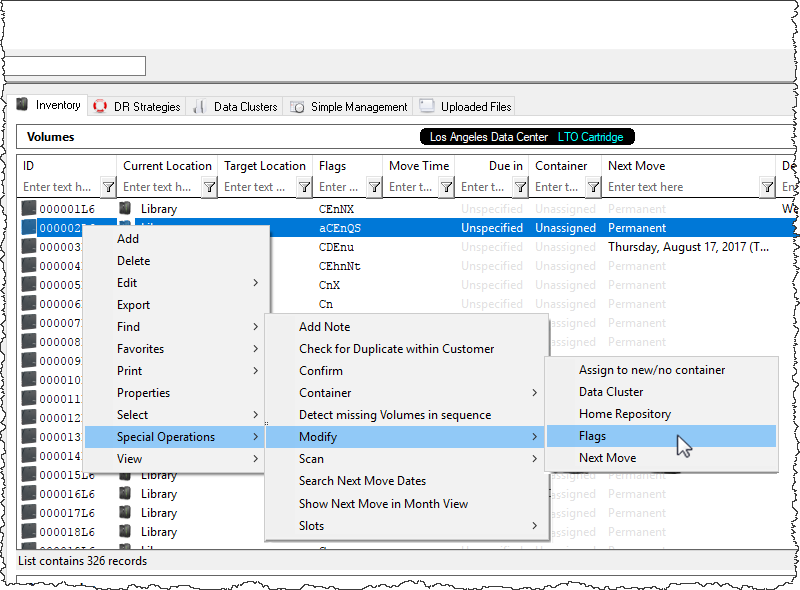This is an old revision of the document!
Table of Contents
Overview
Volume Flags represent one or more Boolean statuses of a single tape volume.
Depending on the respective flag, the flag may be automatically set, or may be set and unset by the user.
These flags can be used to filter tapes by status, for instance, scratch tapes, or encrypted tapes, or may be used together to facilitate filtering on all scratch tapes, that are not encrypted.
Flag Definitions
| Flag Value | Description | Settable |
|---|---|---|
| A | Volume has a Container Security Tag assigned. | No |
| a | Volume has failed a Physical Audit or a Logical Audit (Set by Reconciliation). | Yes |
| B | Volume is a Container. | No |
| C | Volume is confirmed in its current Repository. | No |
| c | Volume is part of a Consignment. | No |
| D | Volume has a Move Date. | No |
| d | Volume Move Date is in the past. | No |
| E | Volume is encrypted. | Yes |
| F | Volume has been set as a Favorite | No |
| G | Volume has missed a reporting deadline. | Yes |
| H | Volume Move Date is a Holiday. | No |
| h | Volume is hidden (ghosted). | Yes |
| I | Volume is moving internally (from one Slot to another in the same Repository). | No |
| K | Volume has been Picked-Up. | Yes |
| L | Volume has an update lock and cannot be updated by anyone other than the tapemaster User. | Yes |
| l | Volume has a move lock and cannot be moved. | Yes |
| M | Volume is moving from one Repository to another. | No |
| m | Volume has a Home Slot. | No |
| N | Volume has a Description. | No |
| n | Volume has no Slot assigned. | No |
| O | Volume is in the Primary Offsite Repository. | No |
| o | Volume is overdue at its Target Repository. | No |
| p | Volume has been set as Move Pending as its Move Date has been exceeded (Set by TMSS10MovePending). | Yes |
| Q | Volume has been flagged as unhealthy by a VeriTape system. | Yes |
| r | Volume has been requested back from a Third Party. | Yes |
| S | Volume always uses Simple Management. | Yes |
| t | Do not assign a Slot to this Volume. | Yes |
| U | Volume has been scanned out of the current Repository using either TapeTrack Lite or TapeTrack Check Point. | Yes |
| u | Volume has been flagged as a duplicate. | Yes |
| W | Volume has a warning (has moved back to its original Repository without having been confirmed at its destination). | Yes |
| X | Volume has been Audit-Scanned. | Yes |
| Z | Volume is Scratch. | Yes |
Using Flags
Setting Flags
There are two ways to set flags:
Method 1
Right-click the Volume/s in the Volume List, hover over Special Operations, then Modify and select Flags.
For each flag in the Modify Flags window, there are three options:
- Value: Value can be set to one of four options:
- Do not change: Leaves the Flag as is.
- Add Flag: Adds the selected Flag to the selected Volume(s).
- Remove Flag: Removes the selected Flag from the selected Volume(s).
- Toggle Flag: Will add the selected flag if it is not present and remove it if it is.
- Set Count: When multiple Volumes are selected, the Set Count will display how many Volumes have that flag.
- Not-Set Count: When multiple Volumes are selected, the Not-Set Count will display how many Volumes do not have that flag.
Method 2
Go to the Options Tab in the Volume Properties Window, and toggle the flags section.
Set the desired Tags to True to add them or False to deactivate them.
image
The Flags in the Options Tab are as follows:
- Has Consignment (c) : When True, the selected Volume is part of a Consignment.
- Has Description (N): When True, the selected Volume has a description.
- Do Not Slot (t): When True, the selected Volume cannot be slotted.
- Is a Container (B): When True, the selected Volume is a Container.
- Movement Required (M): When True, the selected Volume is either Moving or needs to be Moved.
- Hidden (h): When True, the selected Volume is hidden and cannot be viewed in the Volume List. Hidden Volumes can be seen by modifying options in the
Preferences Windowunder theFile Menu. - Moving Internal (I): When True, the selected Volume is moving from one Slot to another in the same Repository.
- Simple Management (S): When True, the selected Volume may only Move when a corresponding Simple Management Rule exists.
- Move Pending (p): When “True, the selected Volume has been set in a Move Pending status by TMSS10MovePending and has exceeded its Move Date.
- Overdue (o): When True, the selected Volume is overdue at its Target Repository.
- Next Move Date exceeded (p): When True, the selected Volume has exceeded its Move Date.
- Has Tag (A): When True, the selected Volume is a Container and has a Security Tag assigned.
- No Slot (n): When True, the selected Volume has no Slot assigned.
- Move Lock (I): When True, the selected Volume is in a Move Lock and cannot be moved.
- Update Lock (L): When True, the selected Volume has an Update Lock and can only be updated by a User with tapemaster Rights.
- Off-site (O): When True, the selected Volume is at a Repository that is Offsite.
- Move Date is a Holiday (H): When True, the selected Volume has a Move Date that is marked as a Holiday in the Server Administration Window under the Administration Menu.
- Audit Failure (a): When True, the selected Volume has failed a physical audit with either TapeTrack Sync or another Reconciliation process.