This is an old revision of the document!
Table of Contents
The CloudScan App
Overview
The TapeTrack CloudScan API (TCS) allows a scanning device to communicate with a 2nd device via HTTP/HTTPS.
This enables a mobile device, such as an iOS or Android phone to act as a barcode scanner that can be connected to a desktop PC.
Installing the App
Apple iPhone
To install the CloudScan app on your iPhone, simply click on the App Store and search for Gazillabyte CloudScan
Alternatively a link from iTunes can be found on iTunes.
Android
The android version can be downloaded from the Google Play Store.
Scanning Tapes into the Desktop
Connecting to the Desktop
When you are logged on to TapeTrack Lite and have selected the function you wish to perform click the CloudScan App button. 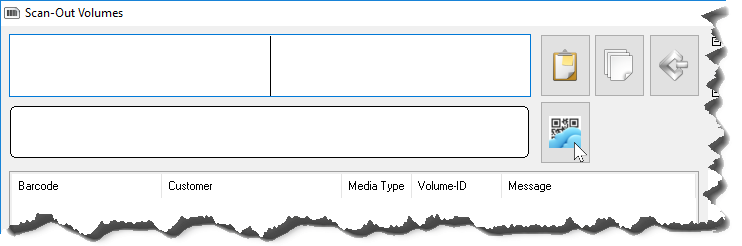
This will launch a window containing a unique QR code to connect your phone to TapeTrack to enable you to scan barcodes. 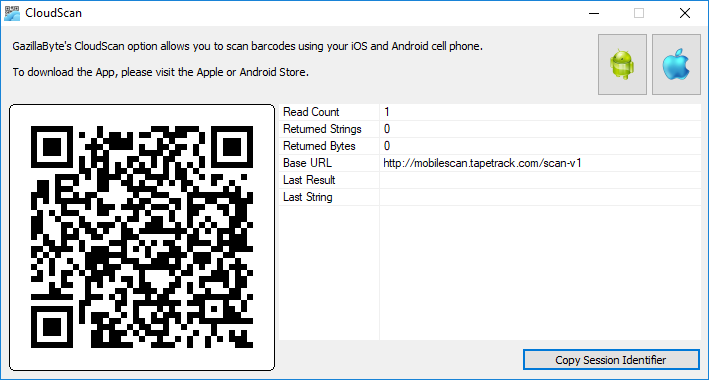
Scanning barcodes
To scan barcodes, align your phone's camera at the barcode and it will scan it into TapeTrack to perform the task you have requested.image Continue scanning remaining barcodes until your task is complete.
Manually entering barcodes
If you cannot scan a barcode using the phone's camera, select Enter on the top right hand side of your screen and then press in the Manually Enter Barcode window. This will launch your phone's virtual keyboard.
Manually enter the barcode and select Enter
Alternative Settings
Manually adding an alternative CloudScan URL
To manually add an alternative CloudScan URL select Settings from the home screen. image
On the Settings page select URL Settings this will launch the URL List page.image Select the +Add button and enter a name for this connection and the URL.image
Repeat Barcode function
To enable this, from the Home screen select Settings then toggle the Repeat Barcode button to the right. Once enabled it will appear green and when a barcode is scanned more than once it will be sent to the CloudScan Service.image
When disable, the barcode will only be sent once per session (unless the user swipes left on the on the barcode and presses the image button.
Support
The support screen will give you 3 options.
- Call for support
- Email for Support
- Support Website
Alternatively you can contact our Help Desk here.
