This is an old revision of the document!
Table of Contents
Troubleshooter: Slotting Previously Setup
If slotting was previously setup and has stopped working then something has changed.
Slotting Run Manually
Slotting can be performed manually using several methods:
- By manually editing each volume and setting the slot.
- By selecting the repository and pasting volumes into free slots under the Repository Usage Map Tab.
- By running the slotting program manually from a command prompt or batch file.
- If slotting is run by manually calling the slotting program, you should check the output from the slotting program for the following conditions:
- That the program is connecting to the server successfully and that it is the right server.
- That the User-ID and Password are correct and that the program has been able to login.
- That there are sufficient slots available to slot all volumes that require a slot (i.e. if there are 10 volumes to slot, and only 8 free spaces, the slotting program will not slot any of the volumes).
Slotting Run Automatically
Did your scheduler run the slotting script?
Slotting Script Ran Correctly
When the slotting script runs it produces two output files (slotting_error.txt and slotting_report.txt) written to the reports folder within your TapeTrack installation. Default installation location within the TapeTrack directory is TapeTrack\TapeTrack Framework Server\var\reports. The directory location is set by the variable %TMSS10SCRIPTS% whose location can be found by running the command SET in a command line window. The file slotting_error.txt will contain any errors encountered when running the slotting script.
Error text:
Logon failed: User-ID is undefined
User undefined error is presented when the User-ID used in the script for access to TapeTrack does not exist.
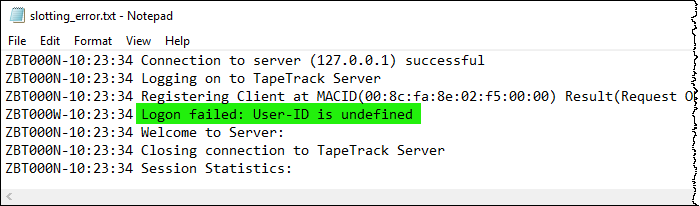
This may be due to a typo in the User-ID or that the user has been deleted from TapeTrack.
Check that the User-ID in the slotting script is correct and still present via TapeTrack TapeMaster.
If the User-ID correct and present and active, contact GazillaByte for Additional Support.
Contact GazillaByte for software support. Include the file slotting_error.txt and slotting_report.txt, as well as any further information that you think, may help to diagnose the problem (such as when the problem started, limited to a customer or global, any changes in environment etc) in your correspondence.
