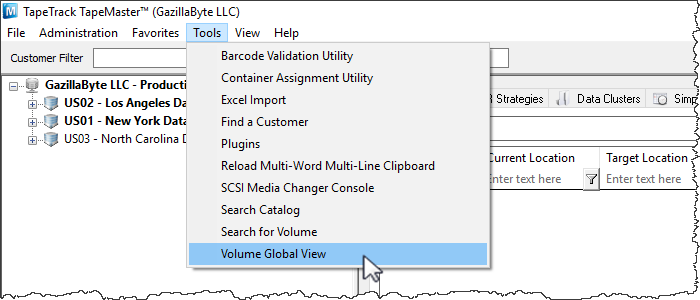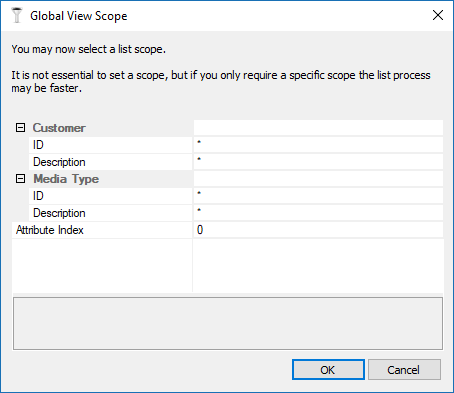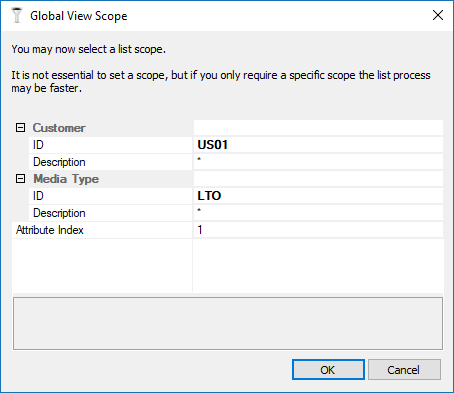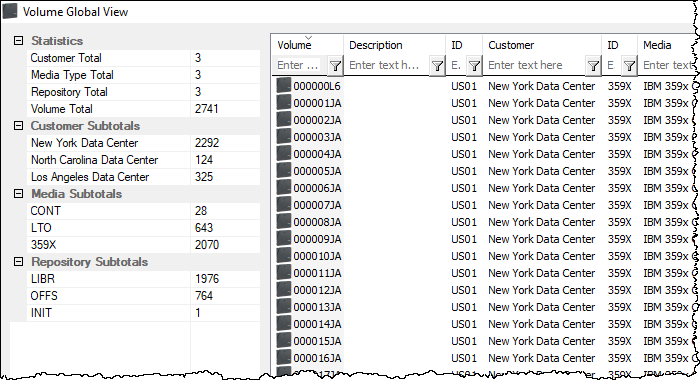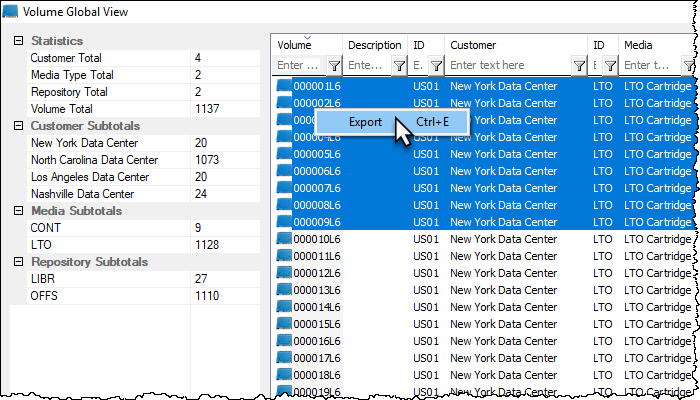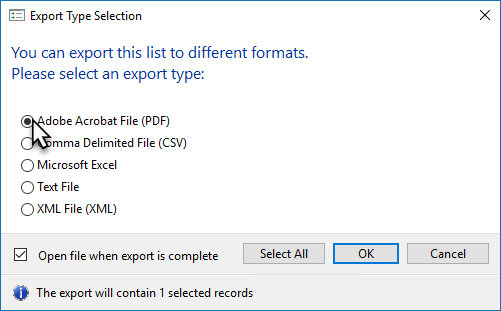This is an old revision of the document!
Volume Global View
Volume Global View allows you to view and/or search volumes across all customers and media types within the one report.
To open Volume Global View select from the main menu Tools → Volume Global View.
The Global View Scope window opens with wildcard (*) values for each search field by default which will include every Volume within TapeTrack in the report.
The output results can be focused at this stage if a more refined report is preferred by using String Filters on the Customer ID or Customer Description field and/or the Media ID or Media Description field.
The Attribute Index allows the selection of which Extended Attribute to display in the report (Description or Attribute 0 is the defautl value).
Click OK to continue to the Volume Global View.
The left of the window displays:
- Statistics
- Customer Total: Number of Customer ID's
- Media Type Total: Number of unique Media types (Each Customers LTO media type counted as one type).
- Repository Total: Number or unique Repositories (Each Customers OFFS repository type counted as one type).
- Volume Total: Number of Volumes across all Customer ID's .
- Customer Subtotals: Total number of Volumes per Customer ID.
- Media Subtotals: Volume subtotals grouped by Media type.
- Repository Subtotals: Volume subtotals grouped by Repository type.
The right of the widow displays the:
- Description or Extended Attribute
- Next Move Date
- Last Move Date
- Expiry Date
- Last Write Date
- Last Update - Time
- Last Update - User
- Last Update - Program
Displayed fields can be sorted by clicking on the field name and filtered by using String filters in the fields under column headings. As the results are filtered both the Volume display and the subtotals on the left will be updated to match the displayed results.
Right Click Options
Volume Global View right-click menu:
- Favorites
- Properties: Opens Volume properties window
- Copy Column
- Volume: Copies Unqualified Volume ID's to windows clipboard.
- Description: Copies selected Descriptions (or selected Extended Attribute) to windows clipboard.
- ID: Copies selected Customer ID's to windows clipboard.
- Customer: Copies selected Customer Descriptions to windows clipboard.
- ID: Copies selected Media ID's to windows clipboard.
- Media: Copies selected Media Descriptions to windows clipboard.
- ID: Copies selected Repository ID's to windows clipboard.
- Repository: Copies selected Repository Descriptions to windows clipboard.
- Flags: Copies selected Flag values to windows clipboard.
- Next Move: Copies selected Next Move Dates to windows clipboard.
- Last Move: Copies selected Last Move Dates to windows clipboard.
- Expiry: Copies selected Volume Expiry Dates to windows clipboard.
- Last Write: Copies selected Last Write Dates to windows clipboard.
- Last Update - Time: Copies selected Last Write Times to windows clipboard.
- Last Update - User: Copies selected last User ID's to update Volumes to windows clipboard.
- Last Update - Program: Copies selected last TapeTrack sofware to update Vloumes to windows clipboard.
- Export (Ctrl+E): Export selected Volumes to file, either PDF, CSV, Excel, Text or XML.
- Print (Ctrl+P): Export selected Volumes to PDF.
- Select
- View
- Icon
- List
- Report
- Small Icon
Export
To export results from the Volume Global View, select the required Volumes and right-click Export.
Then select the output format from:
- Comma Delimited File (CSV)
- Microsoft Excel
- Text file
- XML File
Click Select All if you want to select all Volume for export. By default the Open file when export is complete is checked, uncheck if you do not want the file to open on export.
Click OK to export or Cancel to abort the process.
Click the X in the top right corner to exit.