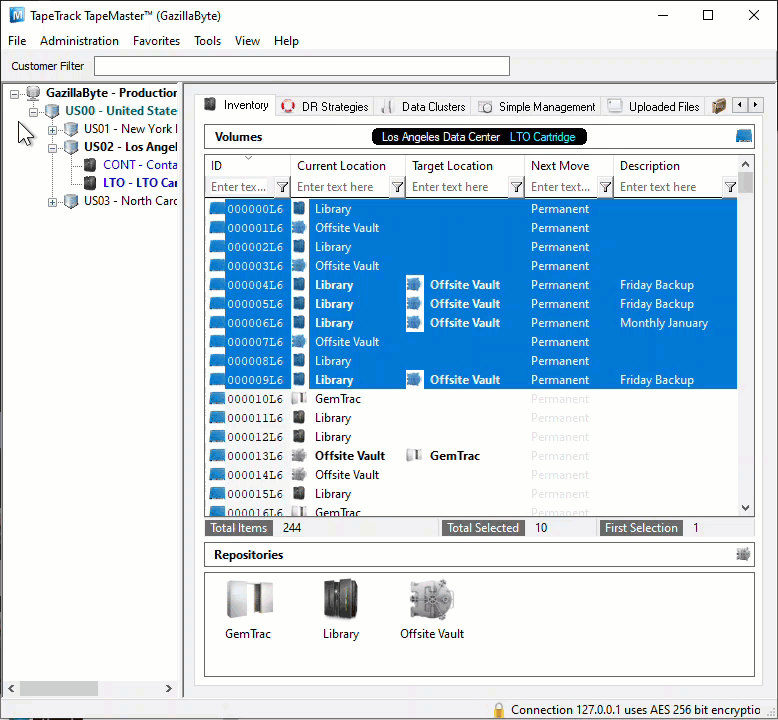master:inventory_right_menu
Inventory Tab
The Inventory Administration Tab is the main access point for Asset Management in TapeMaster. It displays all of the Volumes and Repositories being managed in the selected Customer/Media Type.
Right-Click Options
-
-
Containers: Copies the Container ID's (Cust.Media.Cont) the selected Volume/s are assigned to.Unqualified Volumes: Copies the unqualified Volume-ID's (no Customer-ID or Media-ID) of the selected Volumes.Unqualified Volumes (without suffix): Copies the unqualified Volume-ID's (no Customer-ID or Media-ID) without the suffix (e.g. 123456L6 will copy as 123456) of the selected Volumes.Volumes (Ctrl_C): Copies the Volume-ID's (including Customer-ID and Media-ID ) of the selected Volumes.
-
Attributes: Pastes clipboard contents into the displayed Attribute of the selected Volumes.Select In List:Attribute: Selects Volume from the inventory using the Attribute values in the clipboard.
Volumes (Ctrl+V): When focus is in the inventory window, creates new Volume from the value/s in the clipboard. When focus is in the filter fields, pastes value into the filter.-
Long Barcode: Pastes in Long Barcode value to associated Hashed Volume-ID's.
-
Find-
ReportsAttribute Table: Displays table listing and pie chart of selected Volumes Attribute values.Catalog Table: Displays table of Catalog values.Date AgingExpiry Date: Displays a table and bar graph of selected Volumes expiry date.Last Audit Failure Time: Displays a table and bar graph of selected Volumes last audit failure.Last Mount: Displays a table and bar graph of selected Volumes last mount date and time.Last Move Time: Displays a table and bar graph of selected Volumes last move date and time.Last Read Time: Displays a table and bar graph of selected Volumes last read time.Last Write Time: Displays a table and bar graph of selected Volumes last write date and time.Last Update Time: Displays a table and bar graph of selected Volumes last update day and time.
Generation Dispursement Table: Displays a table of selected Volumes based on volume generation (e.g. LTO 4, LTO 5 etc) as well as scratch status.Health TableHistory Rewind: Displays Volume location based on a date or range of dates.
Special OperationsCheck for Duplicate within Customer: Checks for duplicate Volume-ID's within the selected customers other media types.Capture Home Slot: Sets currently assigned Slot as Home Slot.ContainerModifyAssign to new/no Container: Opens the Container Selection window to select Container assignment.Data Cluster: Opens Data Cluster Selection window to assign selected Volumes to a data cluster.Generation: Assigns generation value to selected Volumes.Home Repository: Assigns a Home Repository value to the selected Volumes.
ScanScan to Add Volumes: Opens the Barcode Scanning Window and add the Volumes being scanned to the selected Customer and Media Type.Scan to Select Volumes: Opens the Barcode Scanning Window and select the Volumes being scanned in the Volume List.
Search Next Move Dates: Opens Next Move Date Search window, displaying Volume-ID's and move dates based on filter criteria.SlotsSupportCreate Export FileCreates a TapeTrack export file to send to the GazillaByte helpdesk to help troubleshooting problems.
Special PrintingRun Command
Delete (Delete): Delete the selected Volumes.Properties (Spacebar): Opens thePropertieswindow for each of the selected Volumes.- Refresh (F5): Refreshes the displayed data with the database.
- Swap Location (Backspace): Toggles the selected Slotted Volumes display between virtual and physical Slots.
- Toggle Warning Flag (F2): Adds or removes Warning Flag from selected Volumes.
- Toggle Move Lock Flag (F3): Adds or removes Move Lock Flag from selected Volumes.
Copy ColumnCurrent Location: Copies Current Locations of selected Volumes to Windows clipboard.Target Location: Copies Target Locations of selected Volumes to Windows clipboard.Flags: Copies Flags of selected Volumes to Windows clipboard.Move Time: Copies Move times of selected Volumes to Windows clipboard.Due In: Copies Due In times of selected Volumes to Windows clipboard.Container: Copies assigned Containers of selected Volumes to Windows clipboard.Next Move: Copies Next Move dates of selected Volumes to Windows clipboard.Description: Copies Descriptions of selected Volumes to Windows clipboard.
Count Unique ValuesID: Copies Volume-ID's of selected Volumes and displays unique values in a pie chart and list with totals.Current Location: Copies Current Locations of selected Volumes and displays unique values in a pie chart and list with totals.Target Location: Copies Target Locations of selected Volumes and displays unique values in a pie chart and list with totals.Flags: Copies Flag combinations of selected Volumes and displays unique values in a pie chart and list with totals.Move Time: Copies Move Times of selected Volumes and displays unique values in a pie chart and list with totals.Due In: Copies Due In times of selected Volumes and displays unique values in a pie chart and list with totals.Container: Copies assigned Containers of selected Volumes and displays unique values in a pie chart and list with totals.Next Move: Copies Next Move dates of selected Volumes and displays unique values in a pie chart and list with totals.Description: Copies Descriptions of selected Volumes and displays unique values in a pie chart and list with totals.
Export (Ctrl+E): Export selected Volumes to file, either PDF, CSV, Excel, Text or XML.FiltersClear All (Ctrl+F): Clear all filters.Save (Ctrl+K): Save current filters.Restore (Ctrl+L): Restore saved filters.
Print (Ctrl+P): Export selected Volumes to PDF.SelectViewIcon (Ctrl+1): Set inventory view to Icons.List (Ctrl+2): Set inventory view to List.Report (Ctrl+3): Set inventory view to Report.Small Icon (Ctrl+4): Set inventory view to Small Icons.
master/inventory_right_menu.txt · Last modified: 2025/01/21 22:07 by 127.0.0.1