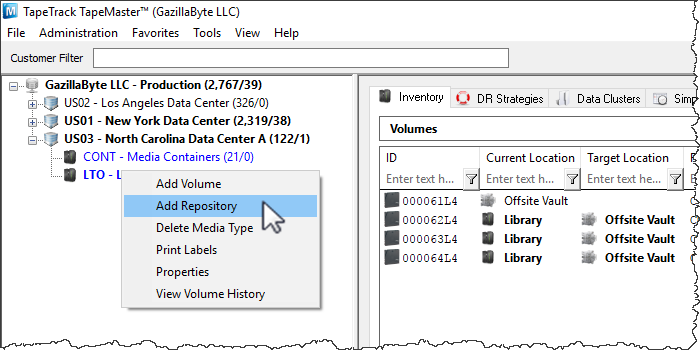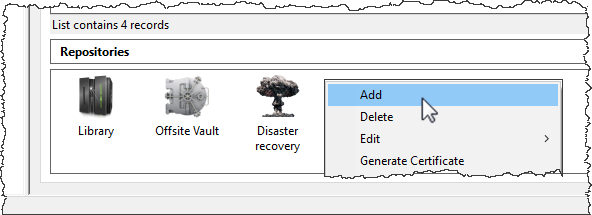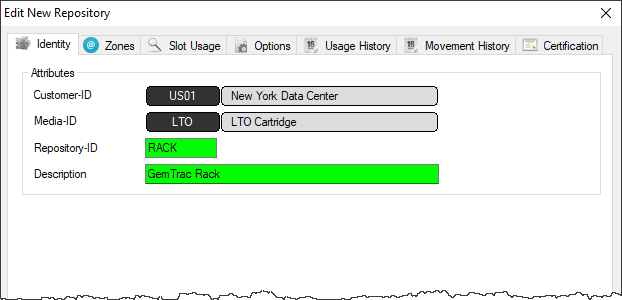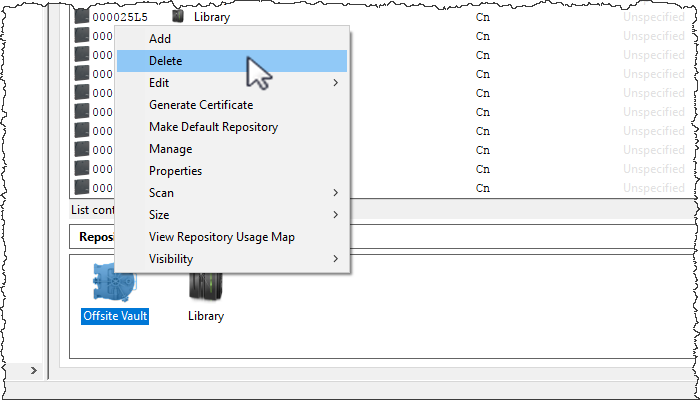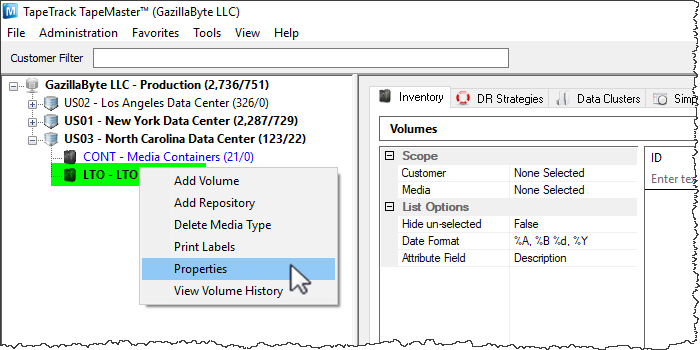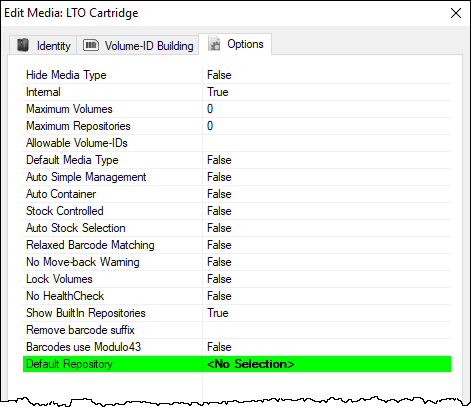This is an old revision of the document!
Table of Contents
Adding and Maintaining Repositories
Repositories are locations where Volumes can be located. This page contains information about Adding and Deleting Repositories.
Adding Repositories
To add a Repository, right-click on the Media Type that the Repository will be listed under and select Add Repository.
Or right-click in the Repository window and select Add.
This will launch Edit New Repository window.
Basic Repository Options
Identity
Insert the Repository-ID (up to 4 permanent alphanumeric characters) and Repository Description (up to 20 alphanumeric characters)
Options
Select type of Repository to change display icon to match repository function. The options are:
Select the Repository the Volume will move to next (required for all automated tape movement) after this Repository.
Click Save to create Repository.
Advanced Repository Options
Deleting a Repository
To delete a Repository, right-click on the Repository that needs to be deleted and select Delete.
Any Repository set as the default (where volumes are added to when a Target Repository is not specified) cannot be deleted. To remove the default setting, right-click the Media Type in the Customer Tree and select Properties.
Change the setting Default Repository to <No Selection> and click Save.
The Repository may now be deleted by right-clicking and selecting Delete and OK to warning dialog.