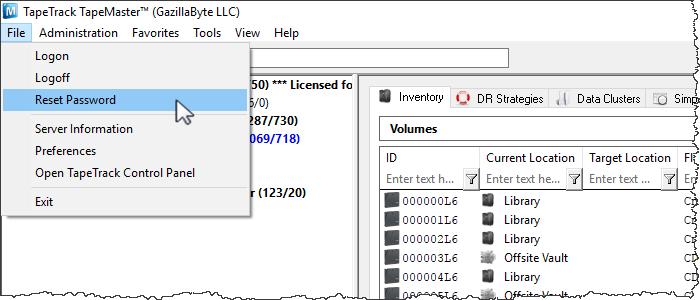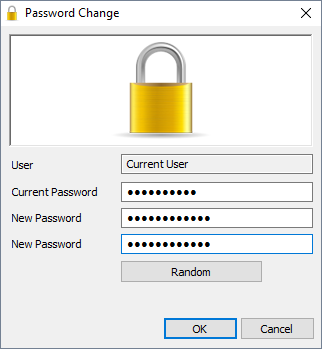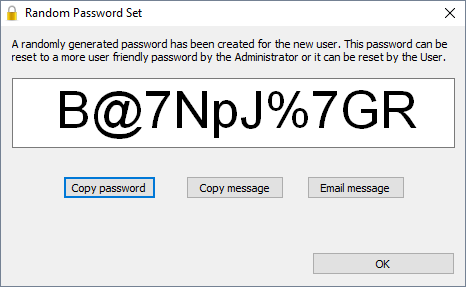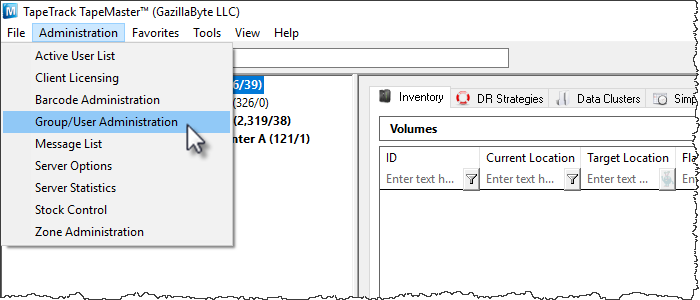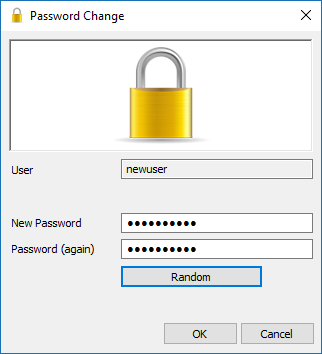This is an old revision of the document!
Table of Contents
Setting A Password
There are several reasons to set or change passwords in TapeTrack such as restricting unauthorized access, good security practices or re-instating disabled user.
As a password is a secure login credential to access TapeTrack, best password practices should be employed when setting or changing user passwords.
If using Active Directory authentication, local TapeTrack passwords will not be referenced when a user logs in (with No MD5 box checked on login screen) but can be used to reset access when a user account has been disabled or revoked.
Changing A Password For Current User
Best results are obtained by reading the instructions and then viewing the implementation of the process via the video
Open the password utility by selecting File → Reset Password from the main menu.
Setting Your Own Password
In the Password change window, enter:
- your current password
- new password
- verify new password
Click OK to update your password and return you to TapeMaster.
Randomly Generate Password
Click the Random button if you prefer a randomly generated password to be entered into the password fields.
Click the Copy password button to copy generated password to your clipboard.
Clicking the Copy message button will give you the text “A new TapeTrack User-ID has been created for you to use. You can access this account using the User-ID (Current User) and the password(B@7NpJ%7GR)” copied to your clipboard for convenience when sending a message to the user with login details.
Clicking the Email message button will open up your default email client with the same text as Copy message.
Click OK to close window.
Enter your current password in the Current Password field.
Click OK to update your password and return you to the TapeTrack Lite start screen.
Changing Other Users Passwords
On the menu click Administration → Group/User Administration.
Right click on the required User-ID and select from the popup menu, Management → Reset Password to open the Password Change window.
Management menu when right clicking on a User-ID, please see Previous release method for resetting passwords
Insert new password in the New Password field.
Type password in the Password (again) to confirm.
Alternatively, click the Random button to open the Random Password Set window.
Click the Copy password button to copy generated password to your clipboard.
Clicking the Copy message button will give you the text “ A new TapeTrack User-ID has been created for you to use. You can access this account using the User-ID (Current User) and the password(B@7NpJ%7GR)” copied to your clipboard for convenience when sending a message to the user with login details.
Clicking the Email message button will open up your default email client with the same text as Copy message.
It is a good practice to have any user you change the password for to have them reset their password the next time they logon.