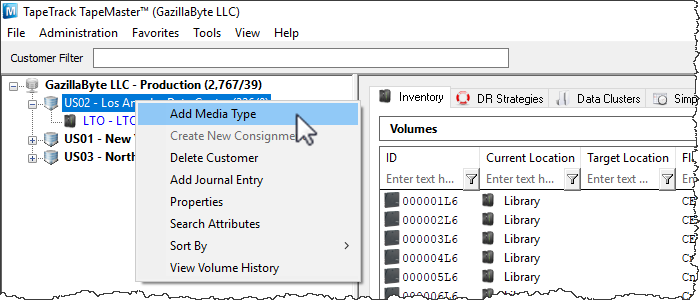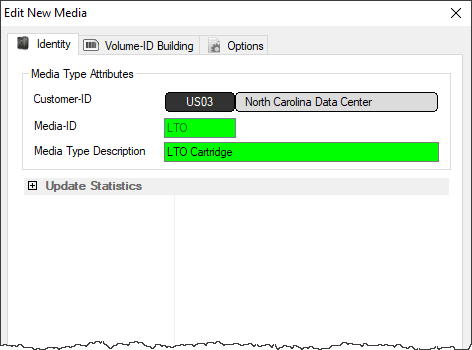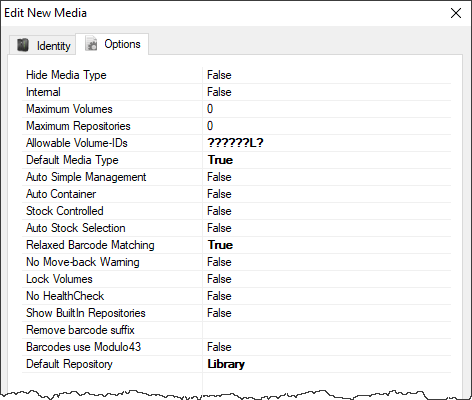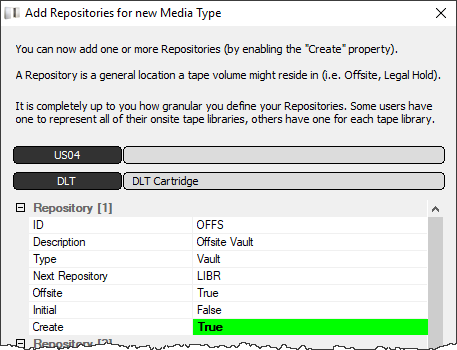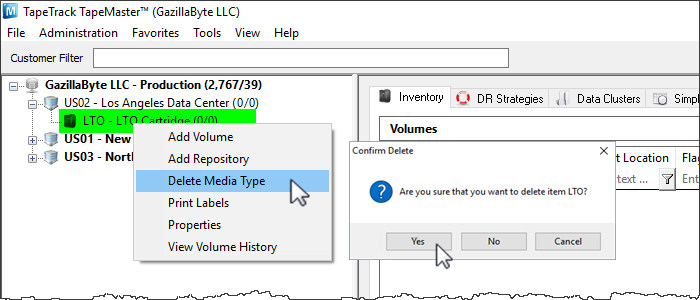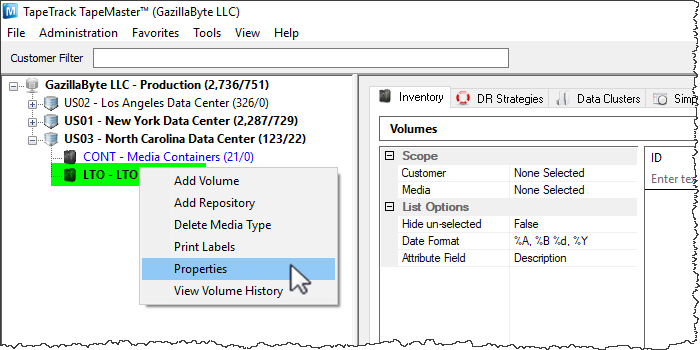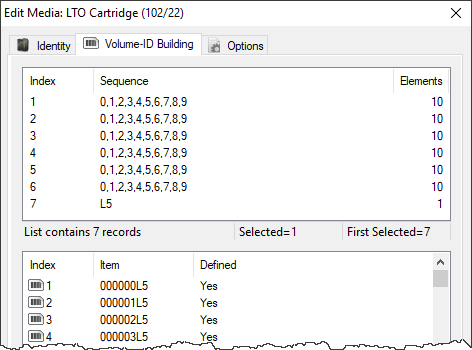This is an old revision of the document!
Table of Contents
Adding and Maintaining Media Types
Media is usually separated in TapeTrack according to the Media Type (eg LTO, CD or 359x). Media generations, such as LTO3 and LTO4, are traditionally grouped together. Media types can be added, or removed, as required for each Customer.
Adding Media Types
Identity Tab
This will launch a Edit New Media window. The first tab on the Edit New Media window is the Identity tab. The Identity tab requires the input of a Media-ID (up to four characters) and a Media Type Description (up to twenty characters). While the media description can be edited at any time, the Media-ID is permanent and cannot be changed once created.
Options Tab
The provides options for the new Media Type. Set the option values required.
- Hide Media Type when set to true removes the media type from view in the customer tree.
- Internal Media Type has an internal purpose and should not be displayed to all applications.
- Maximum Volumes allowed. 0 = unlimited.
- Maximum Repositories allowed. 0 = unlimited.
- Allowable Volume-ID's if set, restricts the allowable Volume-ID formats for this customer.
- Default Media Type This media type is the default when none can be determined.
- Auto Simple Management adds new media with the simple management option.
- Auto Container automatically adds new volumes as containers.
- Stock Controlled requires all new volumes to have a stock control type.
- Auto Stock Selection selects a stock type for new volumes automatically.
- Relaxed Barcode Matching attempts to match a scanned Barcode with L|T|J suffix when not found.
- No Move-back Warning stops a warning flag (W) being added to a volume if it moves back to its current repository before being confirmed at it's target repository.
- Lock Volumes stops updates from occurring to volume data.
- No HealthCheck excludes media from Health Check statistics.
- Show Built In Repositories includes built-in repositories in displayed list.
- Remove Barcode Suffix removes suffix from scanned Barcode before processing.
- Barcodes use Modulo43 will be reviewed for Modulo 43 checksum digits.
- Default Repository allocates the default location for new volumes.
Click Save
The next prompt will be to add the relevant repositories for the media. Repositories can be added by editing the fields (if required) and changing the Create property to True.
You can also create repositories manually at any time new ones are required.
Deleting Media Types
Right-click a Media Type in the Customer Tree.
Select Delete Media Type.
Further information about removing media type dependencies can be found at Deleting Repositories and Deleting Volumes.
Modifying
Right-click a Media Type in the customer tree and select Properties.
From the Edit Media window, you can modify the description, change the media options and add volumes using the Volume-ID building tab.See the Volume-ID Building page for more details on how to use this function.