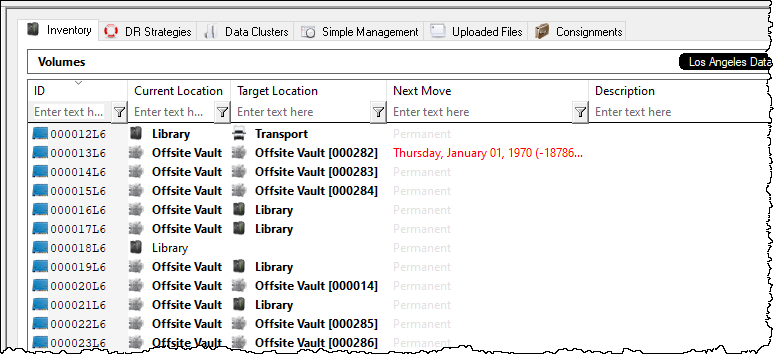master:inventory_right_menu
This is an old revision of the document!
Table of Contents
Inventory Tab
The Inventory Administration Tab is the main access point for Asset Management in TapeMaster. It displays all of the Volumes and Repositories being managed in the selected Customer/Media Type.
Right-Click Options
-
-
Containers: Copies the Container ID's (Cust.Media.Cont) the selected Volume/s are assigned to.Unqualified Volumes: Copies the unqualified Volume-ID's (no Customer-ID or Media-ID) of the selected Volumes.Unqualified Volumes (without suffix): Copies the unqualified Volume-ID's (no Customer-ID or Media-ID) without the suffix (e.g. 123456L6 will copy as 123456) of the selected Volumes.Volumes (Ctrl_C): Copies the Volume-ID's (including Customer-ID and Media-ID ) of the selected Volumes.
-
Attributes: Pastes clipboard contents into the displayed Attribute of the selected Volumes.Select In List:Attribute: Selects Volume from the inventory using the Attribute values in the clipboard.
Volumes (Ctrl+V): When focus is in the inventory window, creates new Volume from the value/s in the clipboard. When focus is in the filter fields, pastes value into the filter.-
Long Barcode: Pastes in Long Barcode value to associated Hashed Volume-ID's.
-
Find-
ReportsAttribute Pie: Displays a pie graph of selected Volumes Attribute values.Attribute Table: Displays table listing of selected Volumes Attribute values.Date AgingExpiry Date: Displays a table and bar graph of selected Volumes expiry date.Last Audit Failure Time: Displays a table and bar graph of selected Volumes last audit failure.Last Mount: Displays a table and bar graph of selected Volumes last mount date and time.Last Move Time: Displays a table and bar graph of selected Volumes last move date and time.Last Read Time: Displays a table and bar graph of selected Volumes last read time.Last Write Time: Displays a table and bar graph of selected Volumes last write date and time.Last Update Time: Displays a table and bar graph of selected Volumes last update day and time.
Generation Dispursement Table: Displays a table of selected Volumes based on volume generation (e.g. LTO 4, LTO 5 etc) as well as scratch status.Health TableHistory Rewind: Displays Volume location based on a date or range of dates.
Special OperationsCheck for Duplicate within Customer: Checks for duplicate Volume-ID's within the selected customers other media types.Capture Home Slot: Sets currently assigned Slot as Home Slot.Confirm: Confirms selected Volumes into their target repository.ContainerModifyAssign to new/no Container: Opens the Container Selection window to select container assignment.Data Cluster: Opens Data Cluster Selection window to assign selected Volumes to a data cluster.Generation: Assigns generation value to selected Volumes.Home Repository: Assigns a Home Repository value to the selected Volumes.Flags: Opens the Modify Flags window to add, remove or toggle the selected Volumes flags.
ScanScan to Add Volumes: Opens the Barcode Scanning Window and add the Volumes being scanned to the selected Customer and Media Type.Scan to Select Volumes: Opens the Barcode Scanning Window and select the Volumes being scanned in the Volume List.
Search Next Move Dates: Opens Next Move Date Search window, displaying Volume-ID's and move dates based on filter criteria.SlotsSupportCreate Export FileCreates a TapeTrack export file to send to the GazillaByte helpdesk to help troubleshooting problems.
Special PrintingRun CommandEject Volumes (Netbackup)Eject Volumes (Networker)
Add (Insert): Add a new Volume.Delete (Delete): Delete a Volume.- Refresh (F5)
- Swap Location (Backspace)
- Toggle Warning Flag (F2)
- Toggle Move Lock Flag (F3)
- Confirm (F4)
temp
Copy ColumnIDCurrent LocationTarget LocationFlagsMove TimeDue InContainerNext MoveDescription
Copy Unique ValuesIDCurrent LocationTarget LocationFlagsMove TimeDue InContainerNext MoveDescription
Export (Ctrl+E): Export selected Volumes to file, either PDF, CSV, Excel, Text or XML.FiltersClear All (Ctrl+F): Clear all filters.Save (Ctrl+K): Save current filters.Restore (Ctrl+L): Restore saved filters.
Print (Ctrl+P): Export selected Volumes to PDF.SelectViewIcon (Ctrl+1): Set inventory view to Icons.List (Ctrl+2): Set inventory view to List.Report (Ctrl+3): Set inventory view to Report.Small Icon (Ctrl+4): Set inventory view to Small Icons.
master/inventory_right_menu.1633573792.txt.gz · Last modified: 2025/01/21 22:07 (external edit)